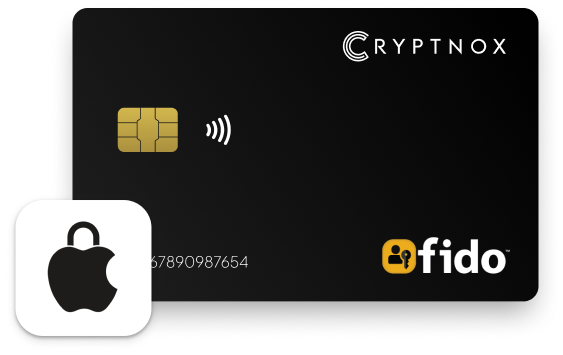
Passkey Support Across Operating Systems and Web Browsers: The availability of passkey support can vary based on the operating system and web browser being used. MacOS: Passkey support is provided by browsers such as Safari and Firefox. Windows: Most web browsers offer passkey support. On mobile: It’s recommended to use the mobile web version of the service, as almost every application directs users to the web version within a mobile browser for the setup process.
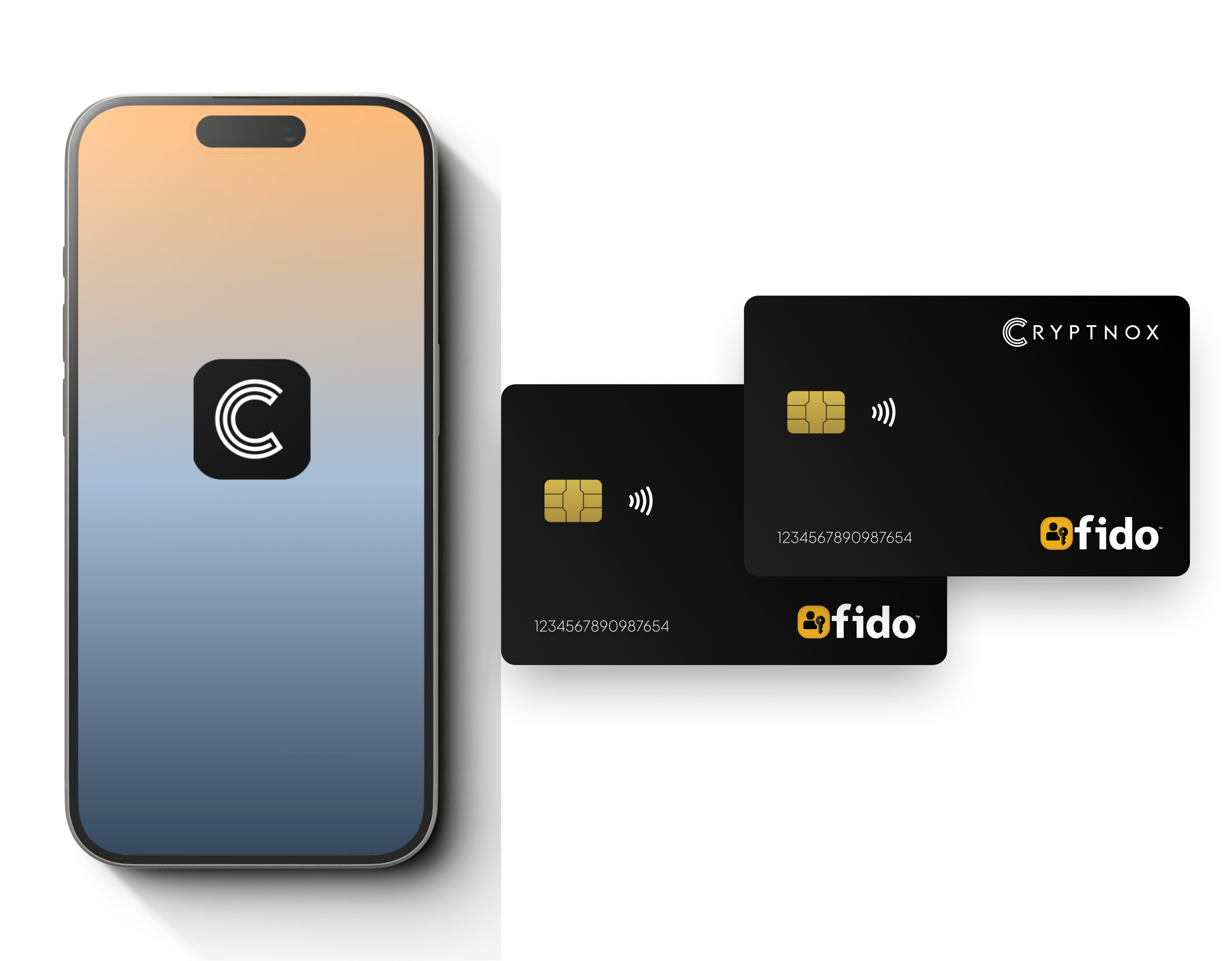
Before you start
Ensure that you have an iPhone and a minimum of two FIDO2 Cards available for the setup.
For official Apple tutorial, click here.
Note: Setting security key for iOS requires two FIDO2 cards.
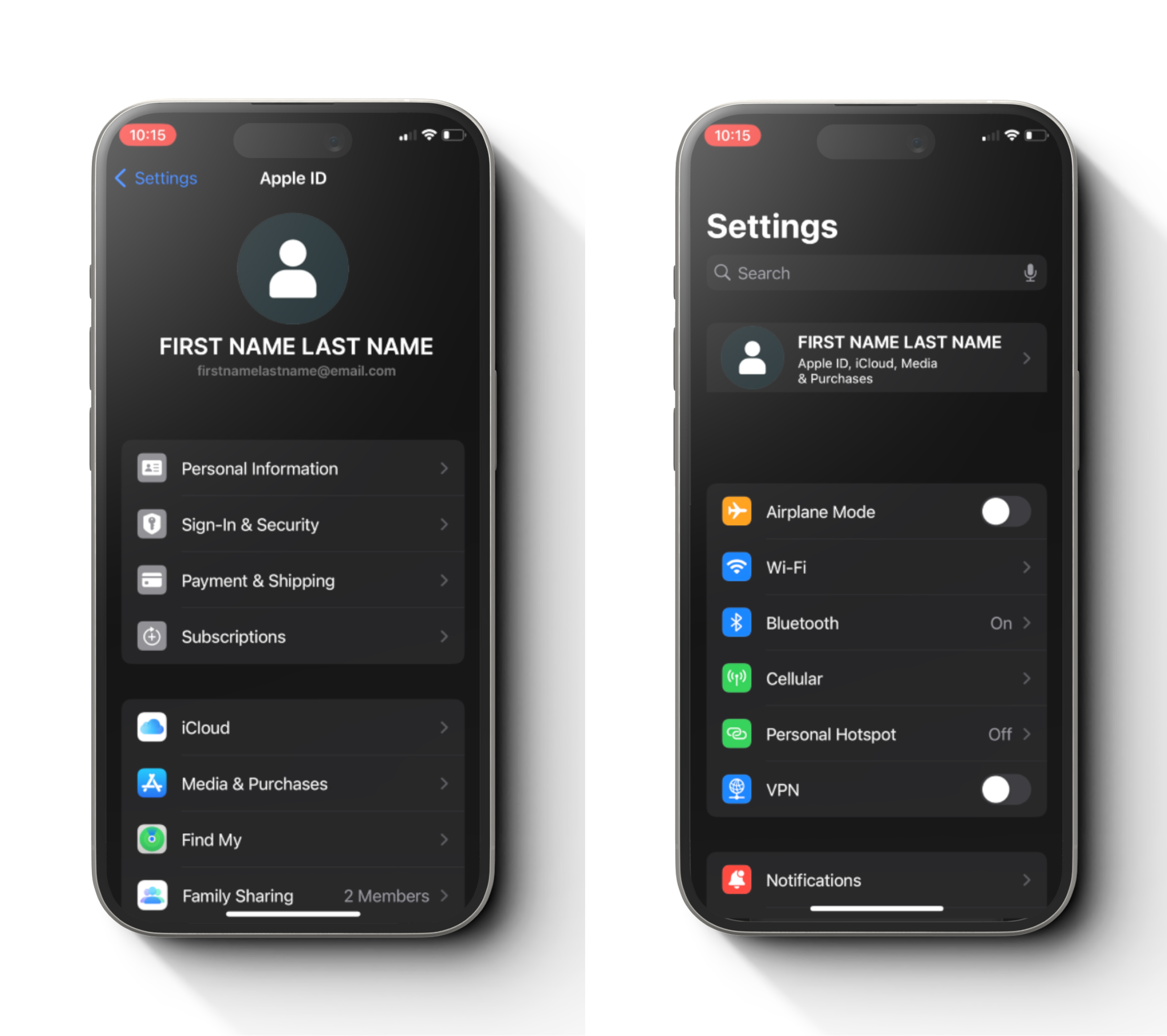
Step 1
Open setting, tap on your name and tap on “Sign-in & Security”.
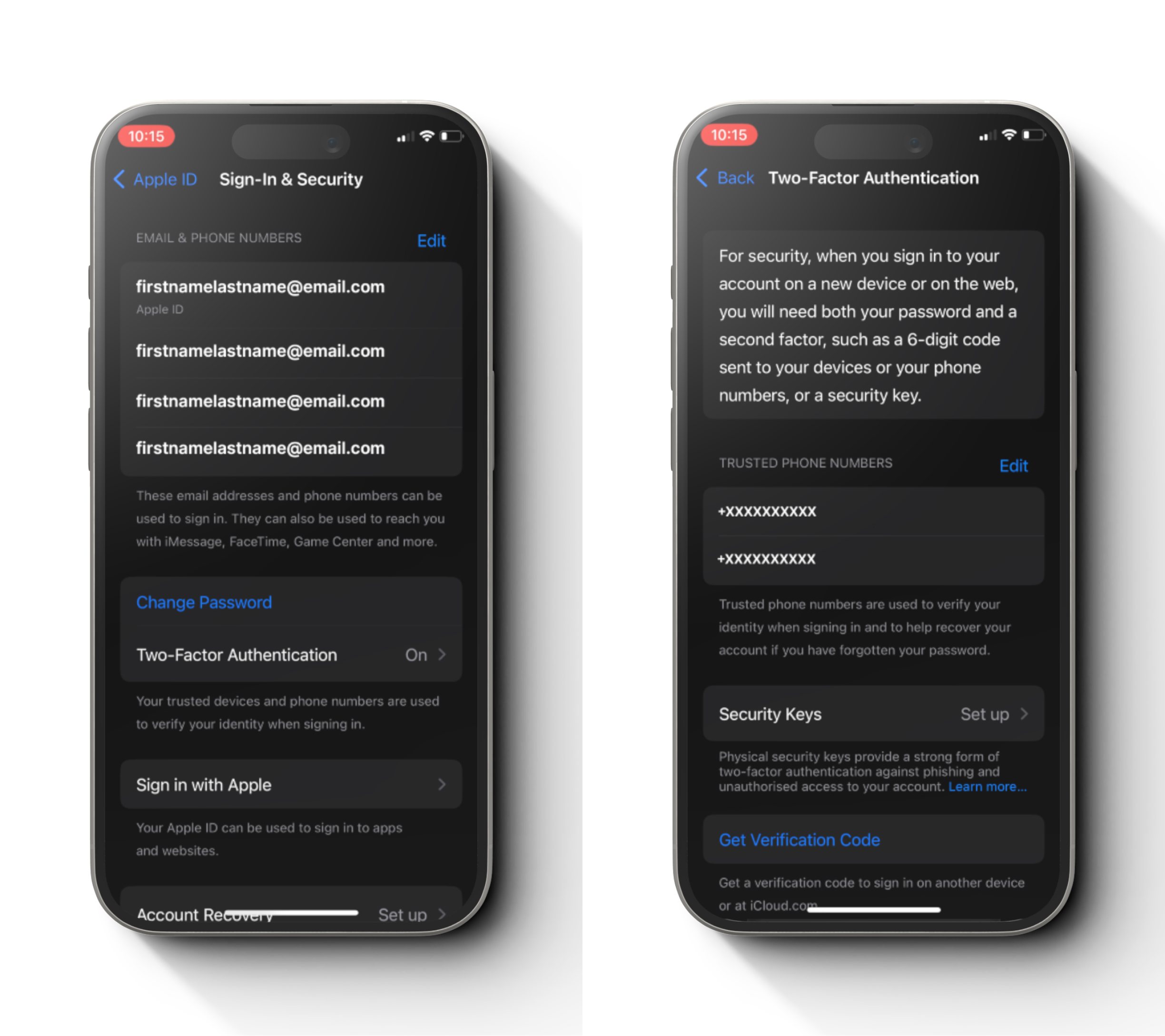
Step 2
Tap on Two-Factor Authentication and tap Security Keys.
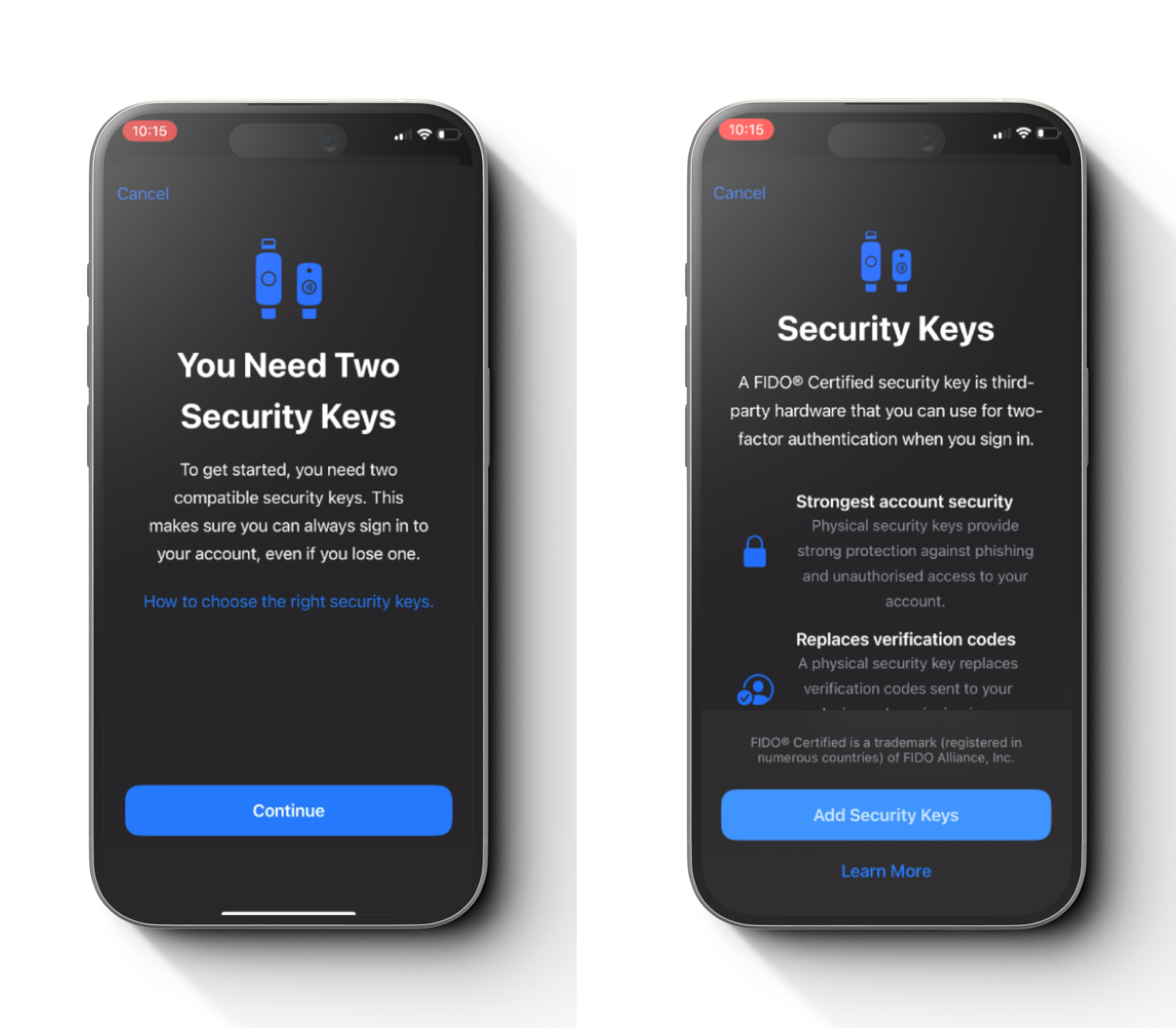
Step 3
Tap “Add Security Keys” and tap “Continue”.
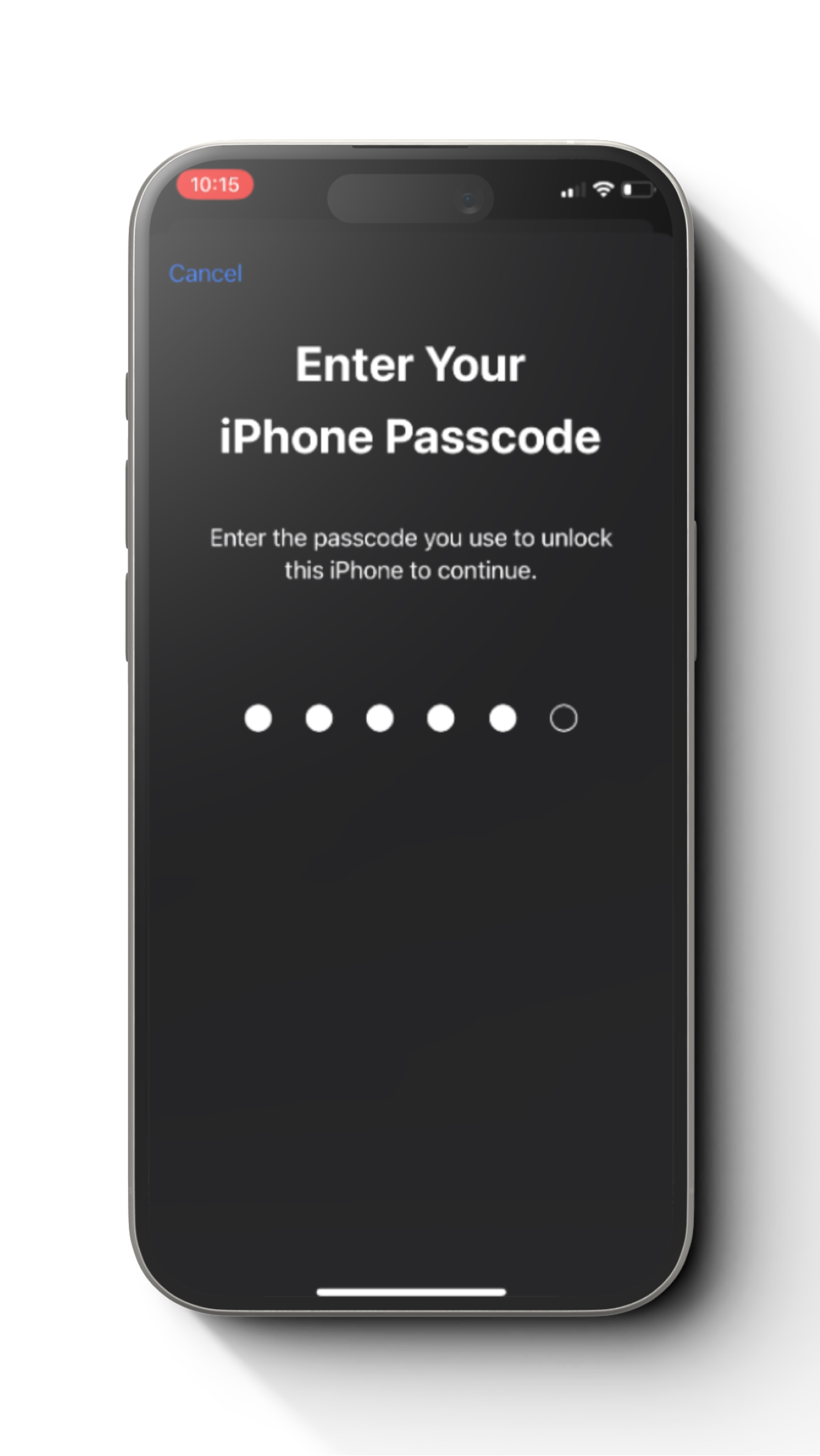
Step 4
Enter your phone passcode.
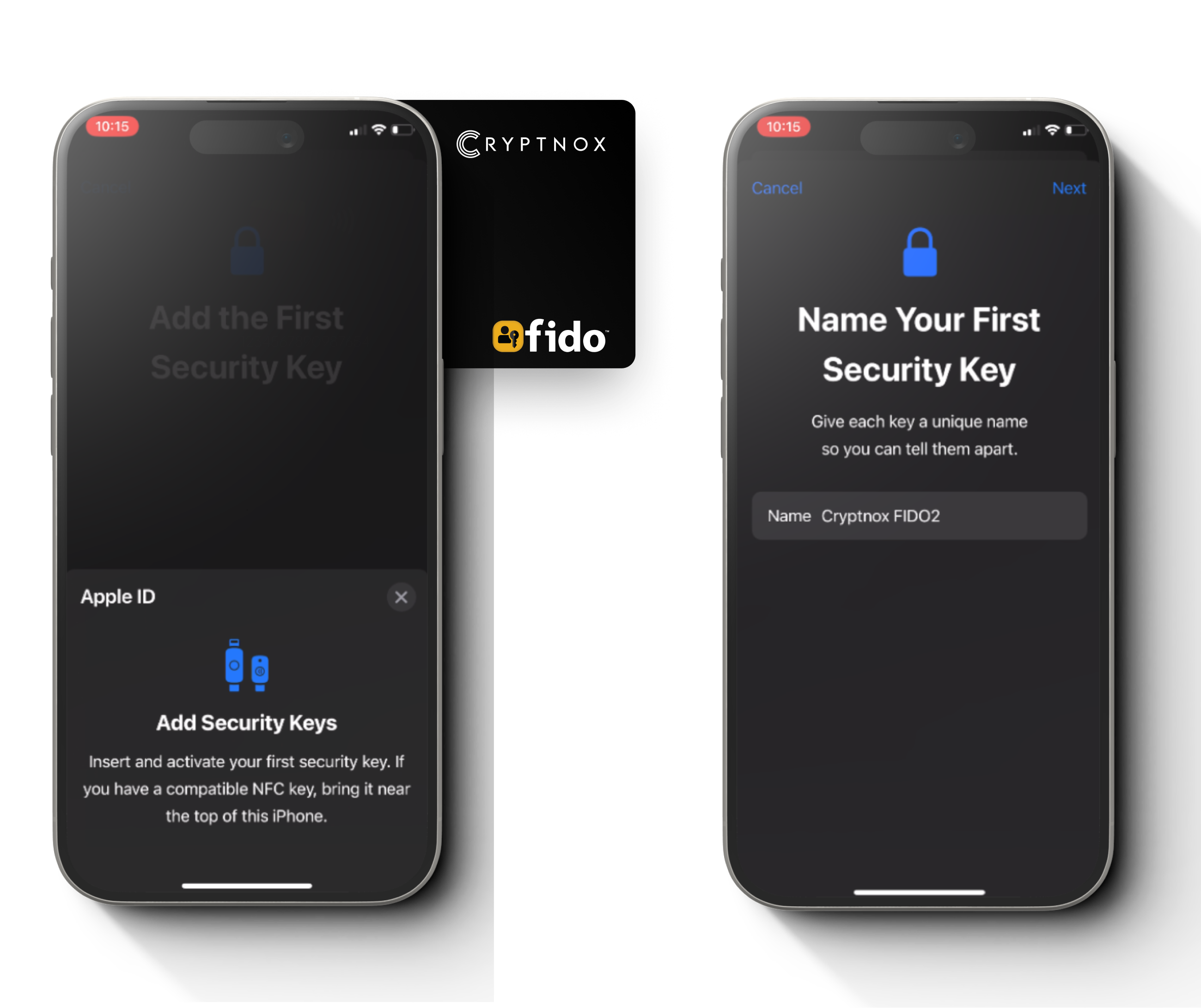
Step 5
Tap the 1st FIDO2 card from back of the phone, give a name for the card and tap “Next”.
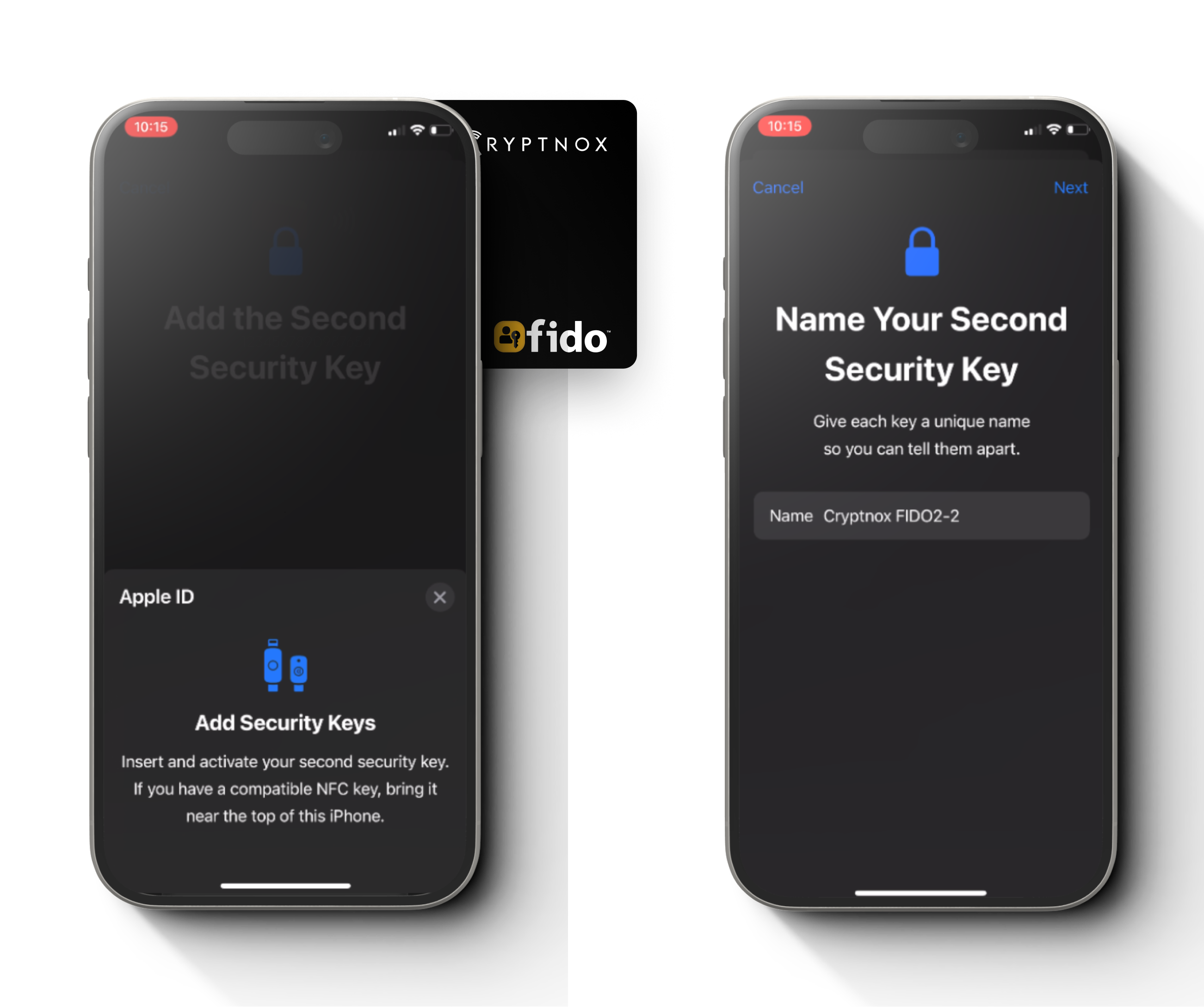
Step 6
Tap the 2nd FIDO2 card from back of the phone, give a name for the card and tap “Next”
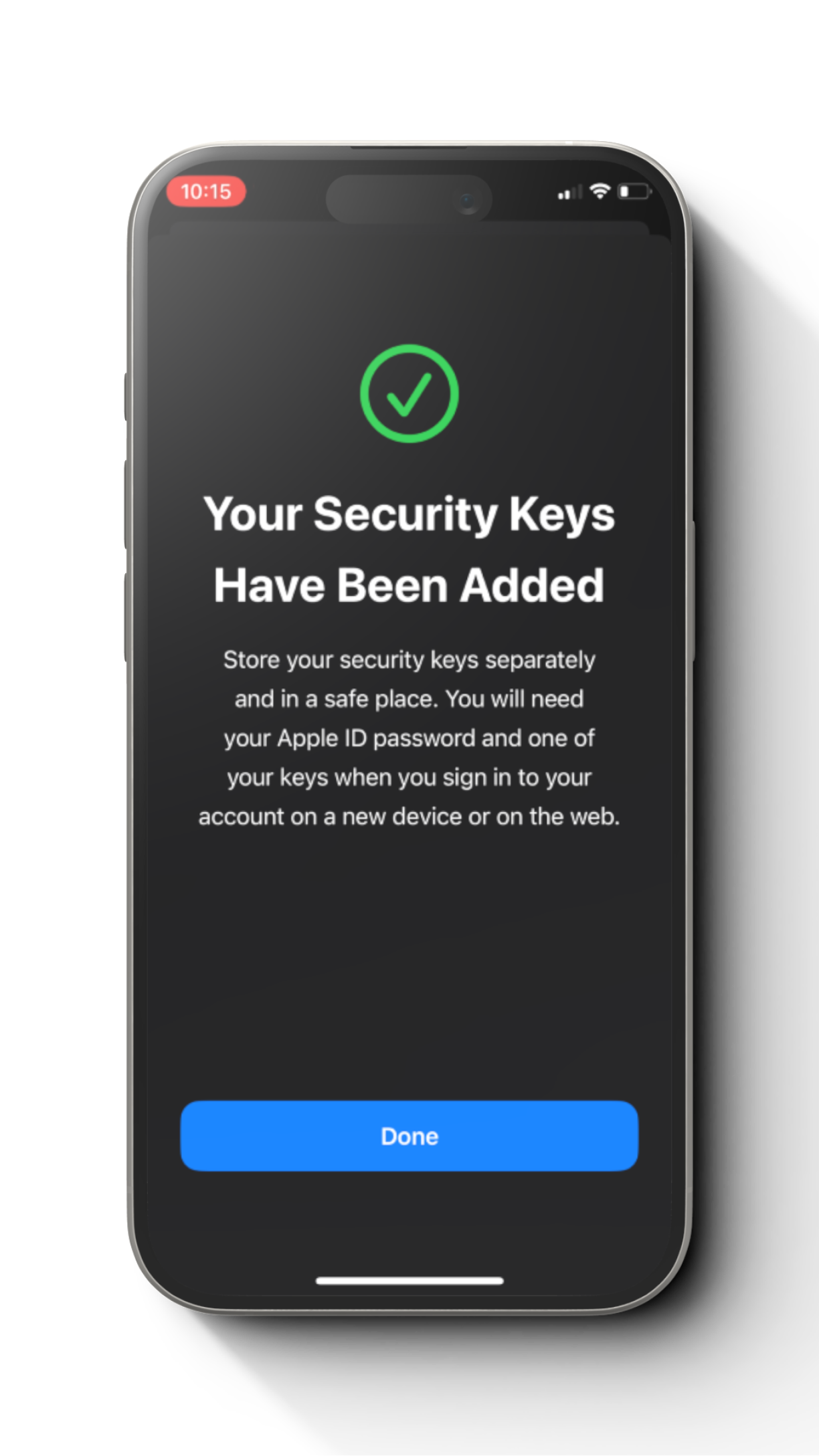
Step 7
You have successfully set up FIDO2 Card with an Apple ID.
© 2025 CRYPTNOX SA – 36 Avenue Cardinal Mermillod 1227 Geneva, Switzerland IDE : CHE-432.952.622