How to setup Cryptnox FIDO2 card for Binance account<span data-metadata="" style="color: var( --e-global-color-text );">
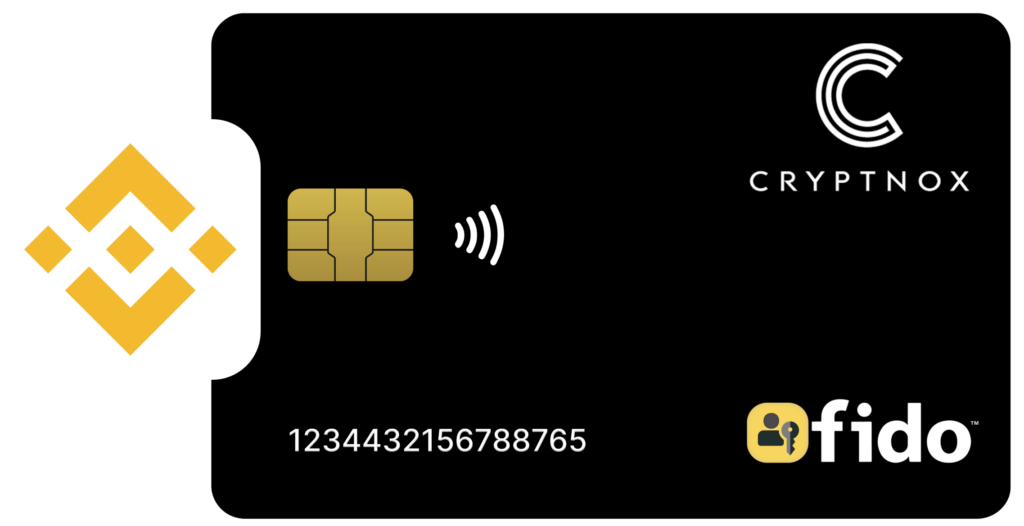
How to setup Cryptnox FIDO2 card on Binance account
Passkey Support Across Operating Systems and Web Browsers:
The availability of passkey support can vary based on the operating system and web browser being used.
MacOS: Passkey support is provided by browsers such as Safari and Firefox.
Windows: Most web browsers offer passkey support.
On mobile: It’s recommended to use the mobile web version of the service, as almost every application directs users to the web version within a mobile browser for the setup process.
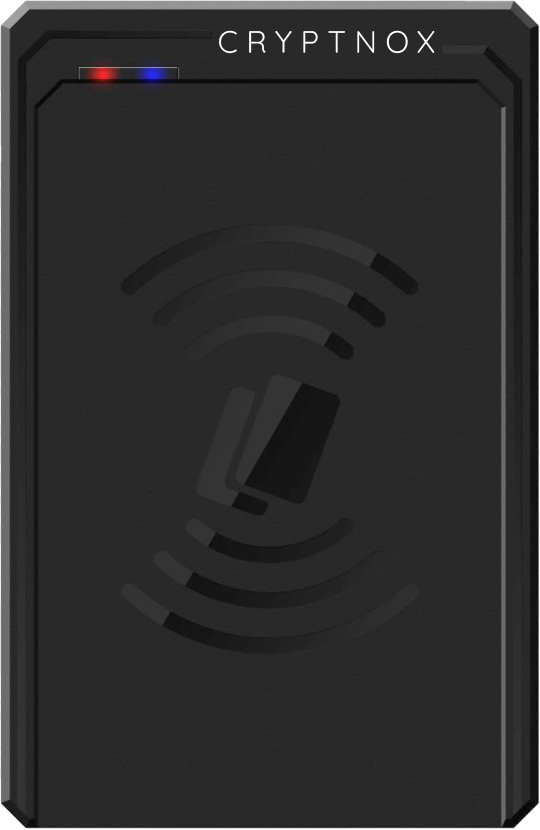
Get a Contactless reader
Before you start, make sure you have a contactless reader that is compatible with ISO 14443 for contactless or ISO 7816 for contact reader.
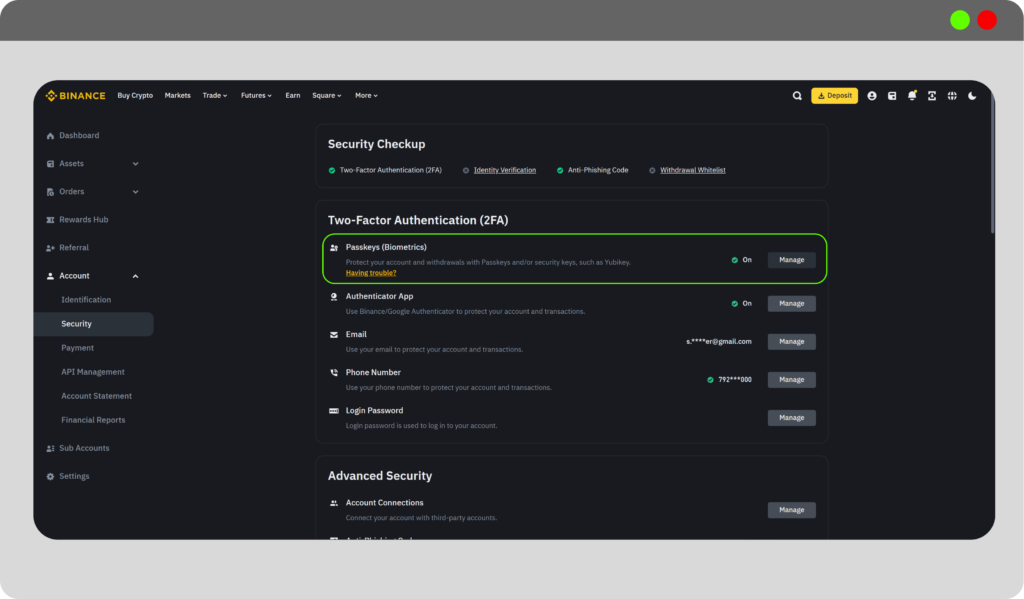
Step 1
Log in to your Binance account.
Go to Security > Two-Factor Authentication(2FA) > Passkey and then select “Manage”.
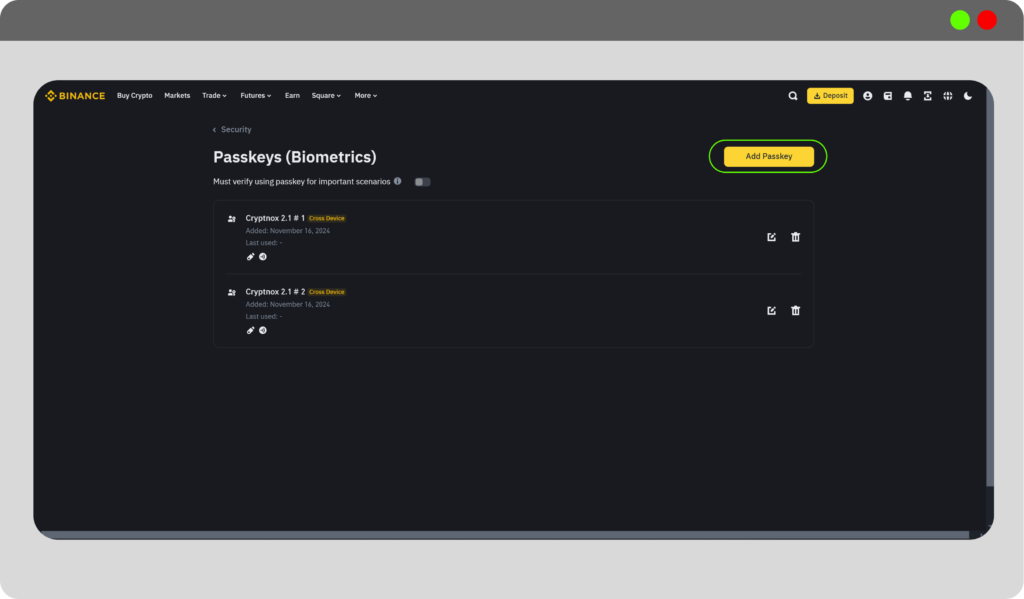
Step 2
Select “Add a passkey”.
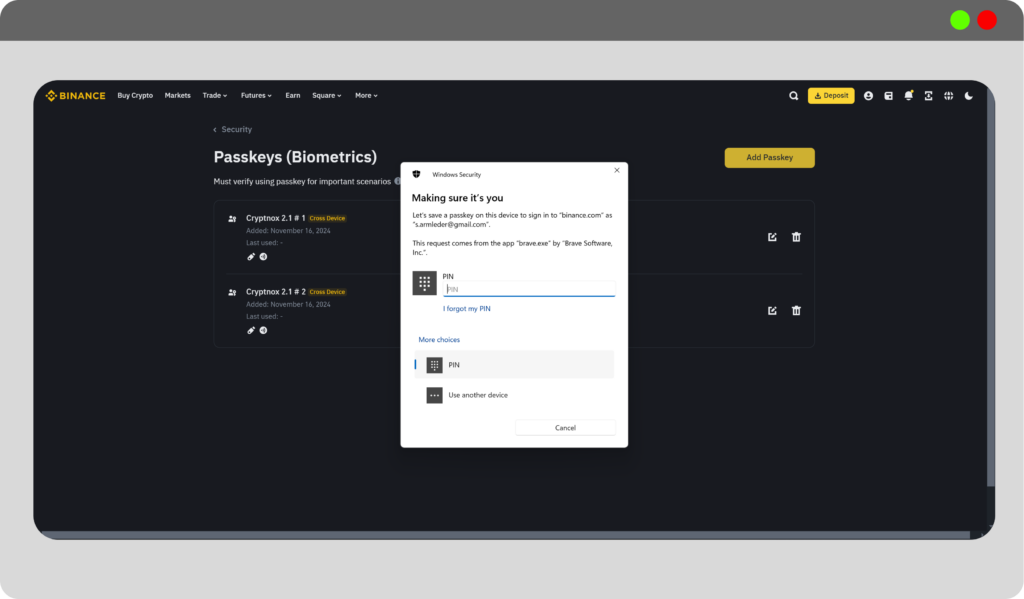
Step 3
Add your PIN number.
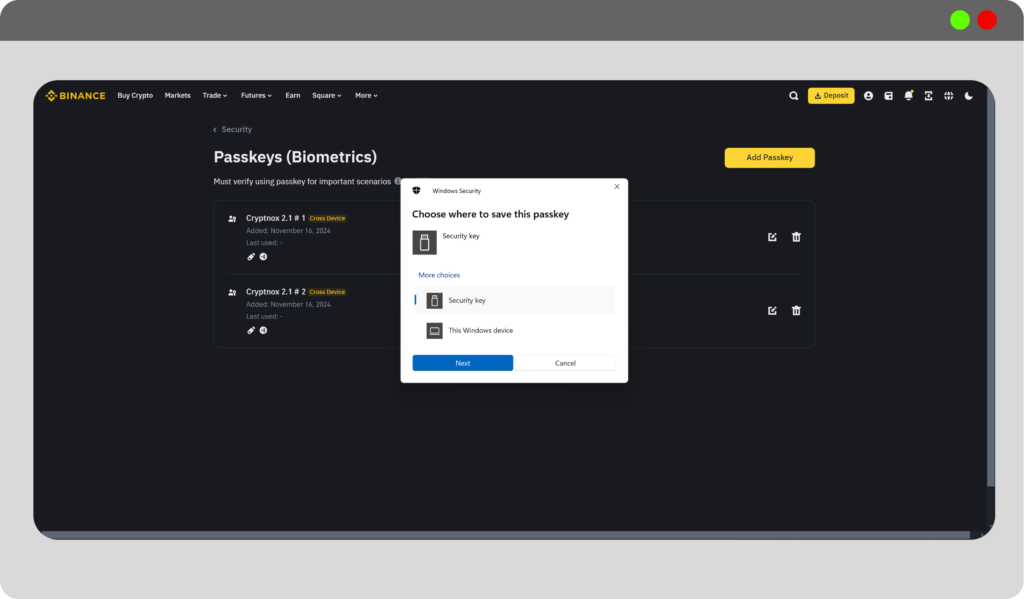
Step 4
The system will prompt the available options to setup a passkey. Ensure to select the “Security key” and select “Next”.
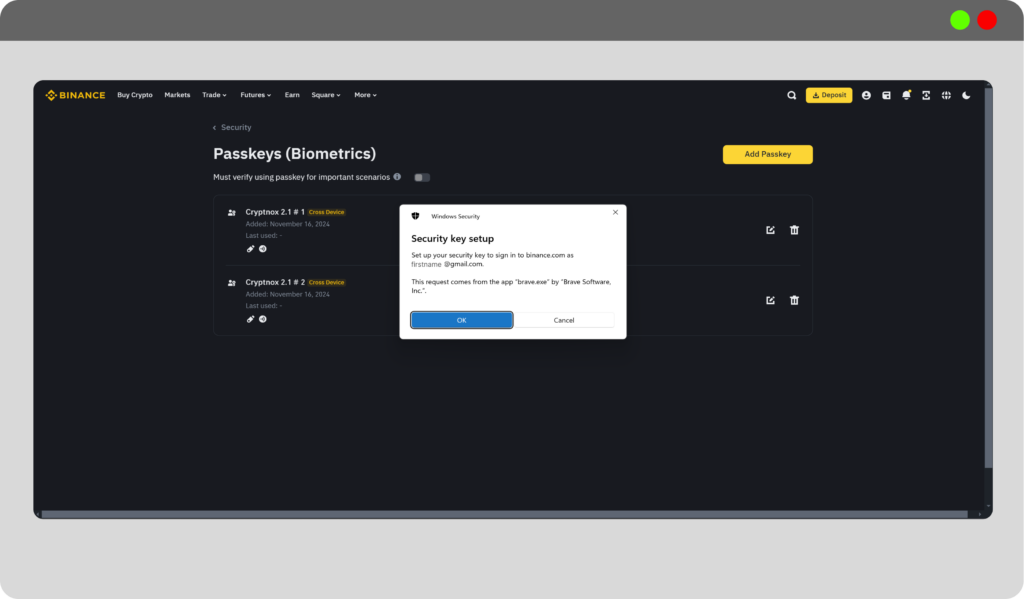
Step 5
Then select “OK” from the pop up again to proceed.
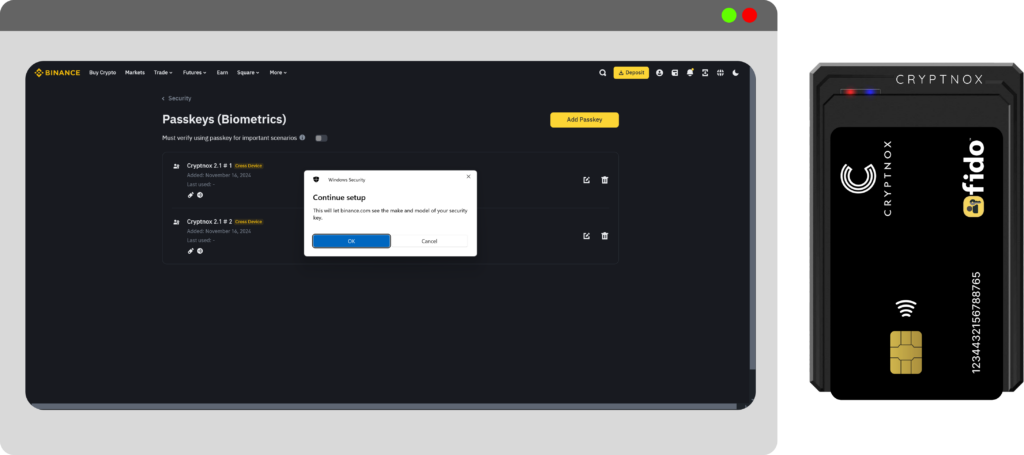
Step 6
The system will prompt the message to setup the security key. While the prompt is opening, place the card on the contactless reader.
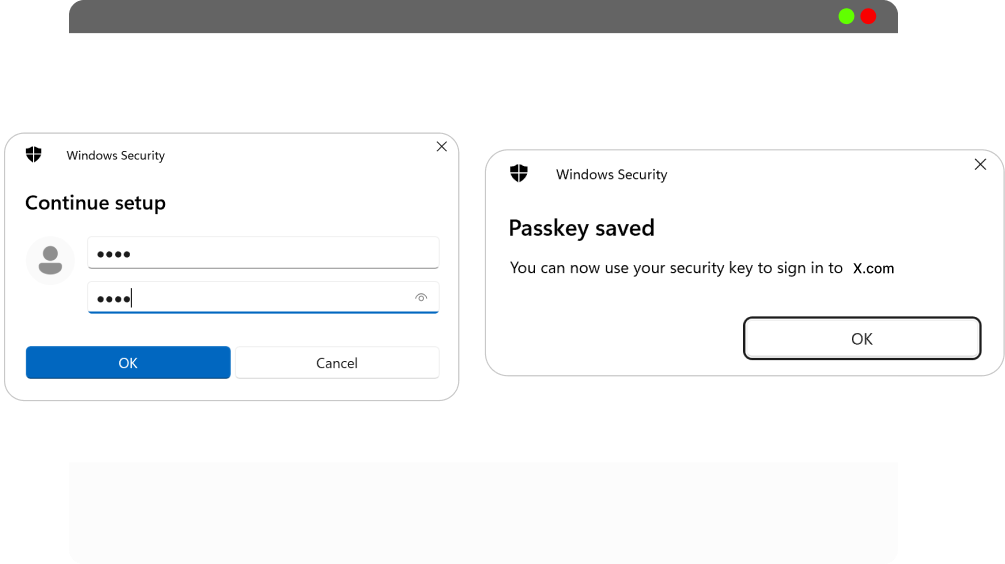
Step 7
Once the card is registered properly, the system will ask you to put the PIN. Once you put in the PIN, select “OK” and in the next pop up, select “OK” again
IMPORTANT:
Ensure you remember your PIN. It is advisable to save it securely or write it down in a safe place. You will need this PIN the next time you log in to a site where you have set up passkey authentication.
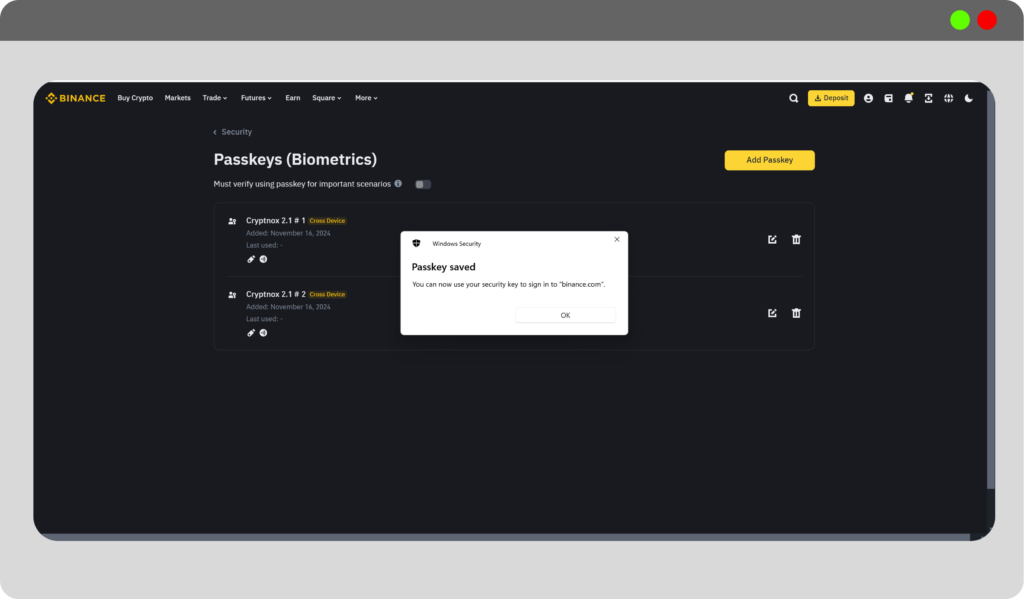
Step 8
Select “OK”.
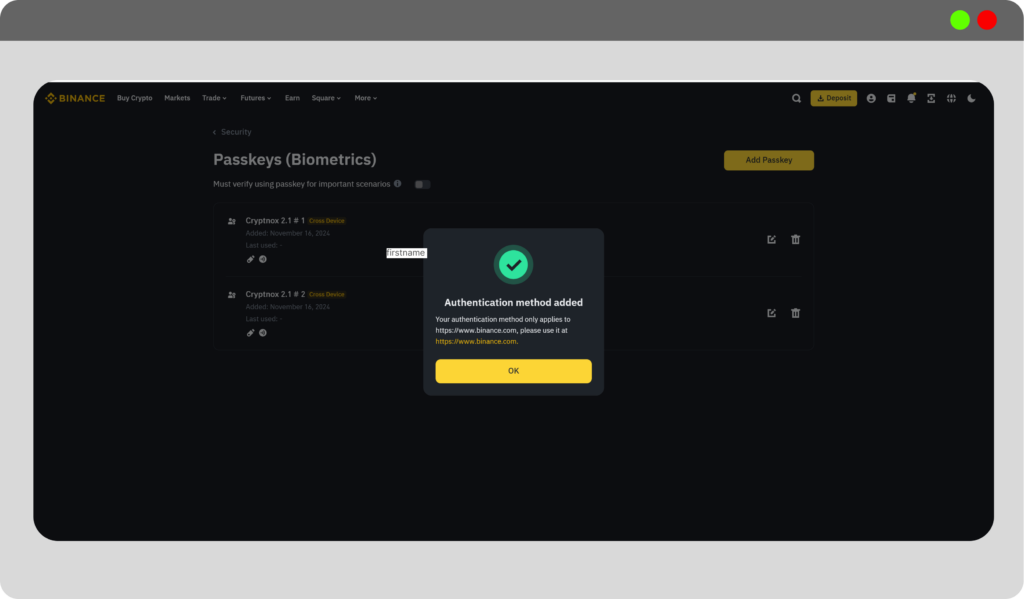
Step 9
You have successfully setup the Cryptnox FIDO2 passkey on Binance.

