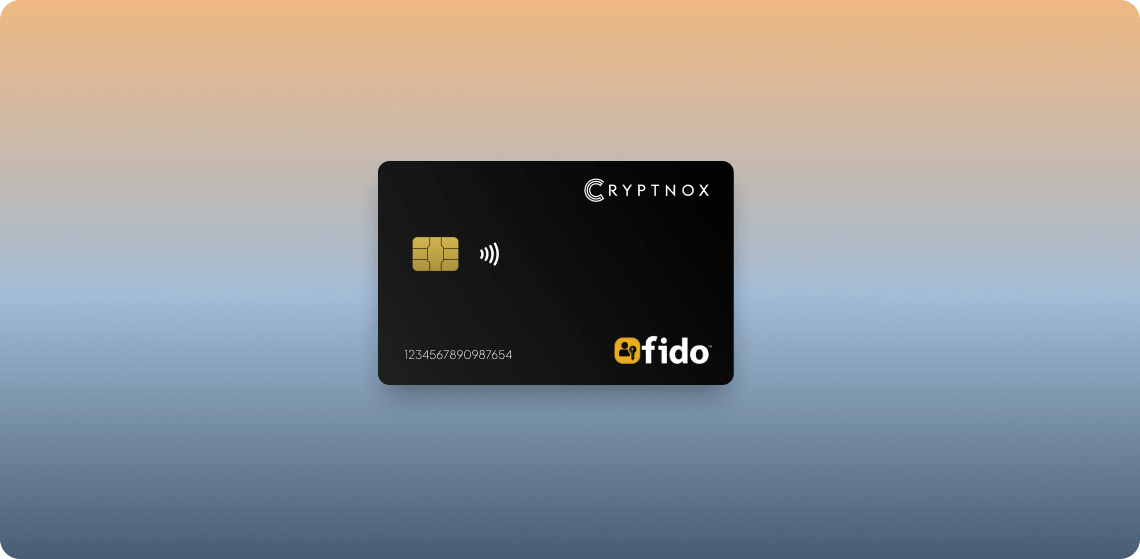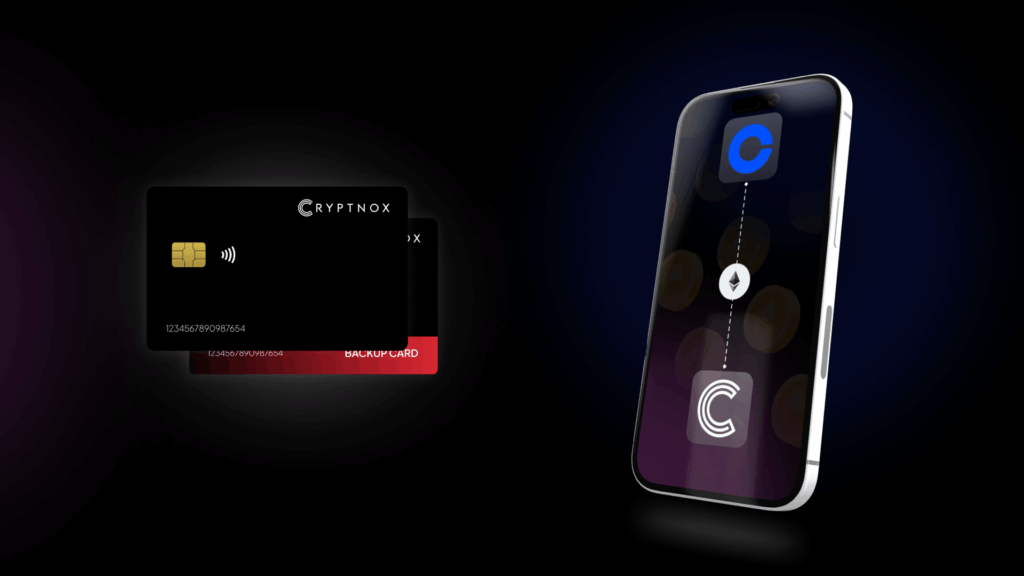Introduction — What is FIDO2 ?
FIDO2 enables users to leverage common devices to easily authenticate online services in both mobile and desktop environments.
The FIDO2 specifications are the World Wide Web Consortium’s (W3C) Web Authentication (WebAuthn) specification and FIDO Alliance’s corresponding Client-to-Authenticator Protocol (CTAP).
More info on FIDO2 on the Fido Alliance website here.
The Cryptnox Fido2 SmartCard supports the FIDO2 protocol as well as its predecessor, U2F (FIDO Universal 2nd Factor). It is Level1 Certified.
Compatibility
Cryptnox Fido2 SmartCard supports NFC communication with NFC enabled iPhone and Android devices. It is compatible for usage as a security key with Iphones as of IOS 16.3. FIDO2 NFC communication functionality is already built in, there is no software installation required.
For desktop/laptop, it is only compatible with Microsoft Windows for now. MacOS is not yet supported (but soon). Microsoft Windows has FIDO2 communication feature built-in and does not require any software installation.
Desktop/Laptop connection requires a USB NFC reader (ISO 14443 Compliant/13.56Mhz) or a USB Contact Smartcard Reader (ISO 7816 compliant).
FIDO2 is currently supported with most browsers such as Google Chrome, Mozilla Firefox and Microsoft Edge. Apple Safari is only supported on iPhones with NFC communication enabled.
General Usage
The Cryptnox Fido2 SmartCard supports two-factor authentication (2FA) and passwordless authentication:
With passwordless authentication: Entering a password is replaced by logging in with the Cryptnox Fido2 SmartCard and a PIN
With two-factor authentication (2FA): Cryptnox Fido2 SmartCard is checked in addition to the password
These possibilities depend of the website Fido2 implementation
If “tap your security key on the reader” is required such as any of these pop-up notifications:
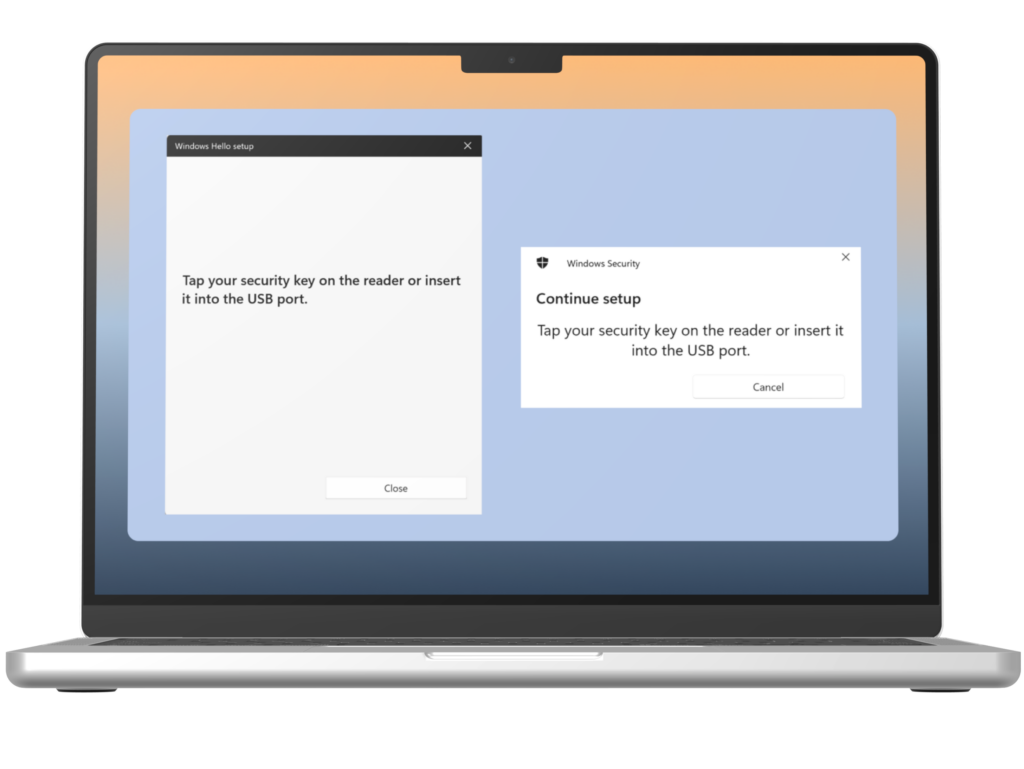
With an NFC reader: simply remove and replace the Cryptnox Fido2 SmartCard from the reader
Using Contact reader: while keeping the reader connected to the desktop/laptop via USB, remove and replace the Cryptnox Fido2 SmartCard from the reader
AAGUID
In some cases, you are required to provide the AAGUID of the Cryptnox Fido2 SmartCard is:
9c835346–796b-4c27–8898-d6032f515cc5
It might be required in some cases, such as the Windows Hello login description below..
Testing
For testing, you can try registering and logging in to the following “test” websites:
https://fido2.cryptnox.tech Or https://webauthn.io
Make sure your Cryptnox Fido2 SmartCard is connected to the desktop with an NFC or contact reader. In the box “Authenticator Type” choose “Cross Platform” (If you choose “TPM” it will use your computer’s TPM chip to store the credentials). Click Register and follow the instructions. If asked to “tap your security key on the reader” with a contact reader, extract and reinsert the card in the reader while keeping the reader connected to the desktop.
Other demo sites:
Webauthn.me
Sites accepting FIDO2 and U2F
Best is to check your usual websites if they already support Fido2 Security Protocol. More and more sites support such protocol every day. If they do, they generally have specific instructions.
A non exhaustive list of sites accepting Fido2 and/or U2F can be found on Hideez site.
In Security Protocol, choose either U2F or Fido2/Webauthn.
Setting Pin and Card Reset with Windows
Go to Settings -> Accounts -> Sign In Options -> Security Key -> Manage
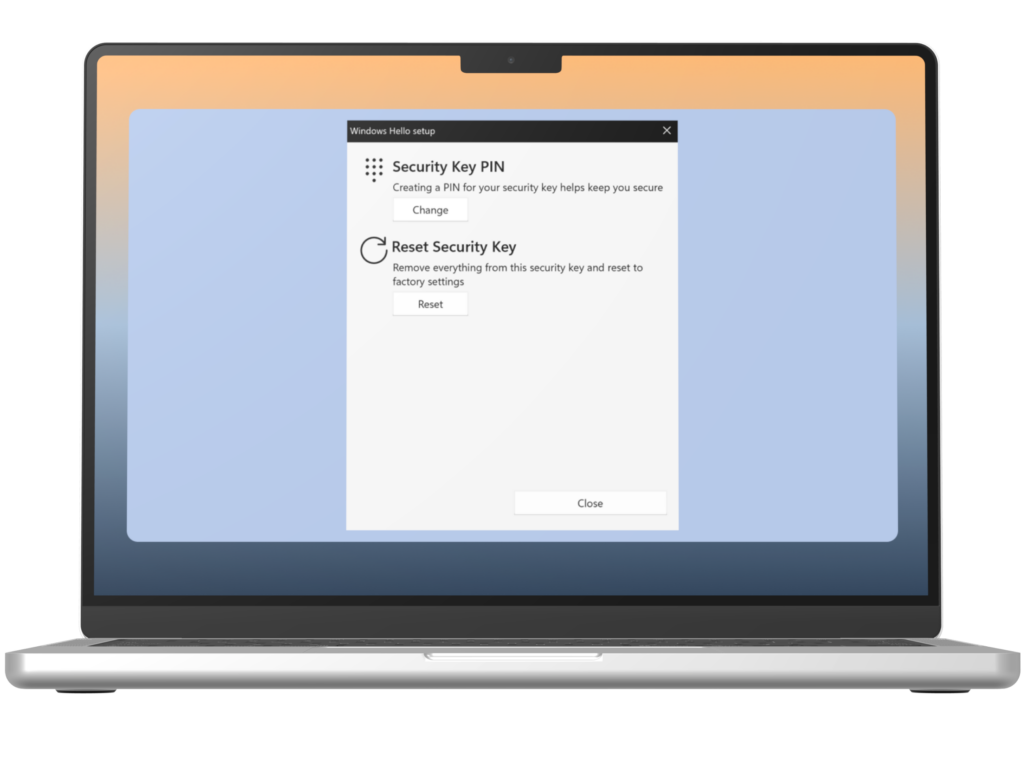
Follow instructions and choose to manage pin or reset card. Resetting the card will return it to factory setting and delete all credentials.
Google Account 2FA login
Go to Manage Your Google Account and enable two steps verification following the instructions on:
Enable 2-step verification for added account security
Then go to Manage Your Google Account -> Security -> 2-Step verification -> Security Keys
Then click on “Add security key” and follow the instructions on the screen.
Windows Login with Microsoft 365 Business Premium
Note: A Microsoft 365 Business Premium subscription is required. These steps are slightly more complex than with usual Fido2 use cases, but not “that” complex either.
First you need to configure the FIDO2 security key restriction.
The configuration steps are pretty straightforward and can be achieved by enabling FIDO2 Security Keys authentication method, and adjusting the KEY RESTRICTION POLICY.
First go into your https://portal.azure.com/ and click on Azure Active Directory
Got to Security -> Authentication Methods -> Policies -> Fido2 Security Key
In Fido2 Security Key Settings -> ENABLE, select YES. Adjust the Target setting to All user or Selected Users as required.
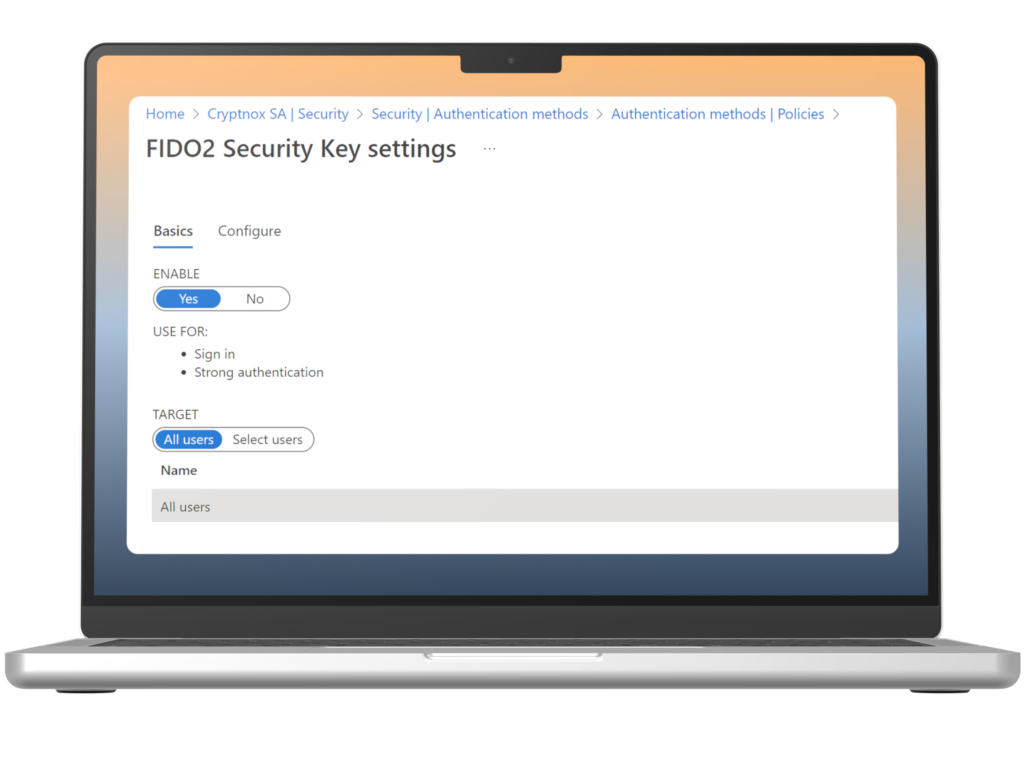
Then go into Configure and you can either select NO for Enforce Key Restriction, such as:
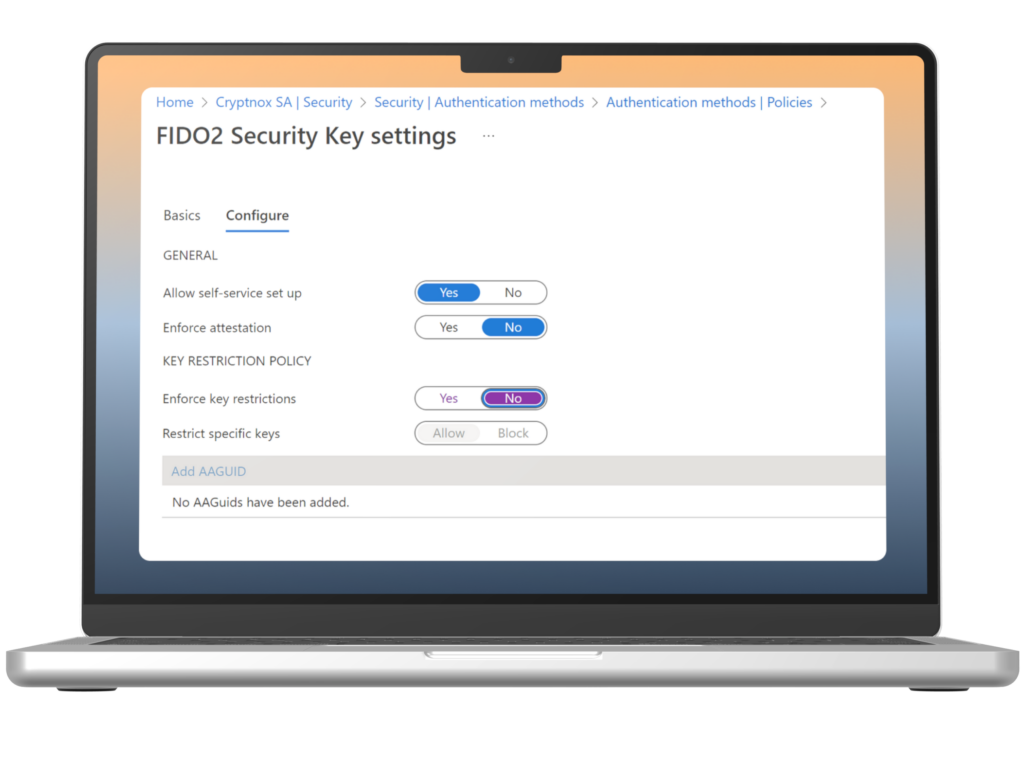
Then go into Configure and you can either select NO for Enforce Key Restriction, such as:
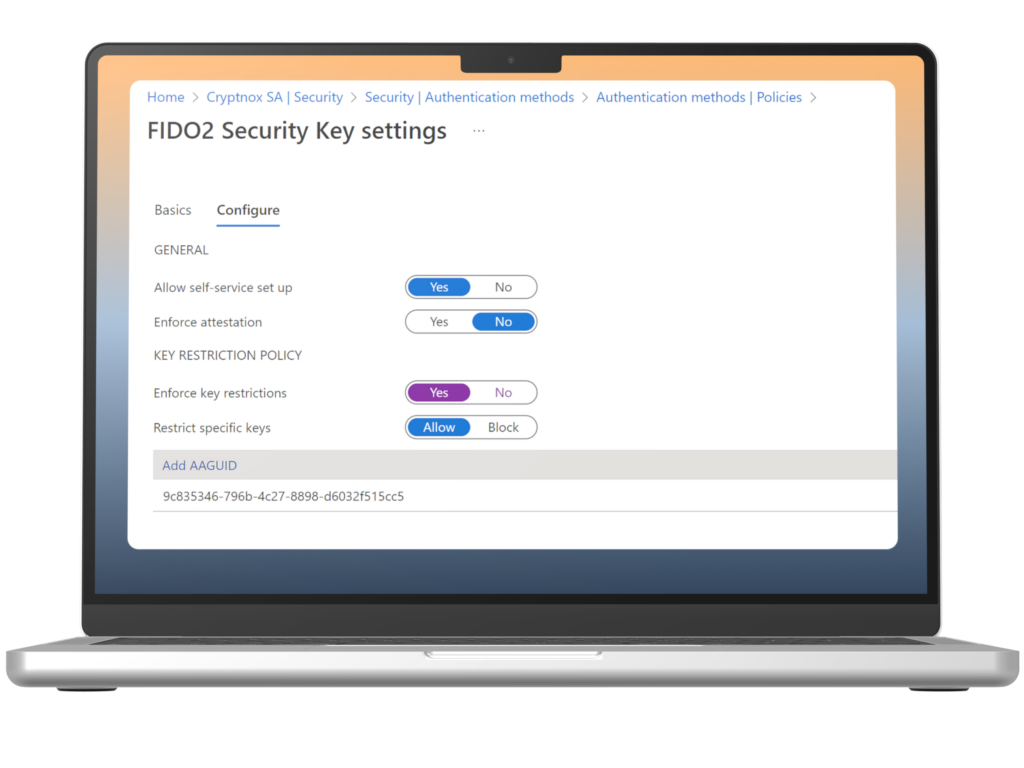
Now that the card has been authorized in your corresponding active directory settings, you will need to register your Cryptnox Fido2 Smartcard on your account.
Go to https://myaccount.microsoft.com, Security Info -> Add sign-in method.
Choose Security Key and follow the instructions.
Check out our guide on setting up your FIDO 2 card with the application.