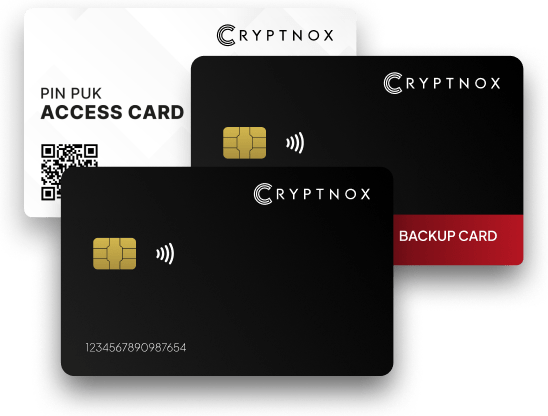
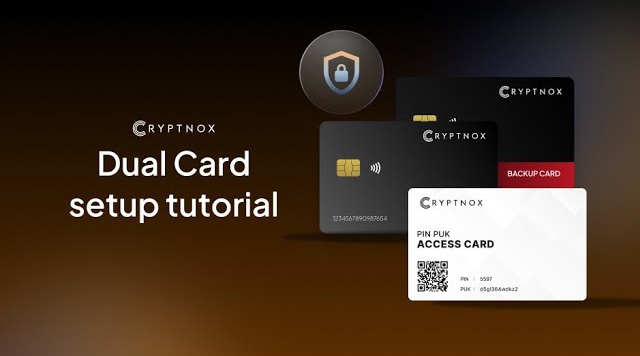
Troubleshooting:
In case you need to restart the process from scratch, you simply need to make sure that both cards are reset. For this, go to: Settings -> Card Administration (scan card when prompted) -> Reset Card (again, scan card when prompted)

Download the Cryptnox application
Ensure that you have downloaded and installed the Cryptnox App on your device.
Launch the app to begin the initialization process.
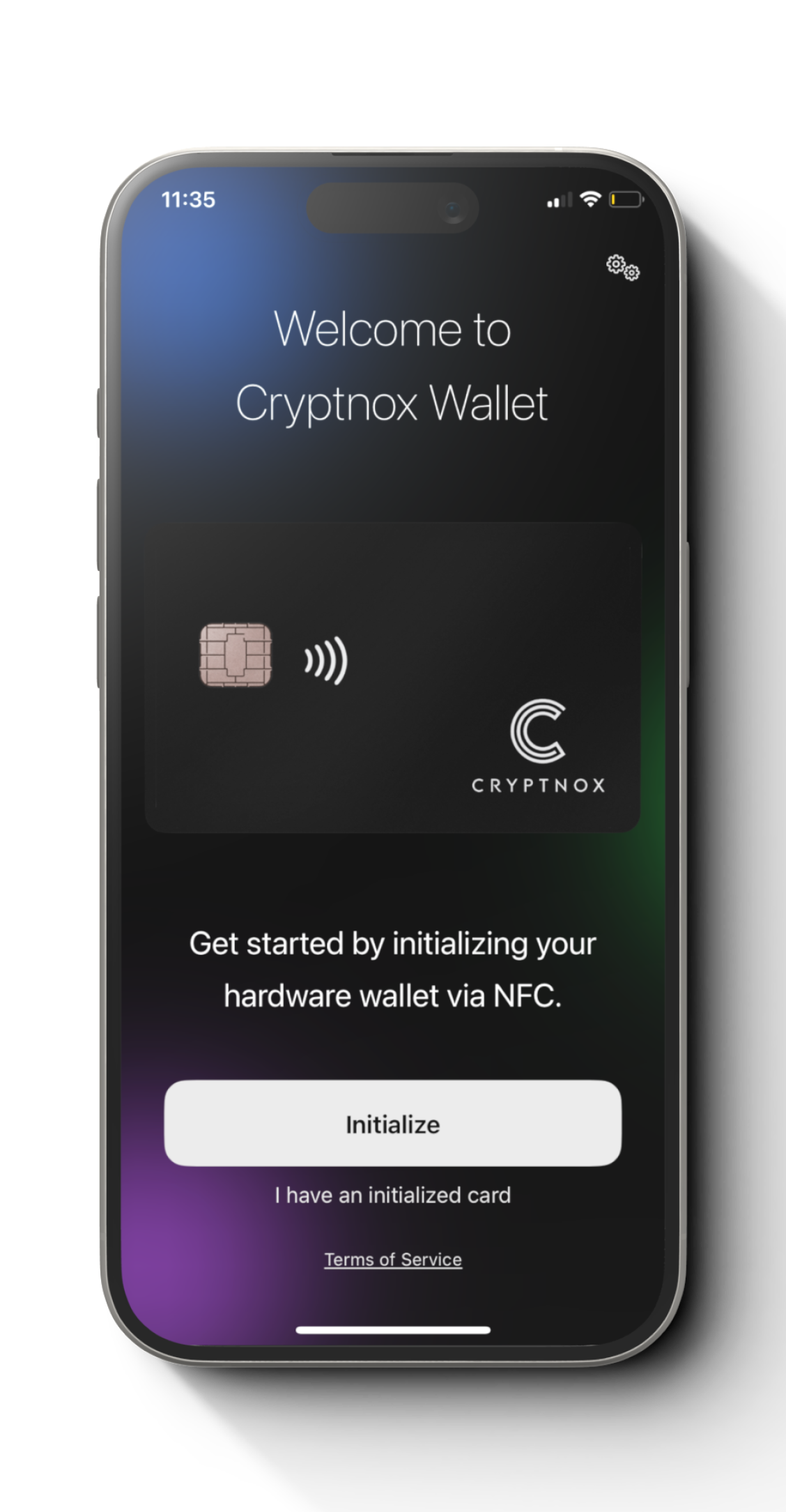
Step 1
Select “Initialize”
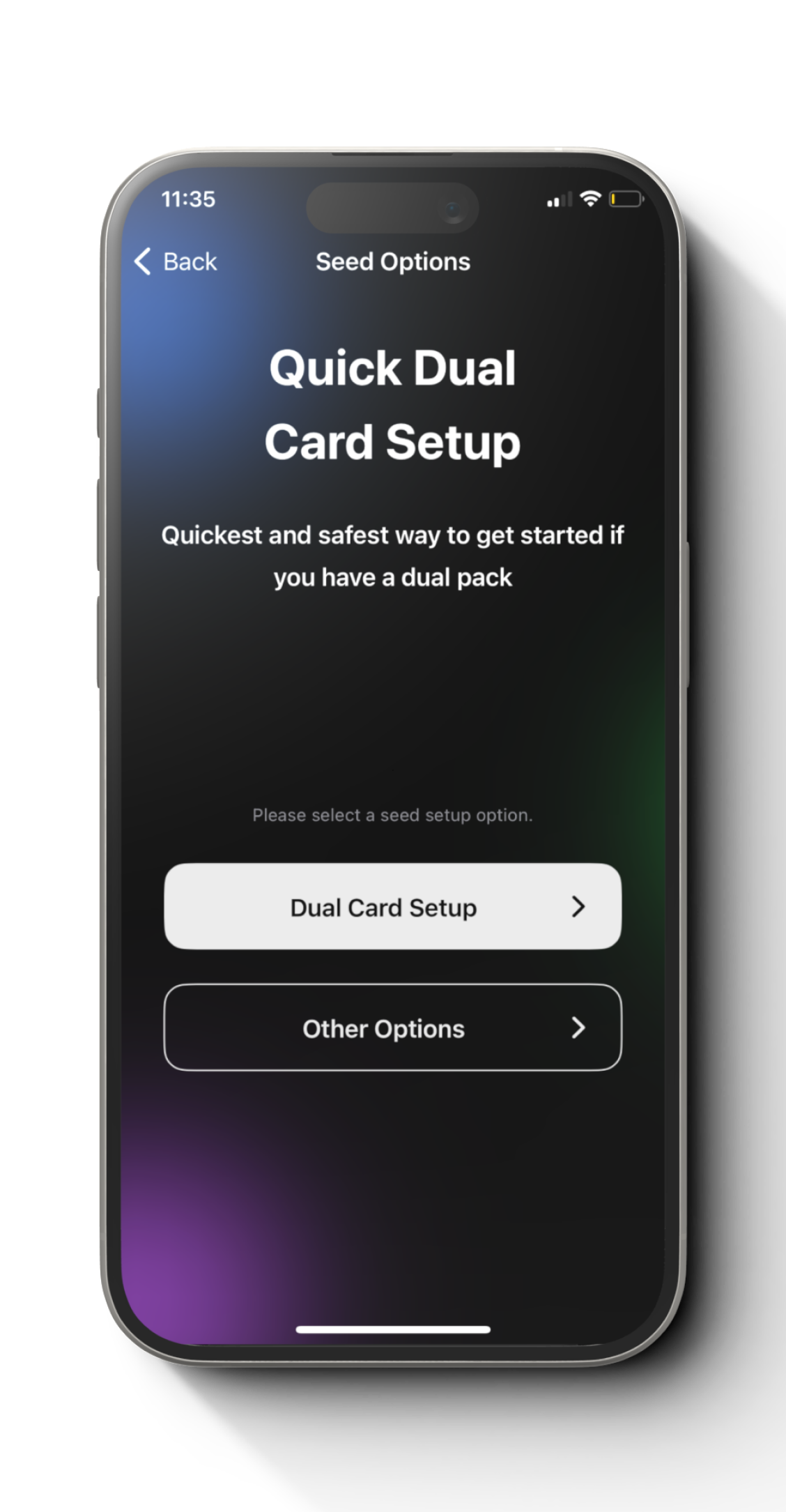
Step 2
Select “Dual Card Setup”
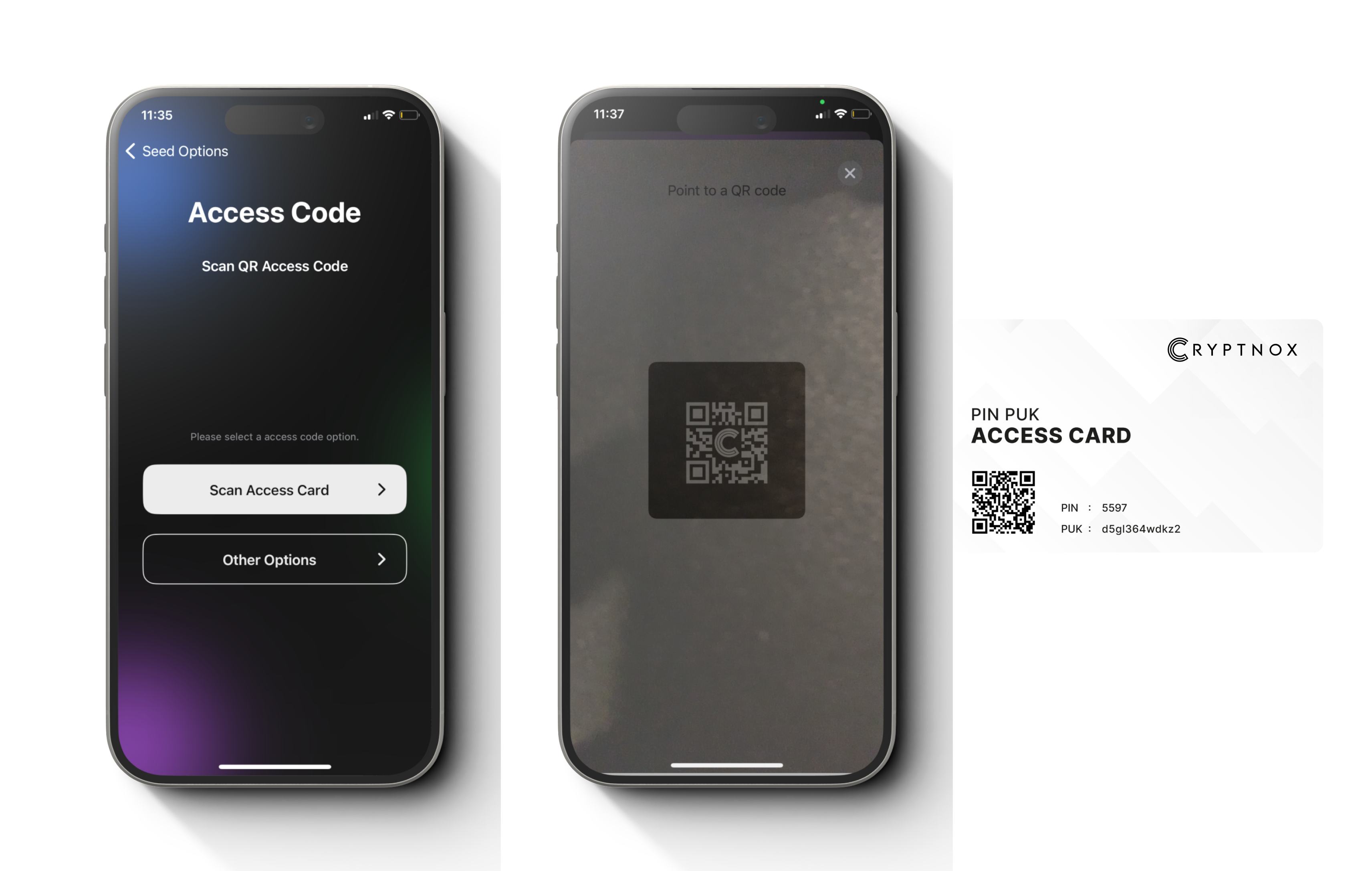
Step 3
Select “Access Card” and
Scan the QR code on the card.

Step 4
Place the “Primary Card” at the back of your phone to enable the NFC to scan the card. This step ensures proper pairing between the app and your “Primary Card”.
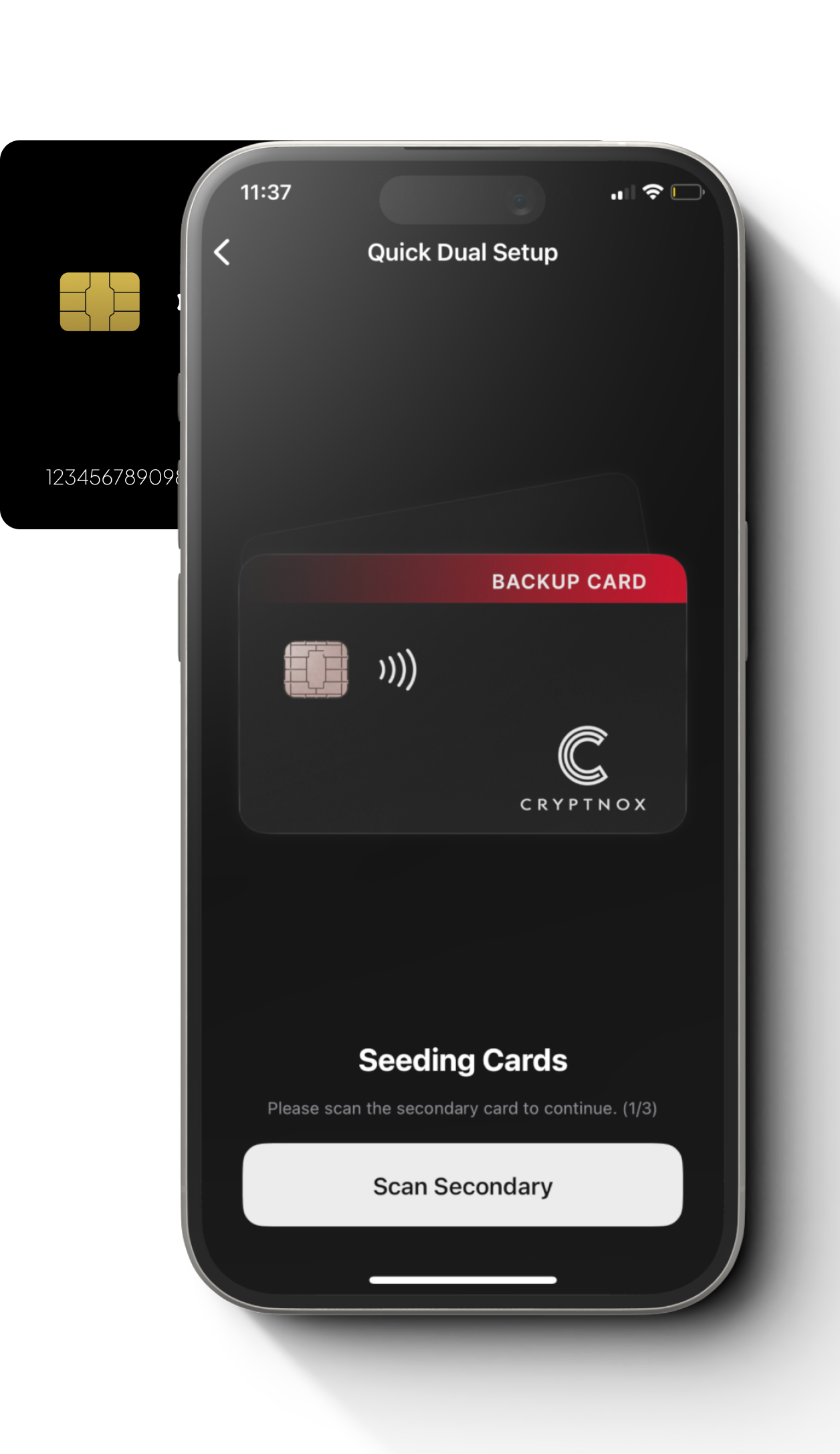
Step 5
Place the “Secondary (backup) Card” at the back of your phone to enable the NFC to scan the card. This step ensures proper pairing between the app and your “Secondary Card” and initiate a shared random seed generation in using entropy from both cards.
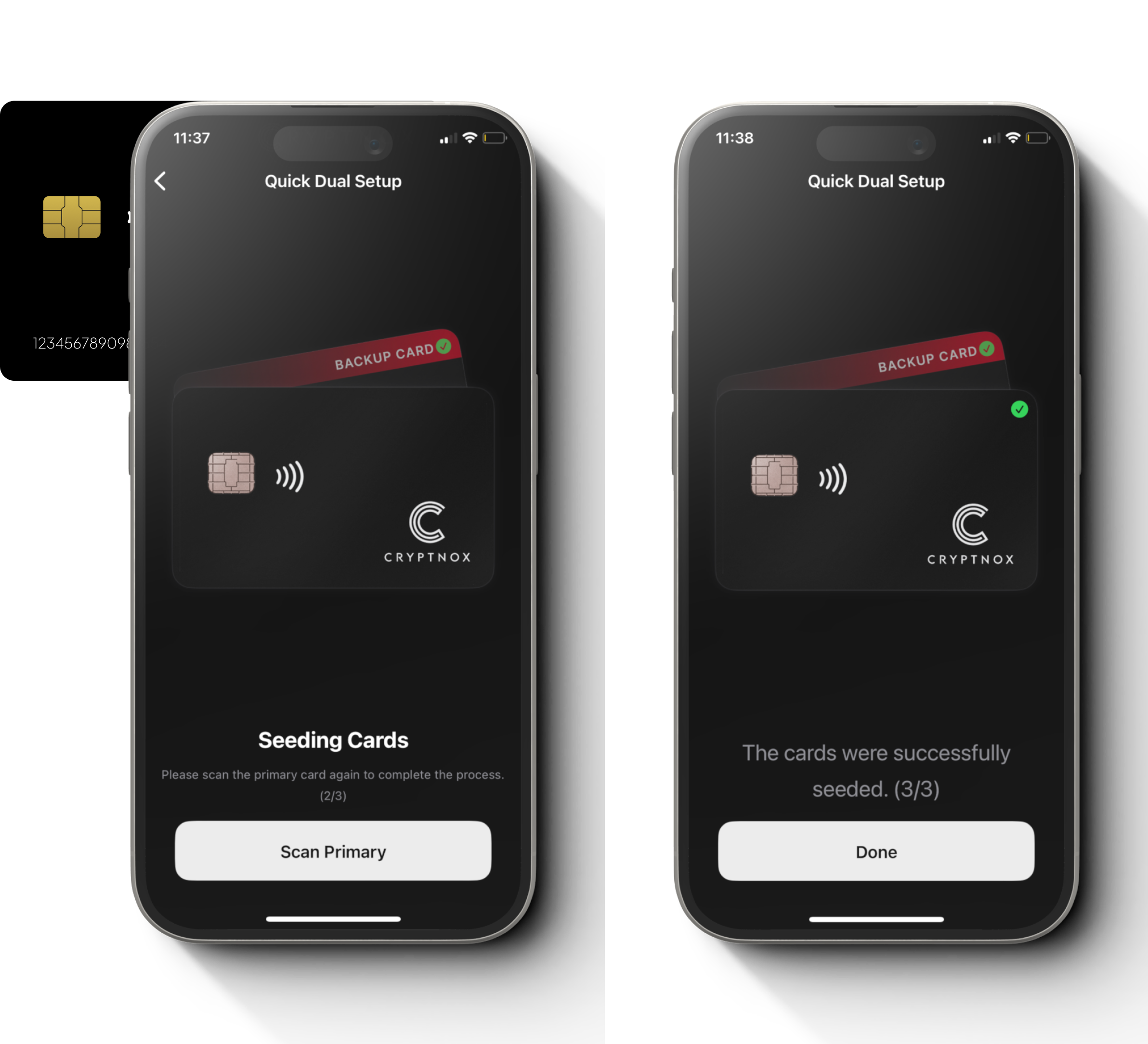
Step 6
Place the “Primary Card” at the back of your phone to enable the NFC to scan the card.
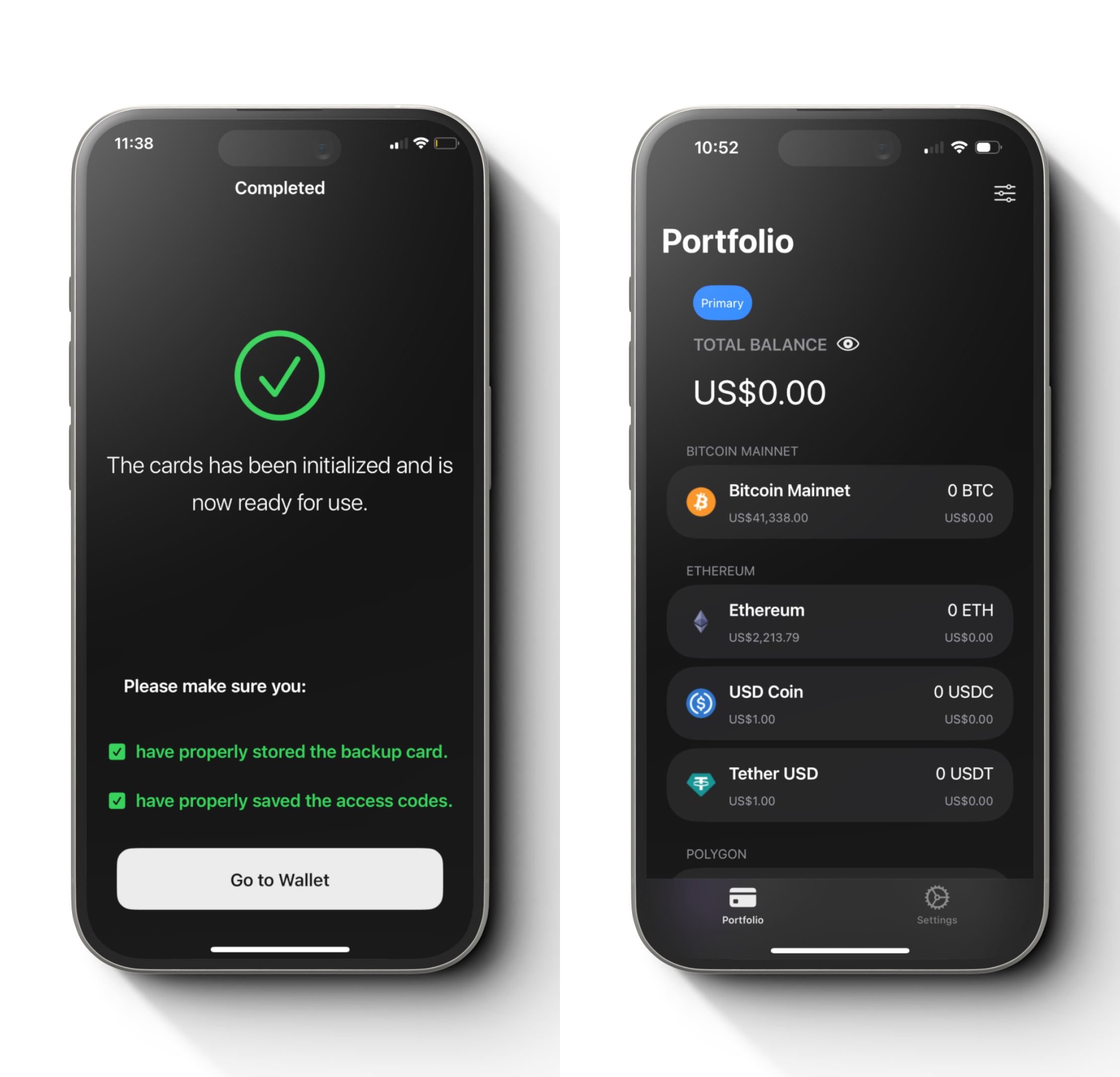
Step 7
Press “Go to Wallet”, and you are good to go ! Both of your cards are paired with your phone. You can choose any of your cards by going to settings -> Cards according to their respective serial number.
Place the “Primary Card” at the back of your phone to enable the NFC to scan the card. This step ensures proper pairing between the app and your “Primary Card”.