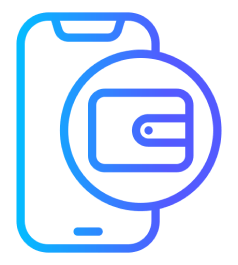

Download the Cryptnox application
Ensure that you have downloaded and installed the Cryptnox App on your device.
Launch the app to begin the initialization process.
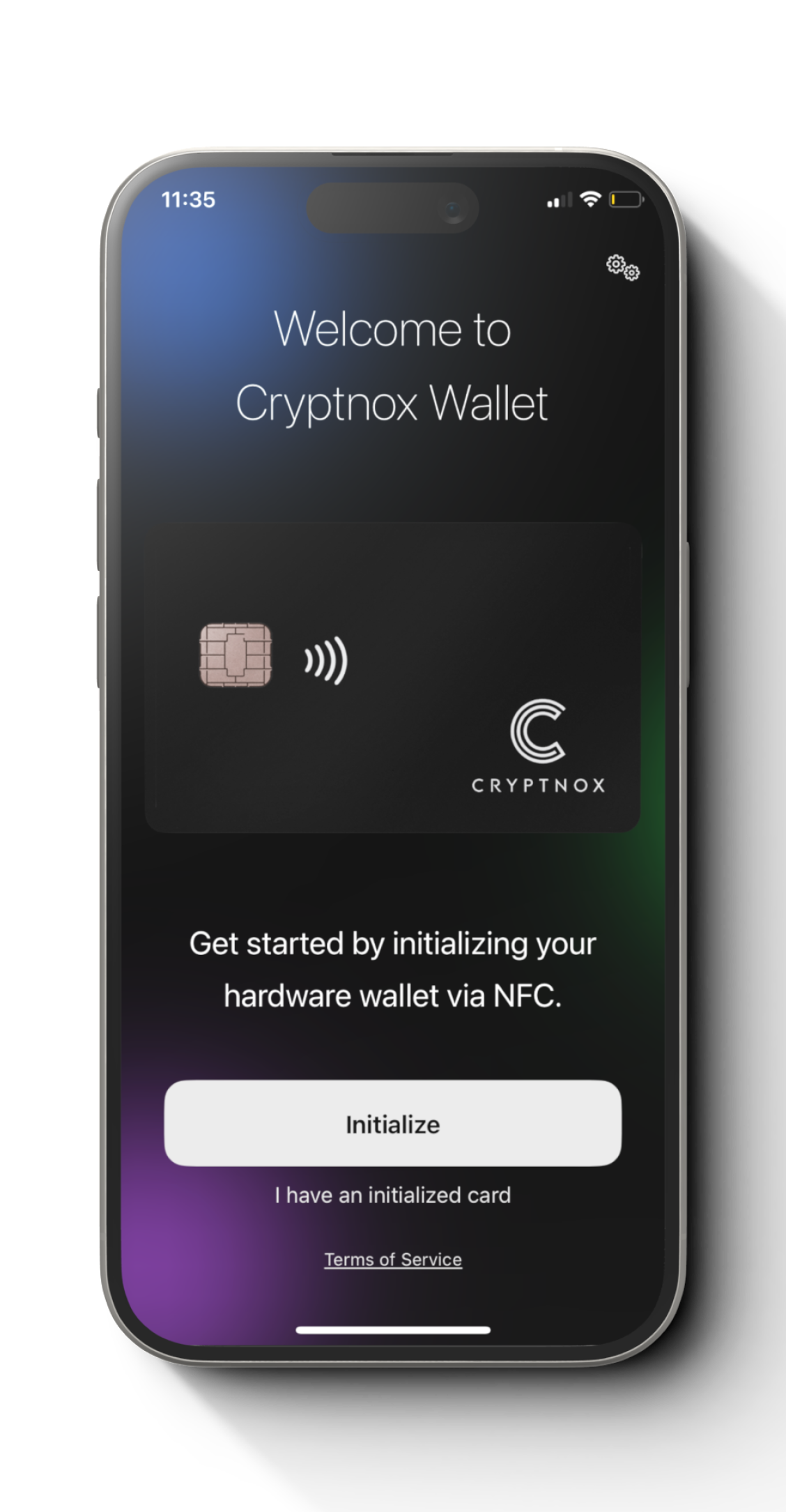
Step 1
You will need to setup the hardware wallet card first. If you have not done it yet, you can use either of these methods to set it up.
Note: The following steps are going to take place after setting up the hardware wallet card.
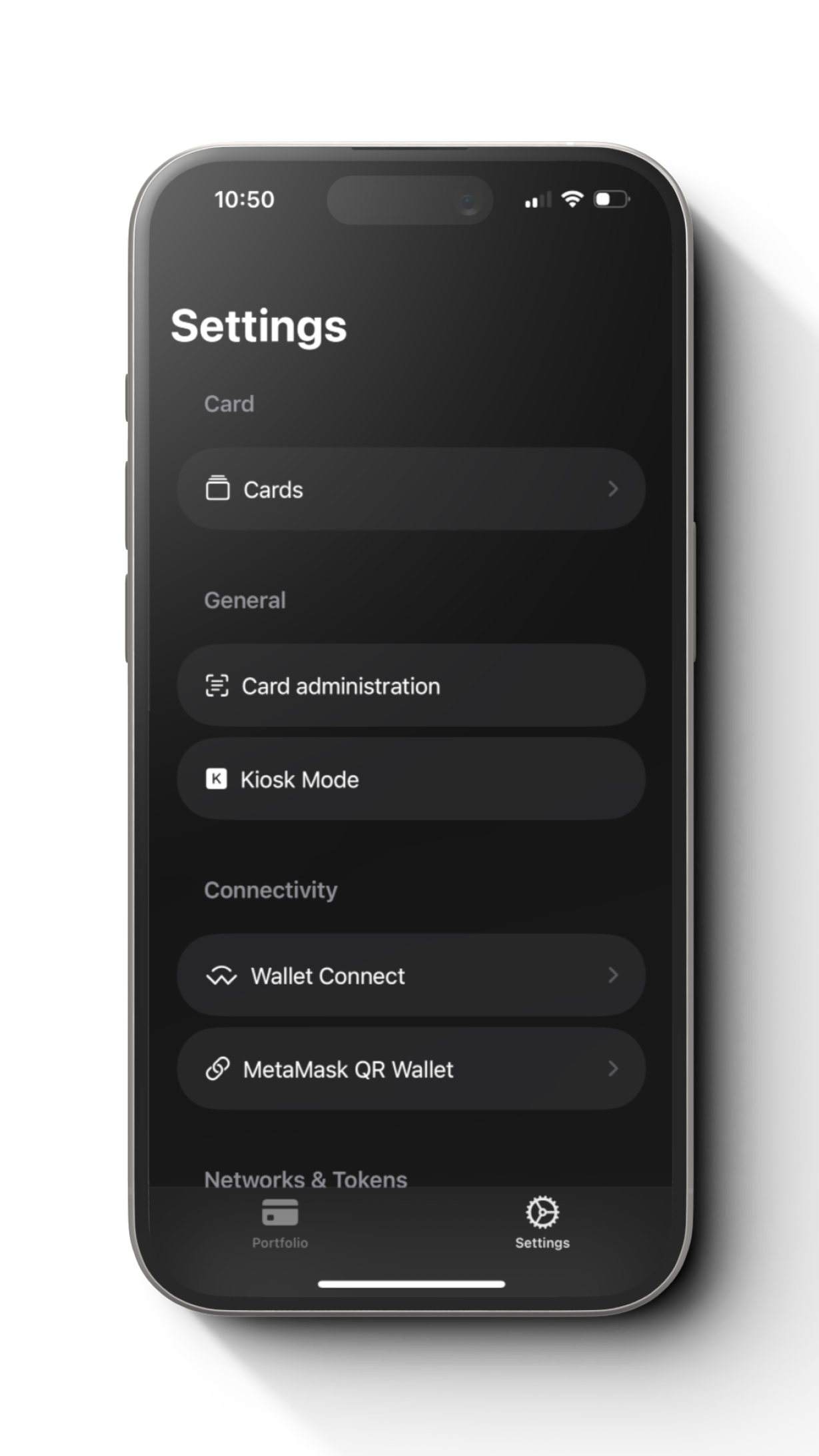
Step 2
Go to settings and select “Kiosk Mode”.
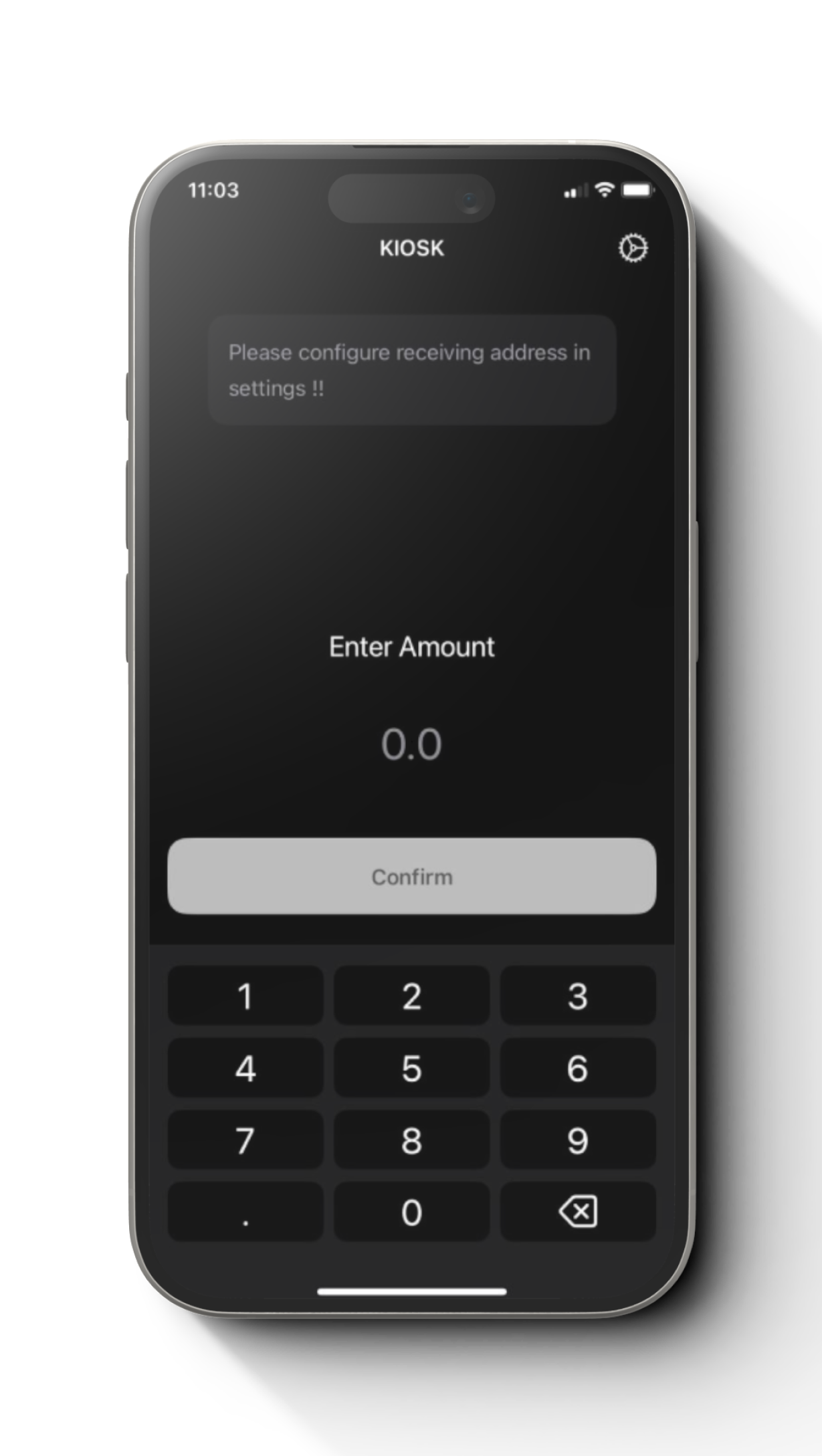
Step 3
Configure a receiving address , tap top right “settings icon”.
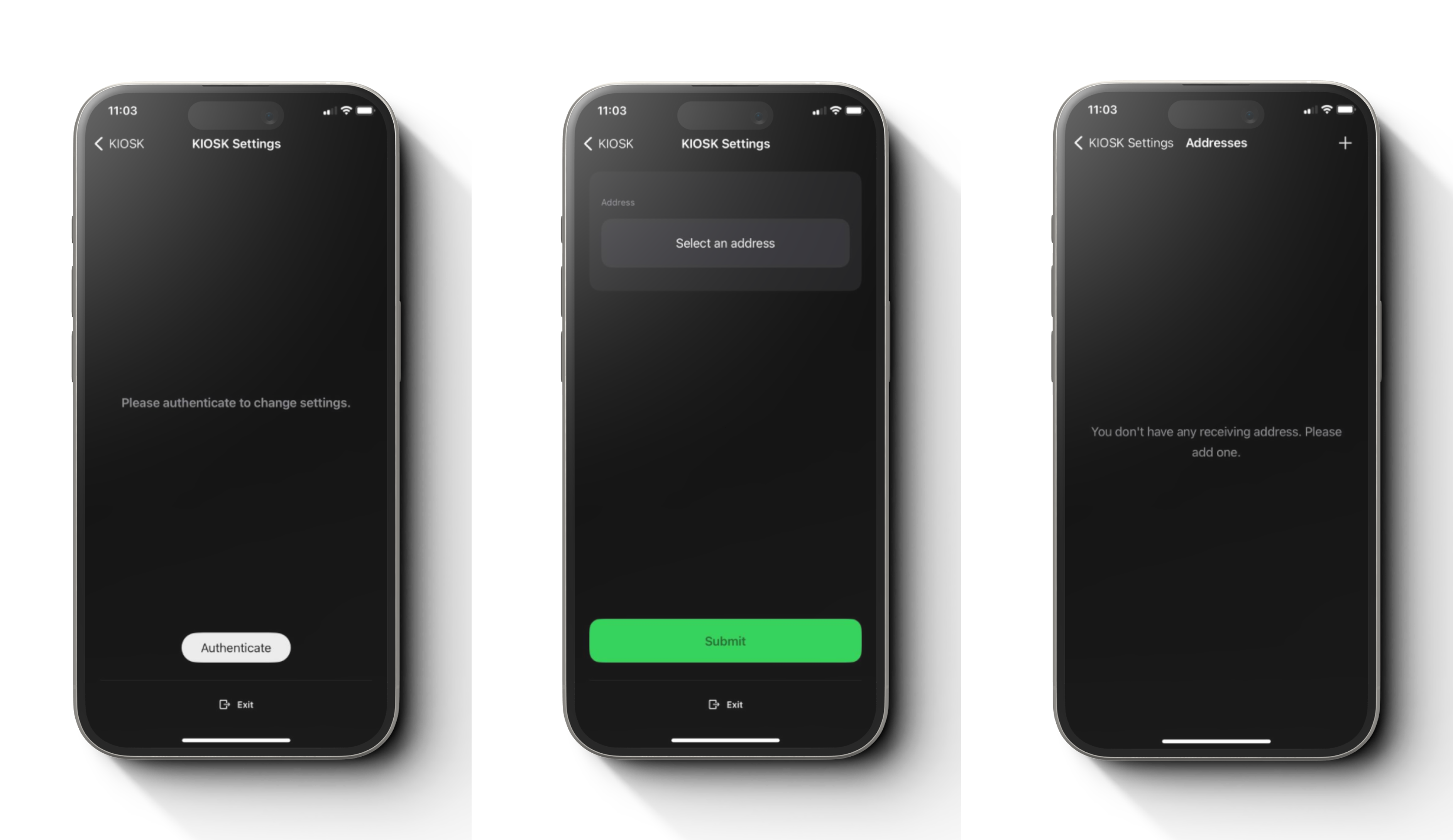
Step 4
Tap “Authenticate” to change settings and
tap “select an address” to create an address.
And then tap “+” at top right corner to add a new address.
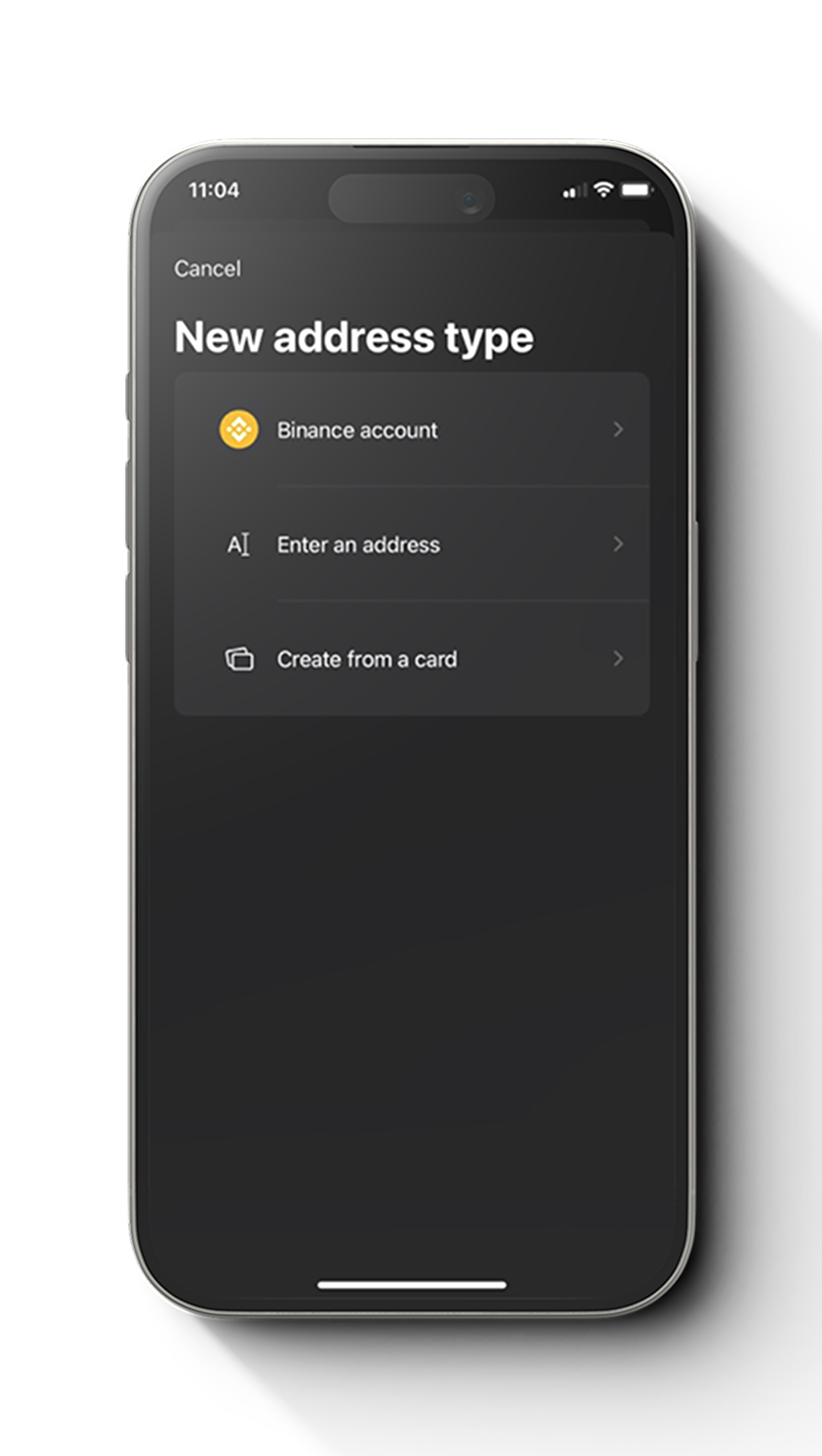
Step 5
Tap desired option here.
PS: In this example, we are going with “Enter an address” option.
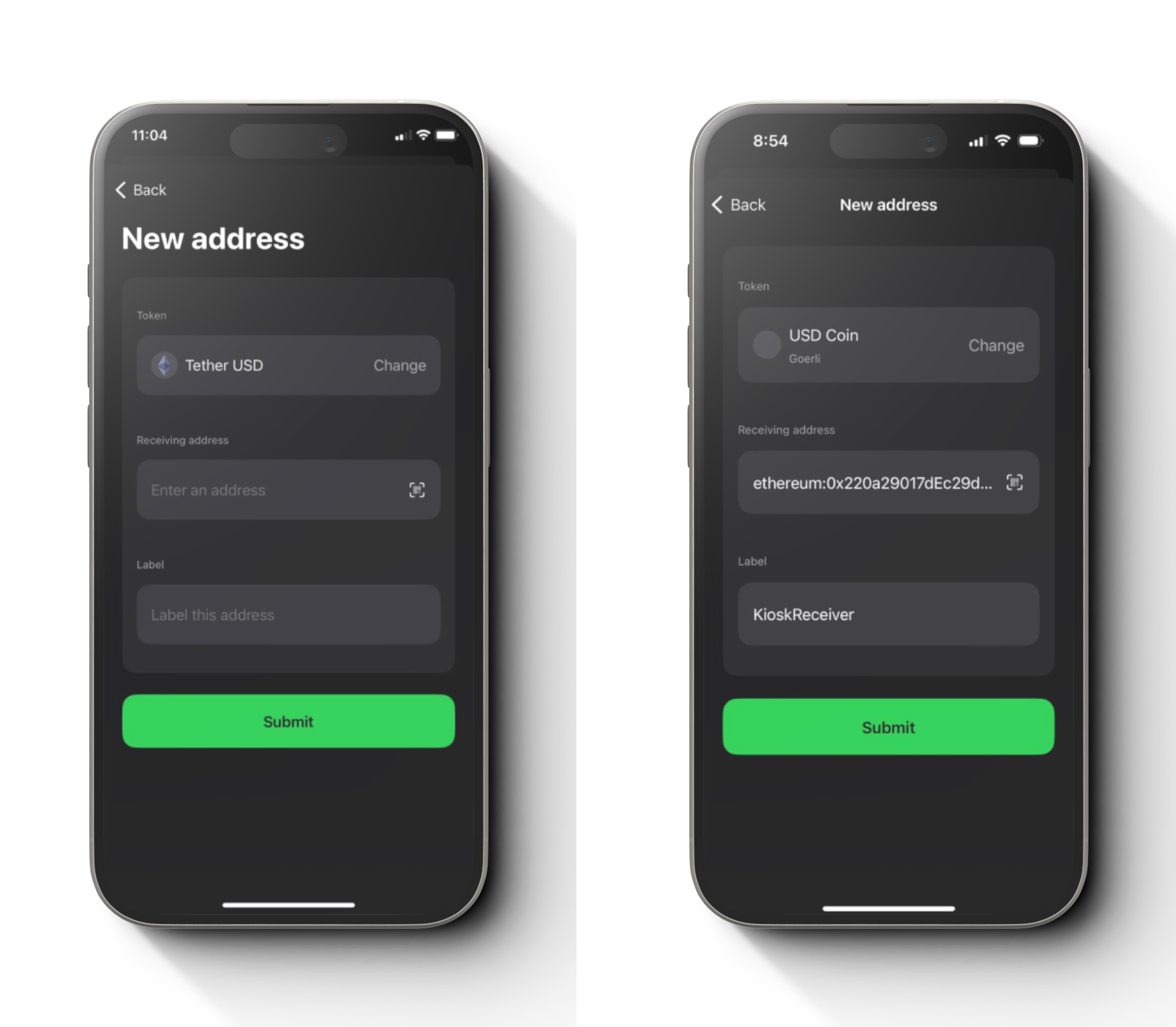
Step 6
You can scan, paste or type the address and give it a label or tap “Change” to change token here.
Note: Populate example here: If you scanned to populate the address field, remove the “ethereum:” or whatever prefix, addresses start from “0x”.
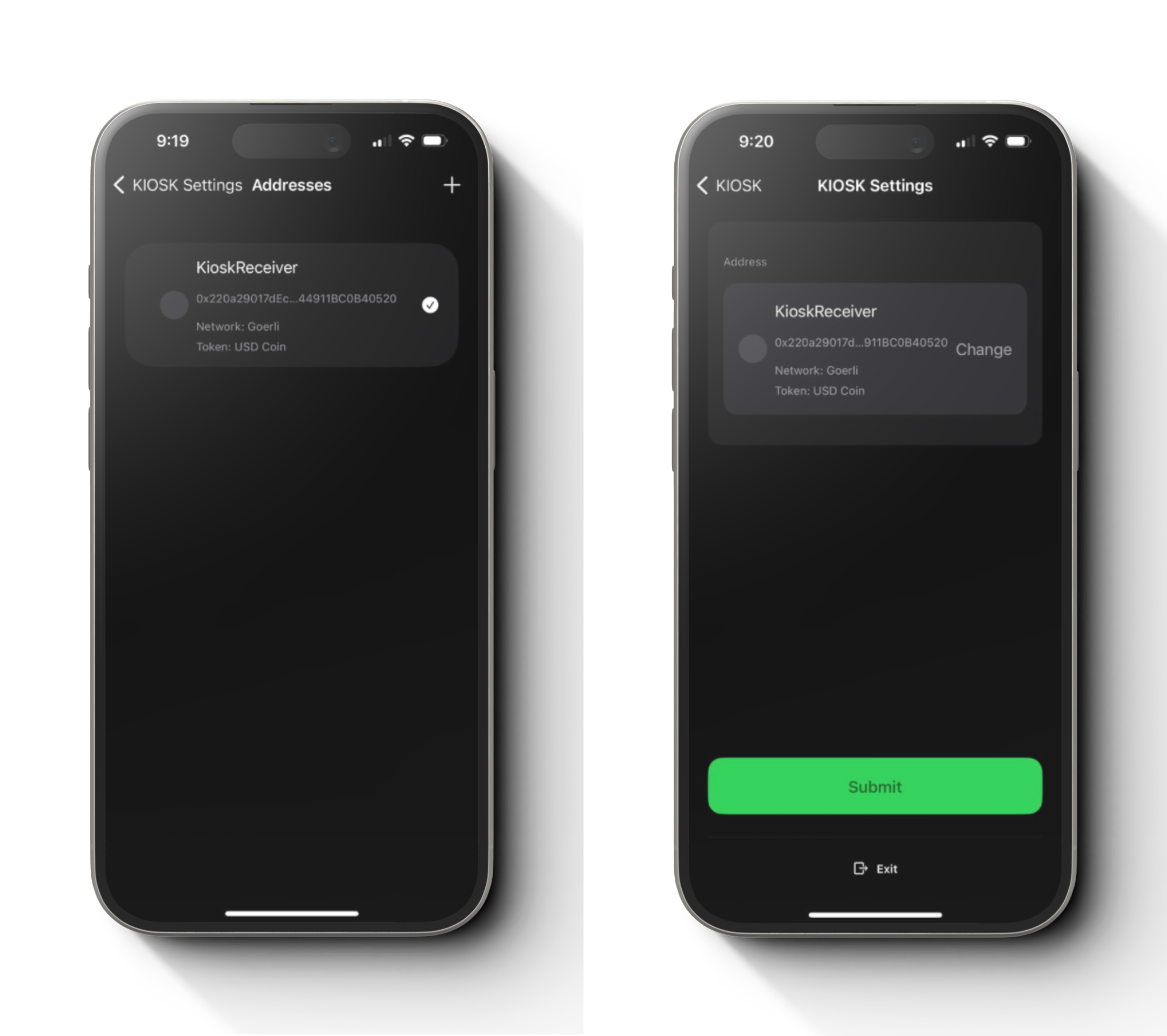
Step 7
Tap the newly created address and then tap “Submit”.

Step 8
It is now ready to use. You can enter a amount and tap “confirm”. Then you will have to enter PIN number.
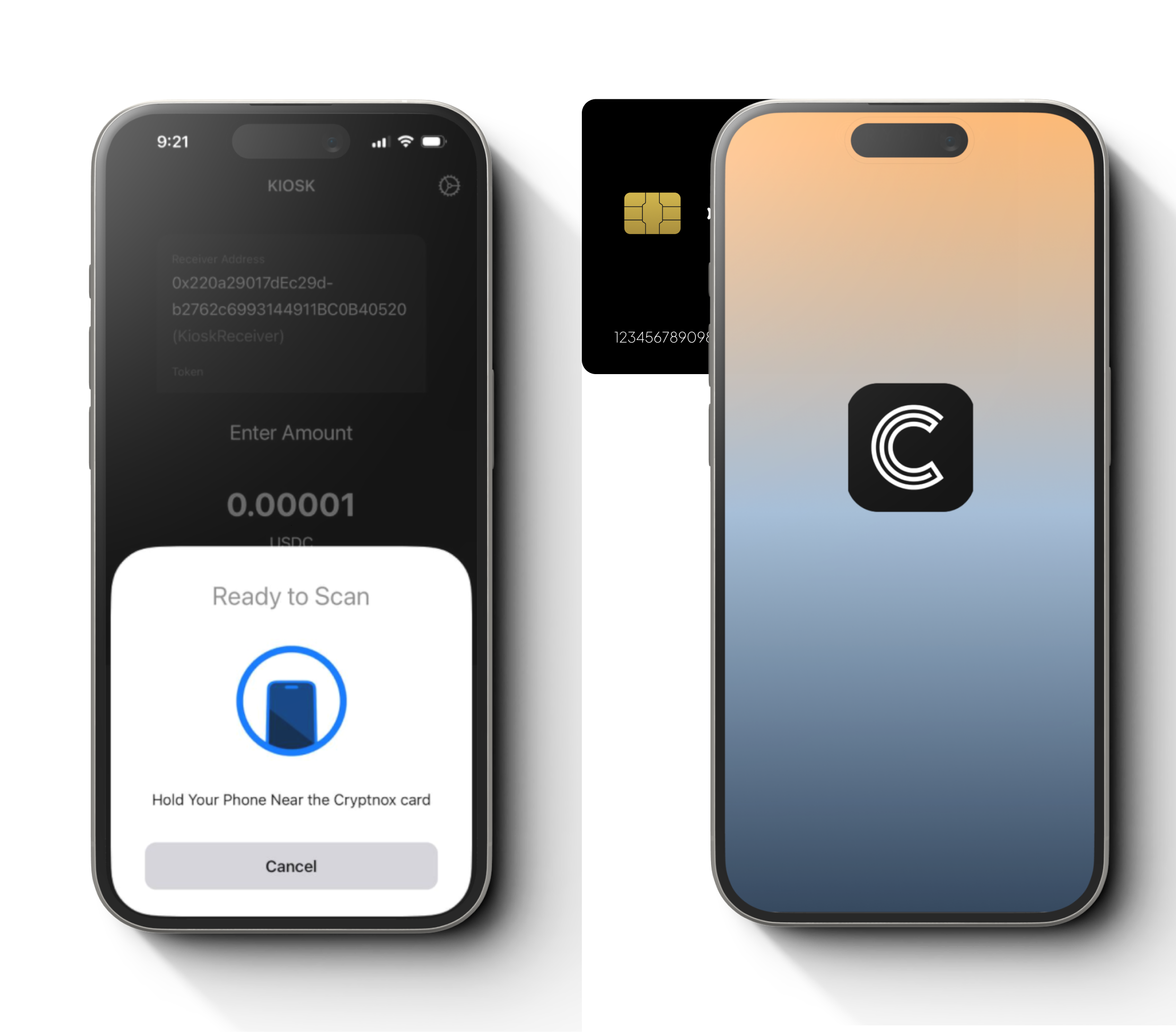
Step 9
A pop up to scan your Cryptnox card will appear and perform the scanning.
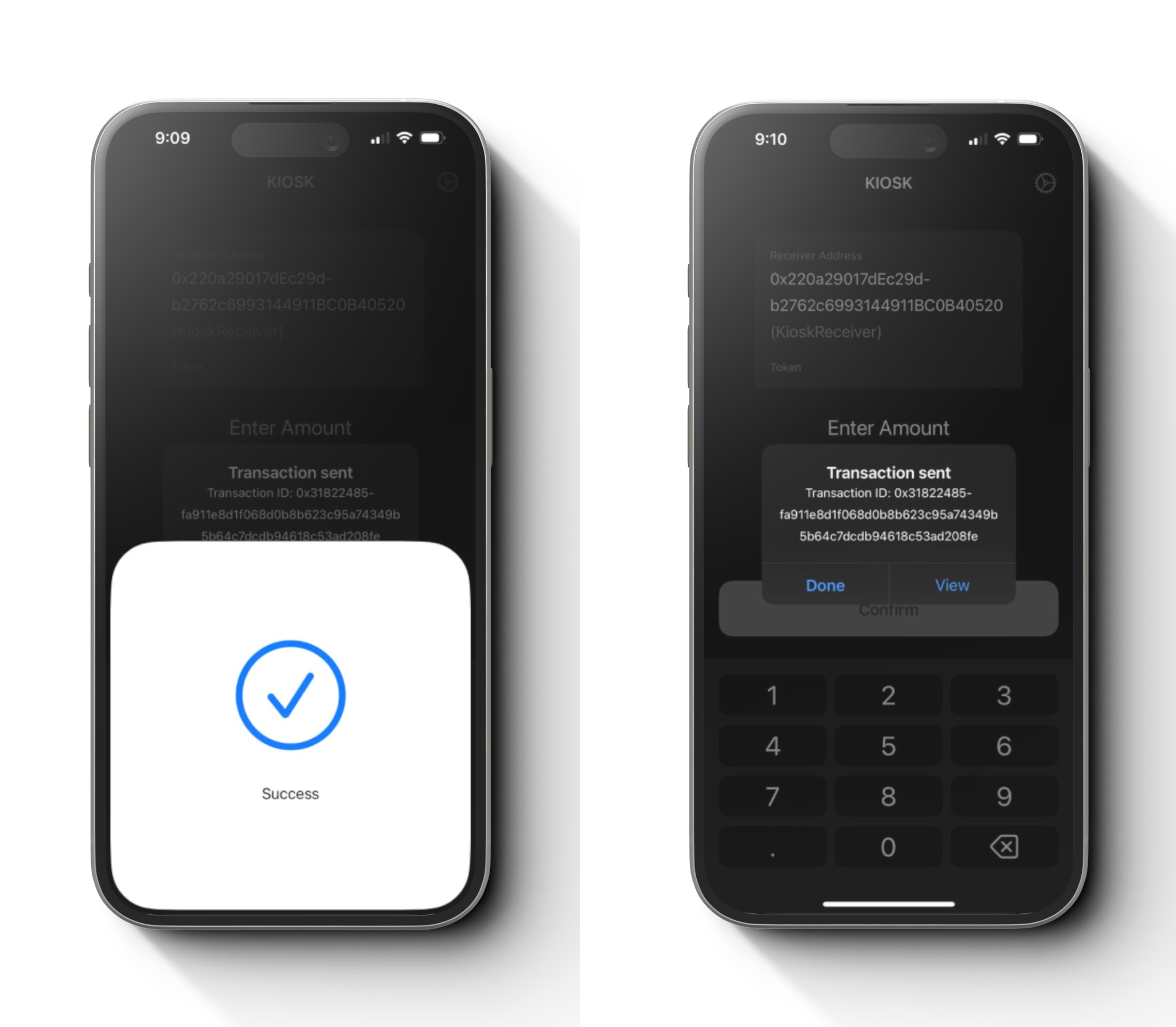
Step 10
Congratulations. You have successfully used Kiosk mode for a transaction.
A pop up to view your transaction will appear.