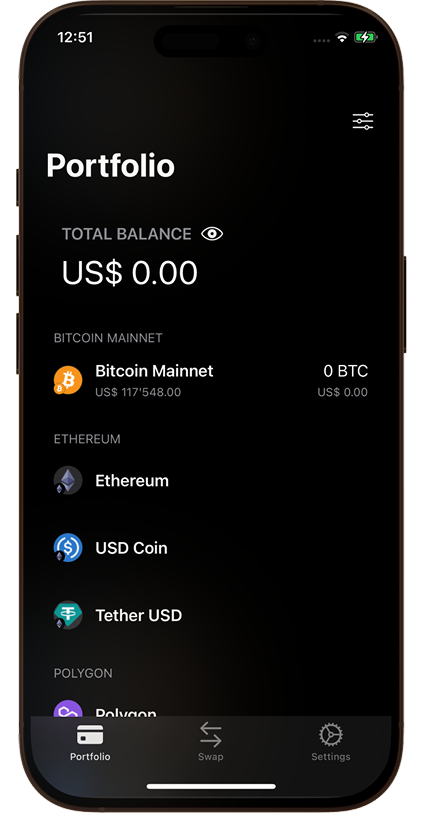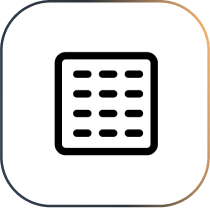
Your Wallet, Your Words
The Cryptnox BIP39 Smartcard Wallet allows you to initialize your card using the industry-standard BIP39 mnemonic format, a widely recognized method for backing up cryptocurrency wallets
A BIP39 mnemonic is a list of 12 to 24 words that encodes your wallet’s private key in a human-readable form
Flexible Setup Options
During initialization, you can choose to:
Inject your own seed — enter your mnemonic manually, or scan it from a secure QR code representation
Generate a new seed — let your phone create a random BIP39 mnemonic, which you then back up securely
Quick & Secure Process
The pairing process is straightforward
The mnemonic is loaded into the secure element of the card, never exposed after initialization
If you generate a seed, you must store the backup safely—this is the only way to recover your wallet if the card is lost or damaged
Warning: If the card and your mnemonic backup are both lost, there is no recovery. Keep all backups and cards in a secure location at all times
Ensure that you have downloaded and installed the Cryptnox App on your device.
Launch the app to begin the initialization process
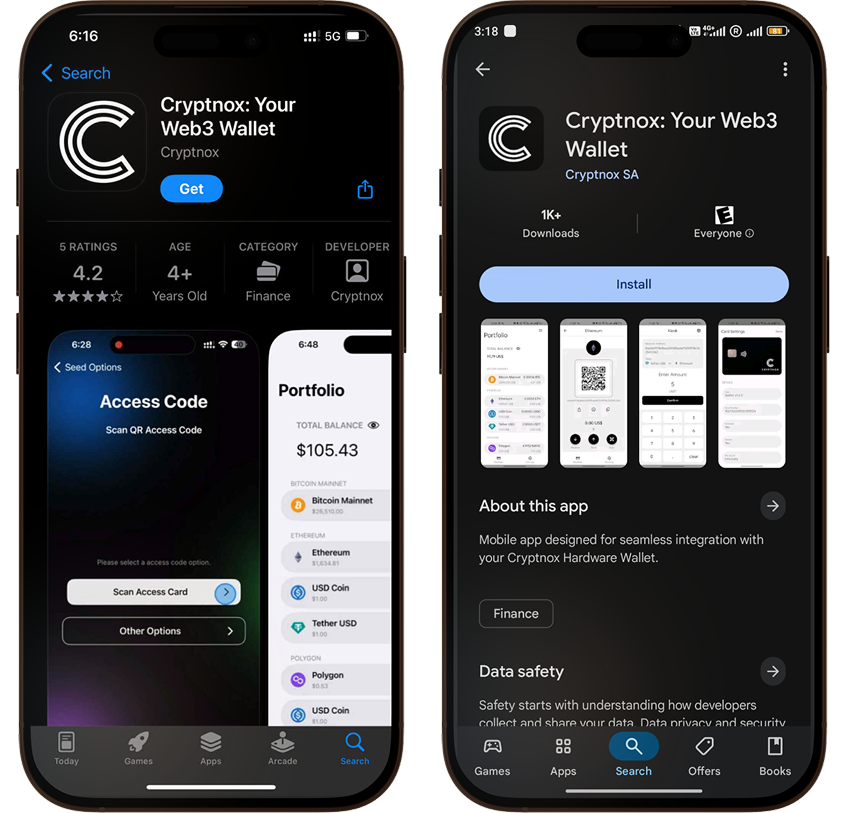
Note: card positioning on phones for near field communication (NFC) varies according to brands and models
In case you need to restart the process from scratch, you simply need to make sure that both cards are reset
For this, go to: Settings -> Card Administration (scan card when prompted) -> Reset Card (again, scan card when prompted)
Step 1
Select “Initialize”
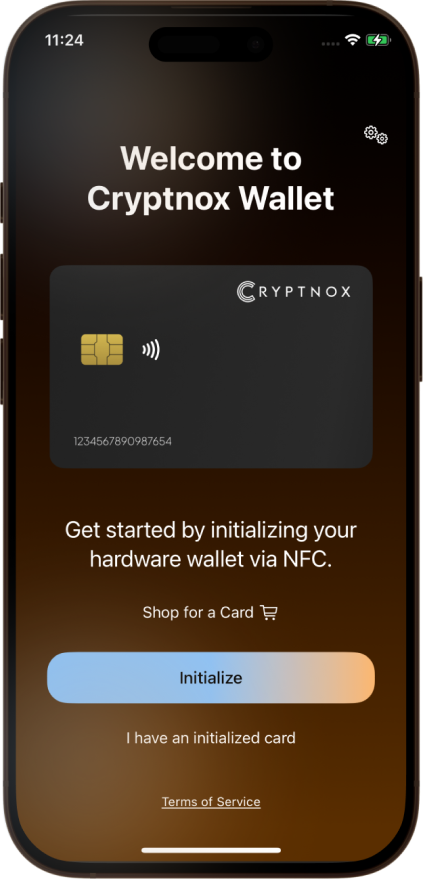
Step 2
Select “Dual Card Setup”
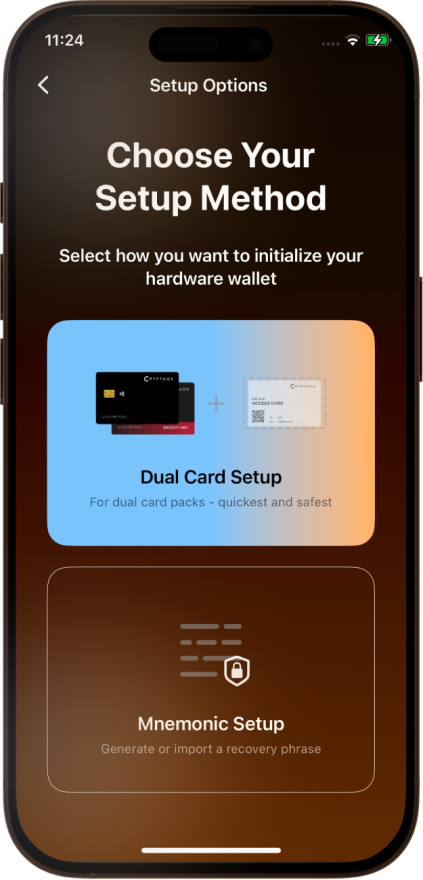
Step 3
(option 1)
Here you have two options, “scan access card” or “enter PIN/PUK manually”
This setup will proceed with “scan access card” button
Select “Access Card” and
Scan the QR code on the card
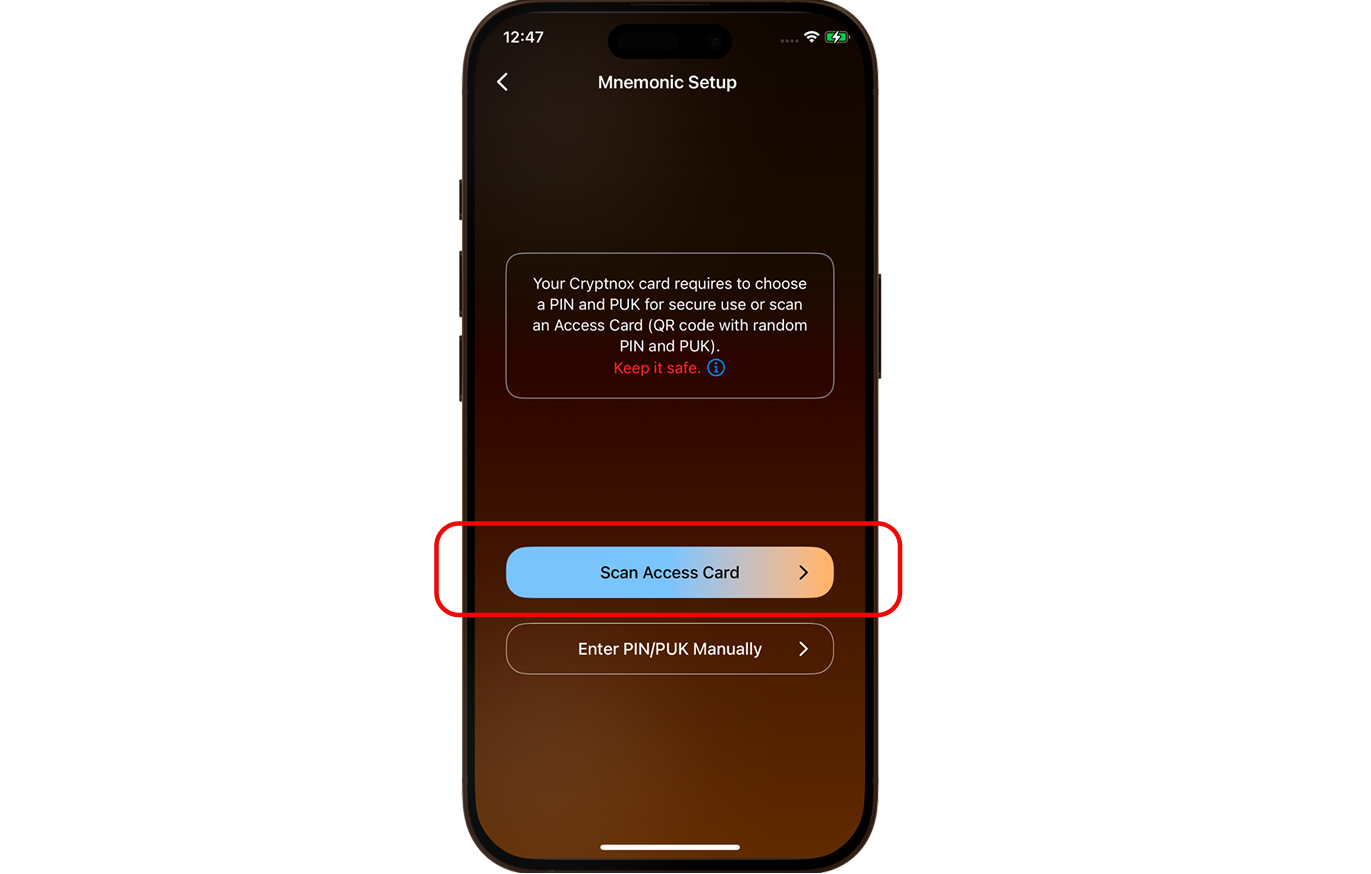
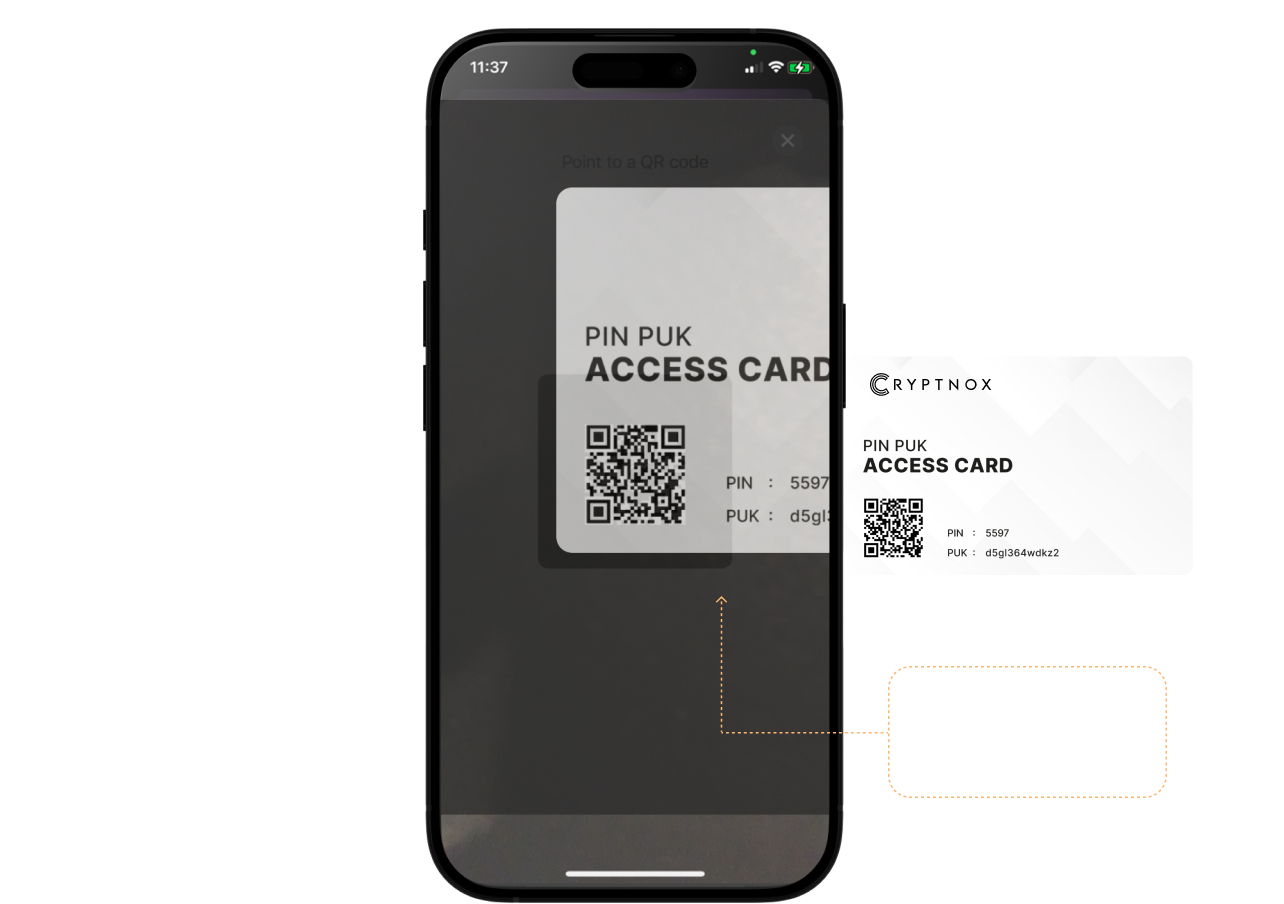
The Cryptnox Access Card helps you safely initialize your wallet cards by providing a secure way to store and use a PIN and PUK
Step 3
(option 2)
Here is the second option.
This setup will proceed with “enter PIN/PUK manually” button
Select “enter PIN/PUK manually”
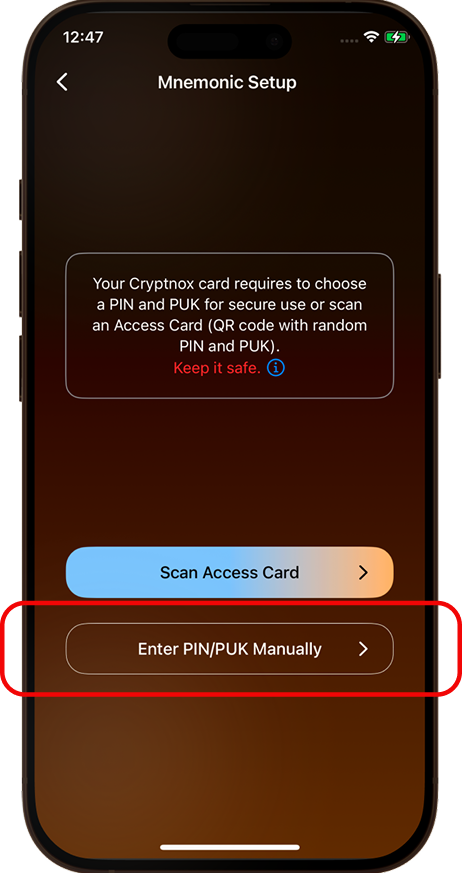
Here you can set PIN/PUK code manually in both text fields or
create the PIN/PUK codes randomly by selecting “Generate”
Select “Continue”
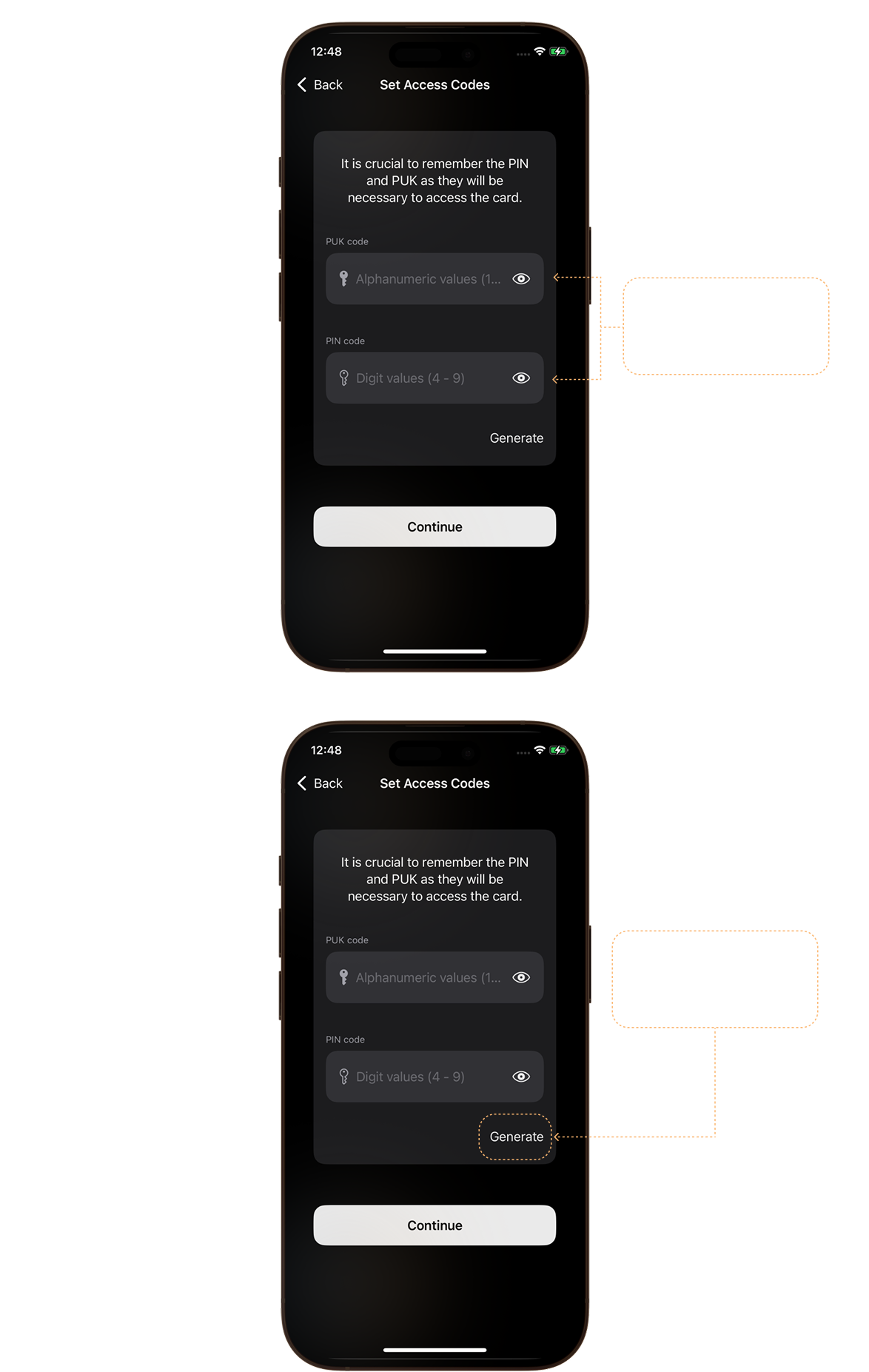
Step 4
(option 1)
Here you can
1) scan the seed or
2) enter existing mnemonic phrase / set mnemonic phrase manually or
3) create the mnemonic codes randomly by selecting “Generate”
The step below demonstrates the process of option 1



Step 4
(option 2)
Here you can enter existing mnemonic phrase or
set mnemonic phrase manually.
Select “Continue”
The step below demonstrates the process of option 2

Step 4
(option 3)
Here you can create the mnemonic codes randomly by selecting “Generate”
You can also choose 12 or 24 words as you prefer
Select “Continue”
The step below demonstrates the process of option 3
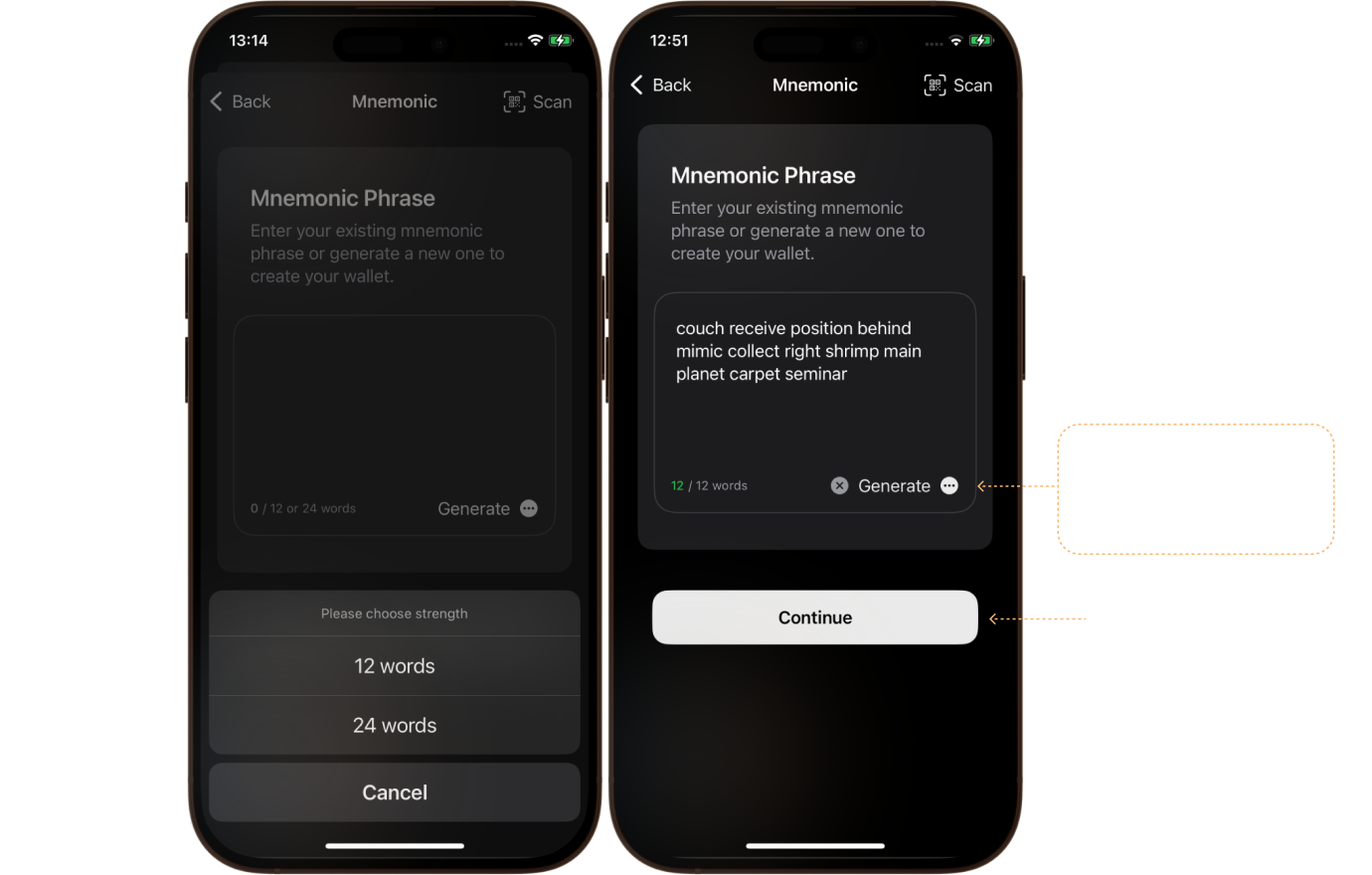
Step 5
After inputting mnemonic phrase manually or generated phrase in the correct order,
Press “Start” and place the card at the back of your phone to scan the card
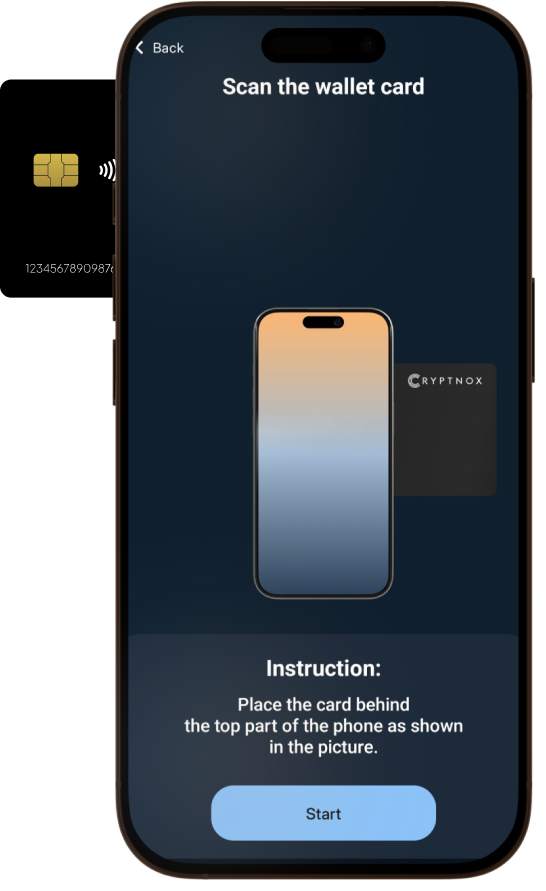
Step 6
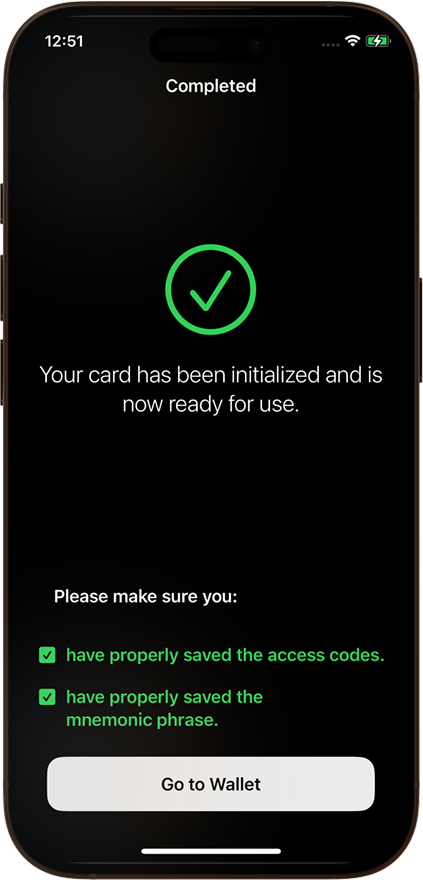
Step 7