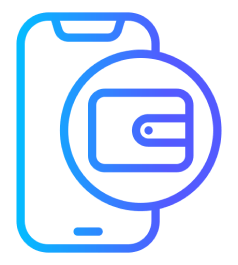
Step 1
Go to settings and select “Kiosk Mode”.
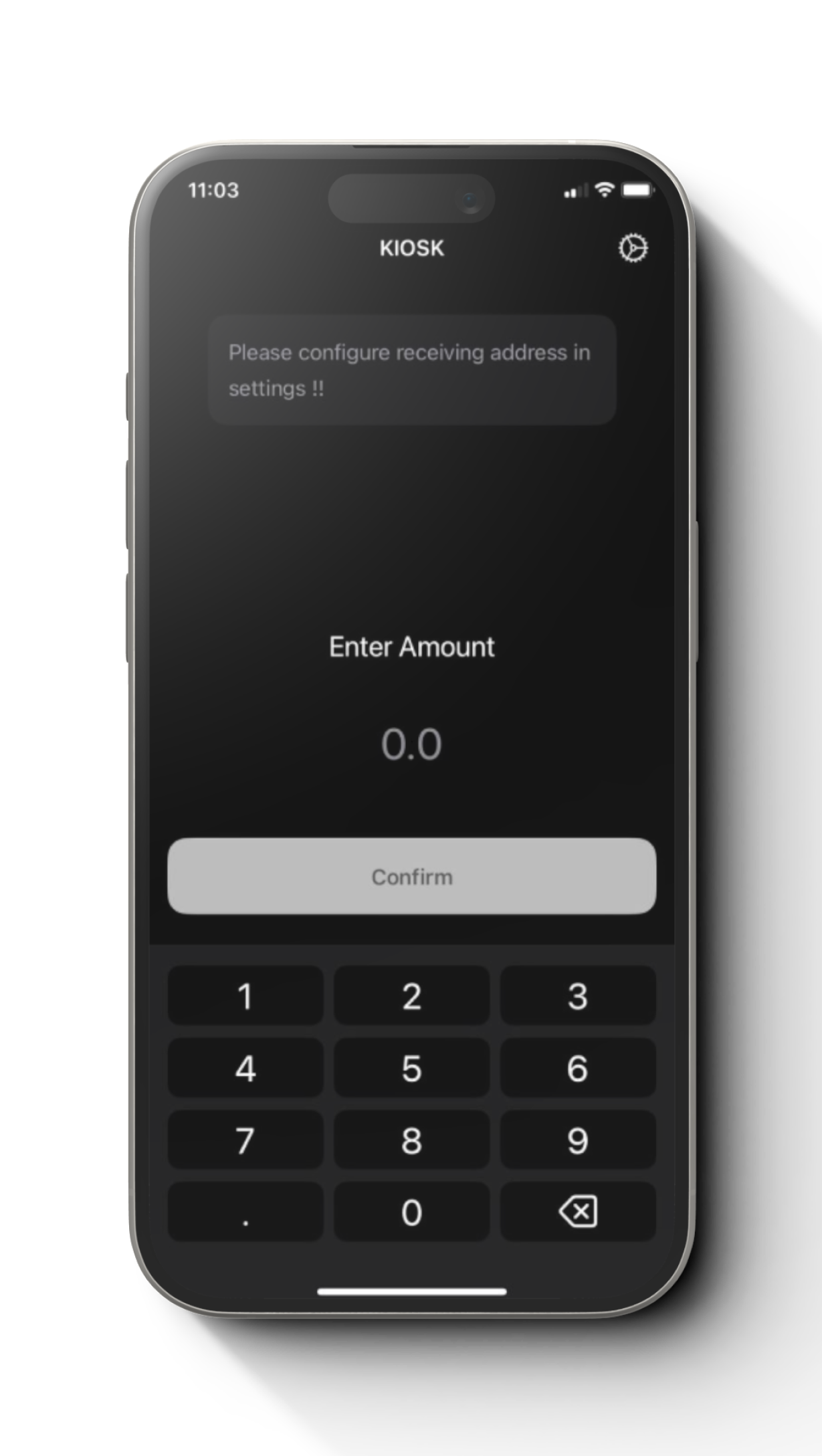
Step 2
Configure a receiving address , tap top right “settings icon”.
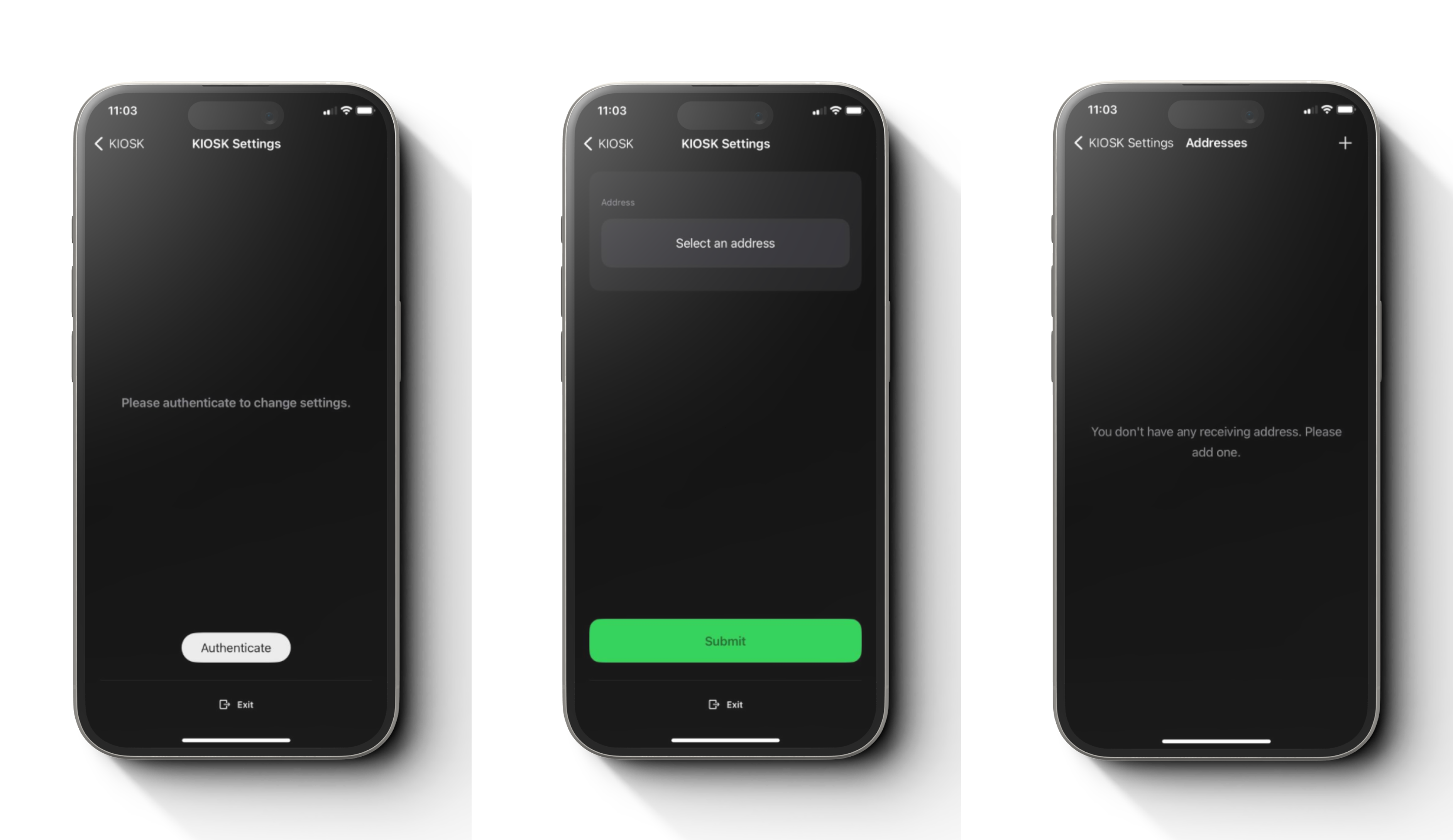
Step 3
Tap “Authenticate” to change settings and
tap “select an address” to create an address.
And then tap “+” at top right corner to add a new address.
Step 4
Tap desired option here.
PS: In this example, we are going with “Enter an address” option.
Step 5
You can scan, paste or type the address and give it a label or tap “Change” to change token here.
Note: Populate example here: If you scanned to populate the address field, remove the “ethereum:” or whatever prefix, addresses start from “0x”.
Step 6
Tap the newly created address and then tap “Submit”.

Step 7
It is now ready to use. You can enter a amount and tap “confirm”. Then you will have to enter PIN number.
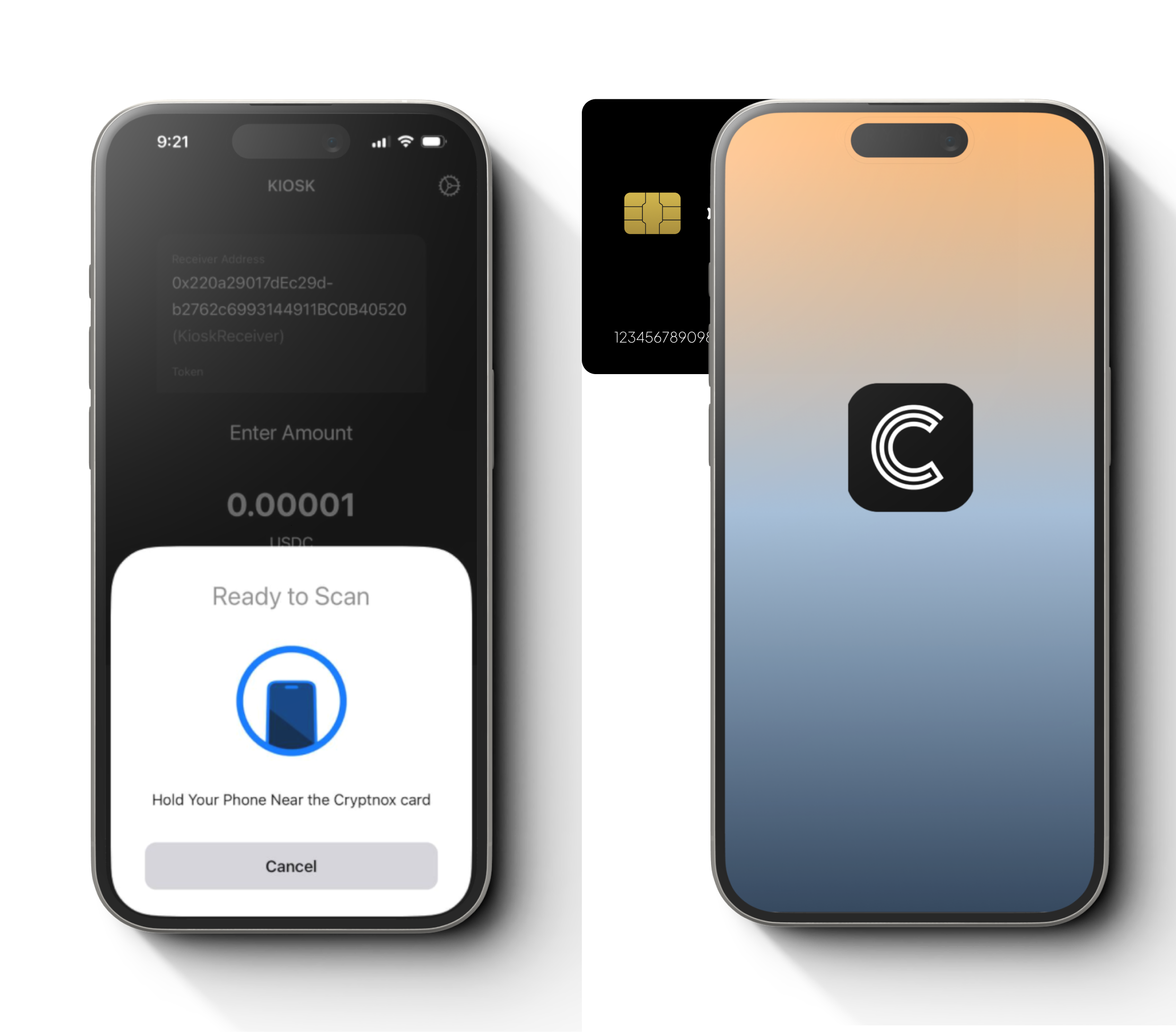
Step 8
A pop up to scan your Cryptnox card will appear and perform the scanning.
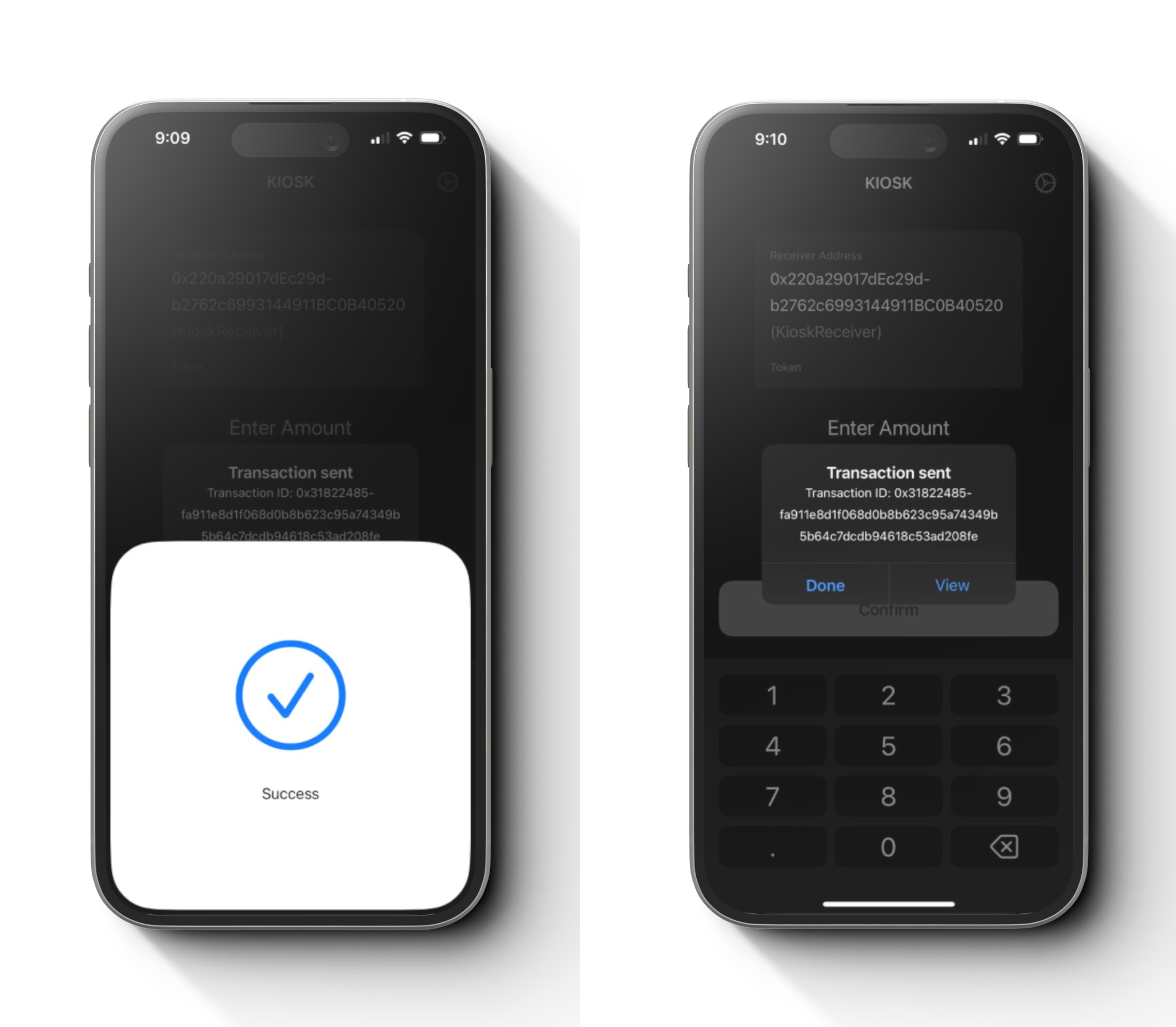
Step 9
Congratulations. You have successfully used Kiosk mode for a transaction.
A pop up to view your transaction will appear.