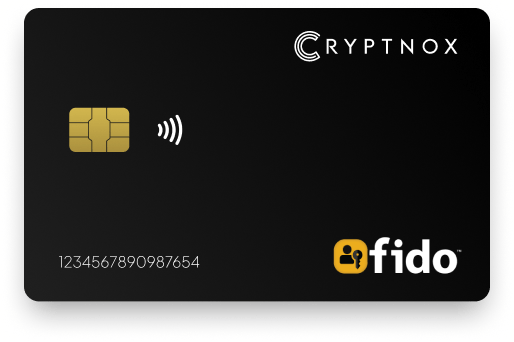
Important notes, please read this first:
There is NO NEED to download the Fido2 management IOS application to use any Cryptnox Fido2 device. They natively work out of the box and can be initialized directly with Android and IOS operating systems and browsers. The Fido2 management App (IOS only) is developed exclusively for advanced configuration management. Only download this application in case of specific technical requirements.
For the use of a Cryptnox FIDO2 SmartCard as a security key for Apple ID, you will need a minimum of two cards. Specific instructions for iPhone can be found on the official Apple documentation here.
If you intend to use a FIDO2 device with your Android device, check out the latests updates on compatibility:
FIDO2 is a secure authentication protocol natively supported by most browsers, enabling passwordless and two-factor authentication (2FA) for online services.
Defined by the World Wide Web Consortium (WebAuthn) and the FIDO Alliance’s CTAP, our Cryptnox FIDO2 SmartCard supports both FIDO2 and its predecessor, U2F, and is FIDO2 Level 1 Certified.
This robust solution complements our broader range of secure crypto hardware wallet offerings, including guides like our Cryptnox wallet setup guide and multi-currency crypto wallet options.
For mobile phones in general, the Cryptnox FIDO2 SmartCard supports NFC communication with NFC enabled iPhone and Android devices. The FIDO2 NFC communication functionality is already built in, there is no software installation required. It is compatible for usage as a security key with iPhones as of IOS 16.3 for AppleID login. A minimum of two Fido2 cards is required. Corresponding guide can be found here.
For website authentication on mobile phones (via NFC), major browsers are compatible on Android. For IOS, only Safari is compatible.
For website authentication on desktop/laptop (with a compatible card reader), the Cryptnox FIDO2 SmartCard is currently supported on Microsoft Windows with most browser such as Google Chrome, Mozilla Firefox, Microsoft Edge. On Apple MacOS, only Safari is supported on sites with a compatible implementation (compatibility is variable and must be tested on a case by case basis).
For desktop/laptop login, it is only compatible Microsoft Window with a 365 Business subscription . MacOS is not yet supported. Microsoft Windows has FIDO2 communication feature built in and does not require any software installation.
Compatible card reader for desktop/laptop must connect via USB. NFC reader must be ISO 14443 Compliant (13.56 Mhz). Contact Reader must be ISO 7816 compliant.
No software or driver installation is required. Compatibility is natively provided by the respective operating systems.
(Updated since 10th of March 2024)
As listed here in the Current Partners section, Cryptnox has been registered as a Microsoft-compatible FIDO2 security key vendor. There is no need to configure Azure Active Directory anymore.
Simply go to https://myprofile.microsoft.com, Security Info -> Add sign-in method.
Choose Security Key and follow the instructions. You will then be able to use a Cryptnox Fido2 card to log into your Windows Microsoft account.
The Cryptnox FIDO2 SmartCard supports two-factor authentication (2FA) and passwordless authentication:
These possibilities depend of the website FIDO2 implementation. The request to authenticate with your Cryptnox Fido2 card is displayed as a pop-up notification with the “tap your security key on the reader” mention. See examples below.
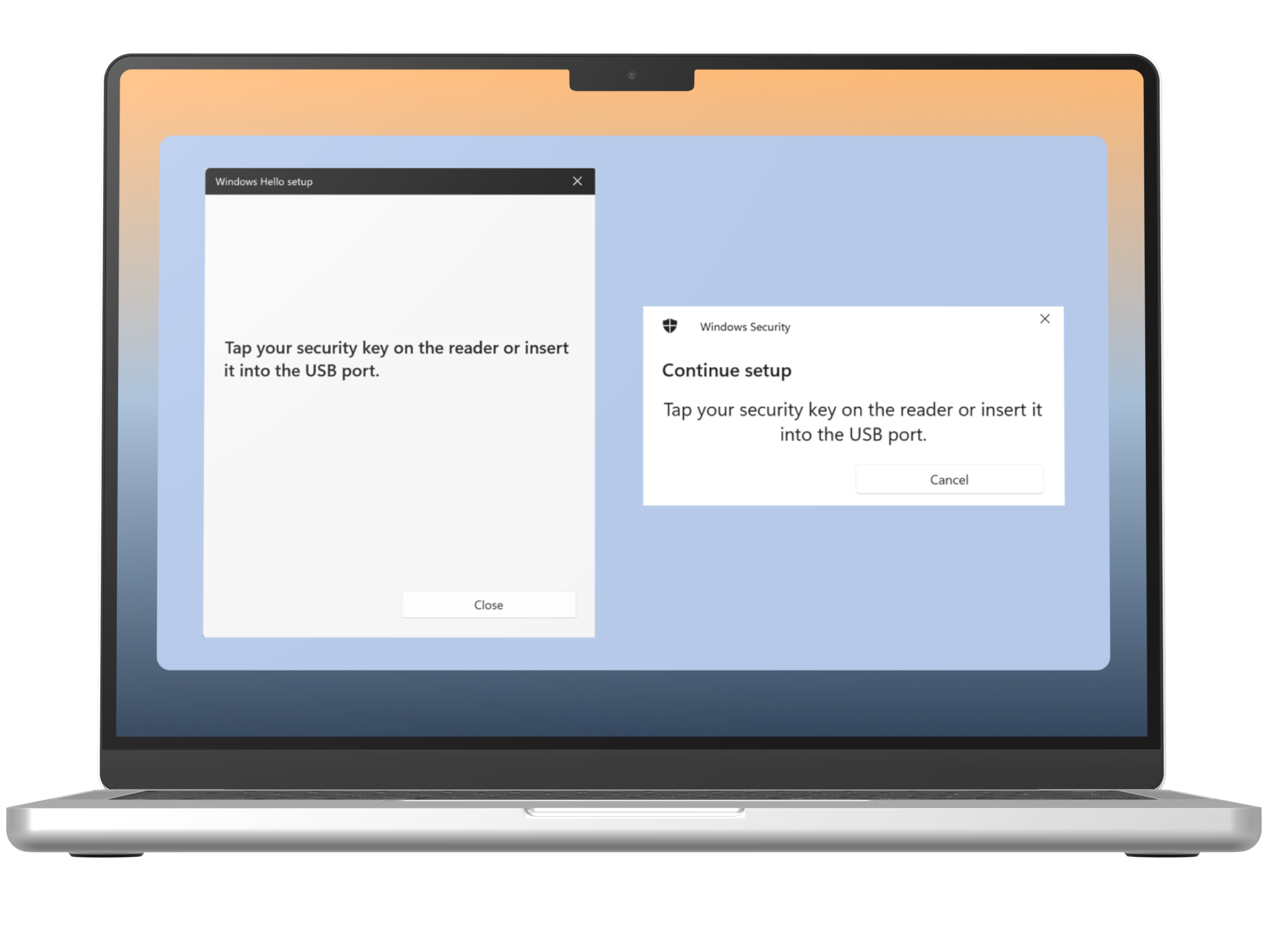
With an NFC reader: simply remove and replace the Cryptnox FIDO2 SmartCard from the reader.
With Contact reader: while keeping the reader connected to the desktop/laptop via USB, remove and replace the Cryptnox FIDO2 SmartCard from the reader.
For testing, you can try registering and logging into the following “test” websites:
https://fido2-testing-tool.cryptnox.com Or https://webauthn.io
Make sure your Cryptnox FIDO2 SmartCard is connected to the desktop with an NFC or contact reader.
If the box “Authenticator Type” appears, choose “Cross Platform” (If you choose “Platform” it will use your computer operating system to store the credentials).
Click Register and follow instructions. If asked to “tap your security key on the reader” with a contact reader, extract and reinsert the card in the reader while keeping the reader connected to the desktop.
Other demo sites: Webauthn.me
Best is to check your usual websites if they already support Fido2 Security Protocol. More and more sites support such protocol every day. If they do, they generally have specific instructions.
A non exhaustive list of sites accepting Fido2 and/or U2F can be found on Hideez site.
In Security Protocol, choose either U2F or Fido2/Webauthn.
Go to Manage Your Google Account and enable two steps verification following the instructions on:
Enable 2-step verification for added account security
Then go to Manage Your Google Account -> Security -> 2-Step verification -> Security Keys
Then click on “Add security key” and follow the instructions on the screen
You can manage the pin or reset your Cryptnox Fido2 Card with a Windows Desktop/laptop connected to a card reader. Go to Settings -> Accounts -> Sign In Options -> Security Key -> Manage
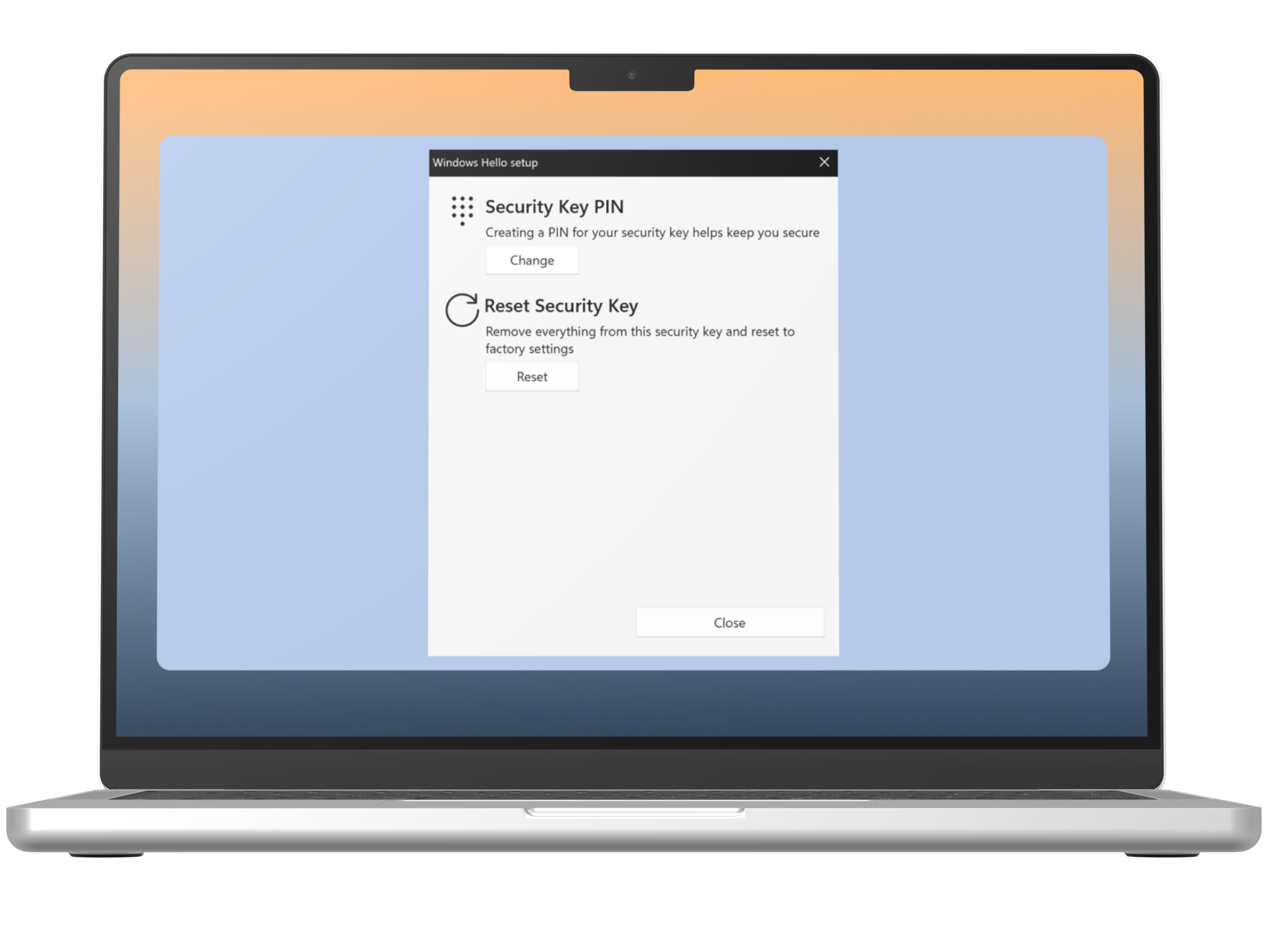
You can manage the pin or reset your Cryptnox Fido2 Card with a Windows Desktop/laptop connected to a card reader. Go to Settings -> Accounts -> Sign In Options -> Security Key -> Manage
In some rare cases, you are required to provide the AAGUID of the Cryptnox FIDO2 SmartCard:
9c835346–796b-4c27–8898-d6032f515cc5