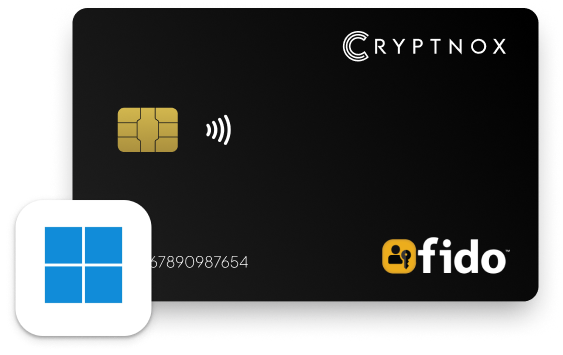
Passkey Support Across Operating Systems and Web Browsers:
The availability of passkey support can vary based on the operating system and web browser being used. MacOS: Passkey support is provided by browsers such as Safari and Firefox. Windows: Most web browsers offer passkey support. On mobile: It’s recommended to use the mobile web version of the service, as almost every application directs users to the web version within a mobile browser for the setup process.
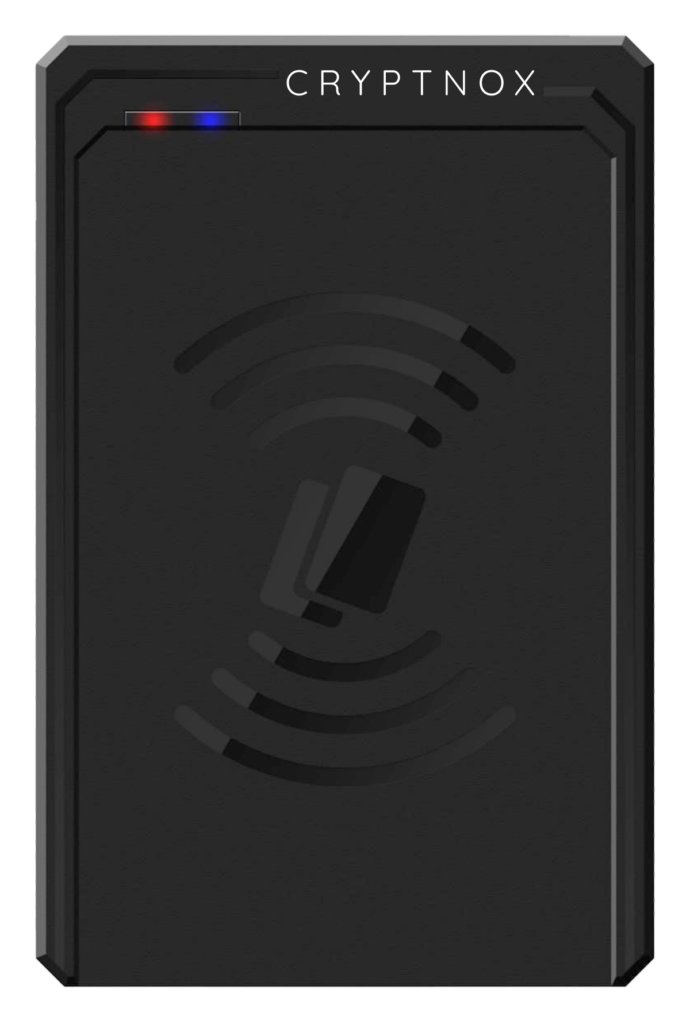
Before you start
Before you start, make sure you have a contactless reader that is compatible with ISO 14443 for contactless or ISO 7816 for contact reader.
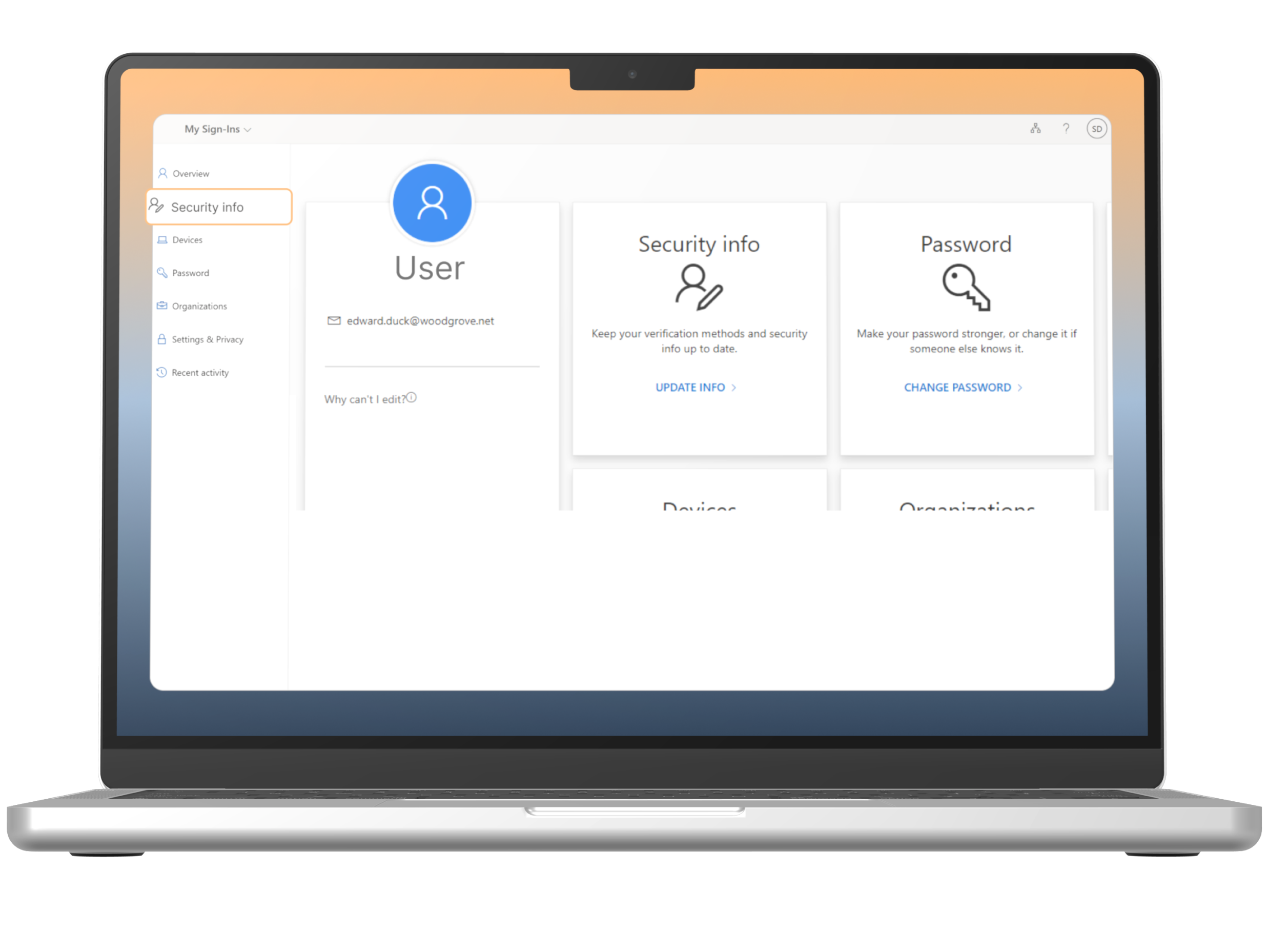
Step 1
Log in to your Microsoft account first, to initiate Windows Setup and go to “Security info”.
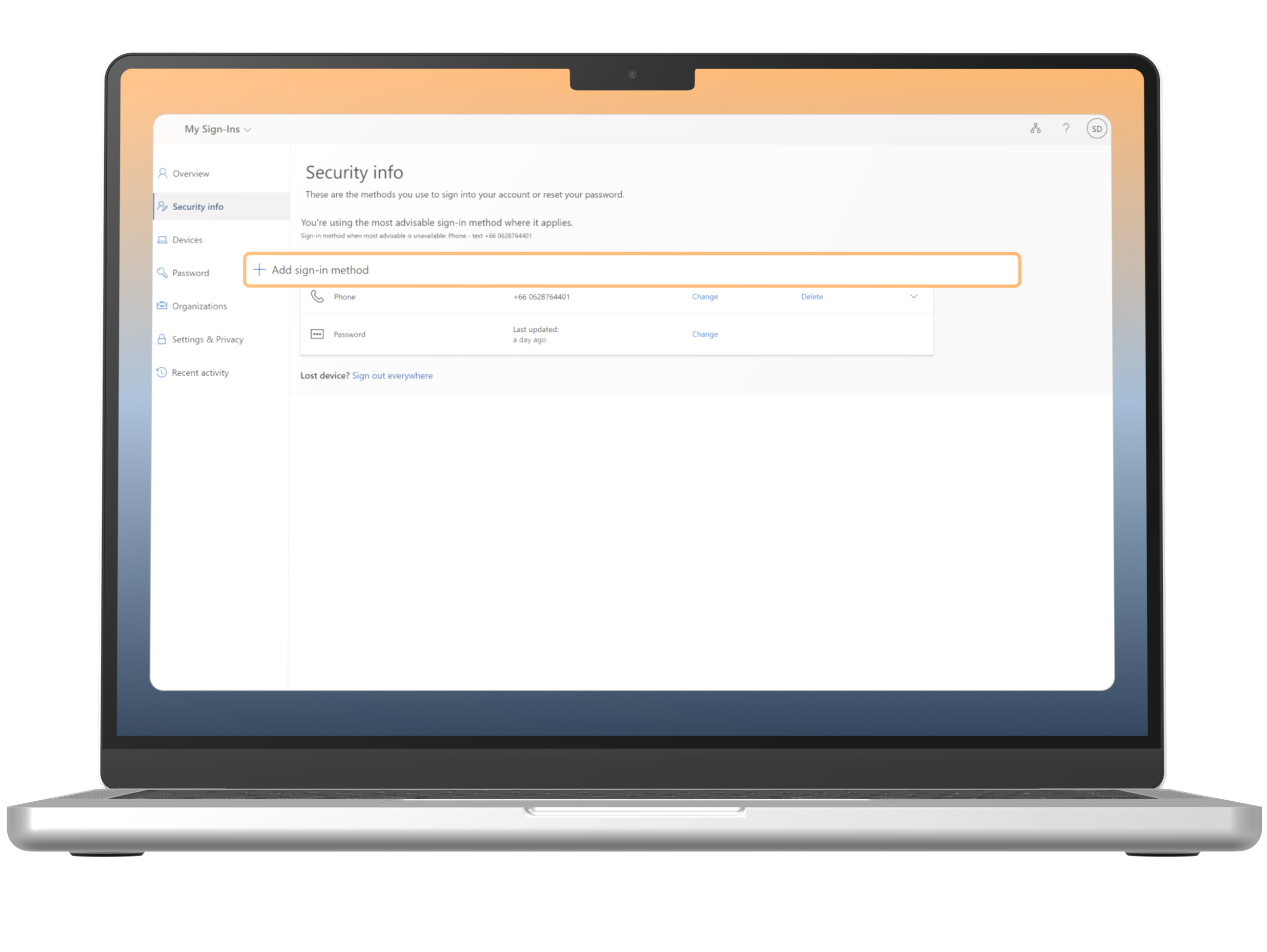
Step 2
In the Security info, select “Add sign-in method”.
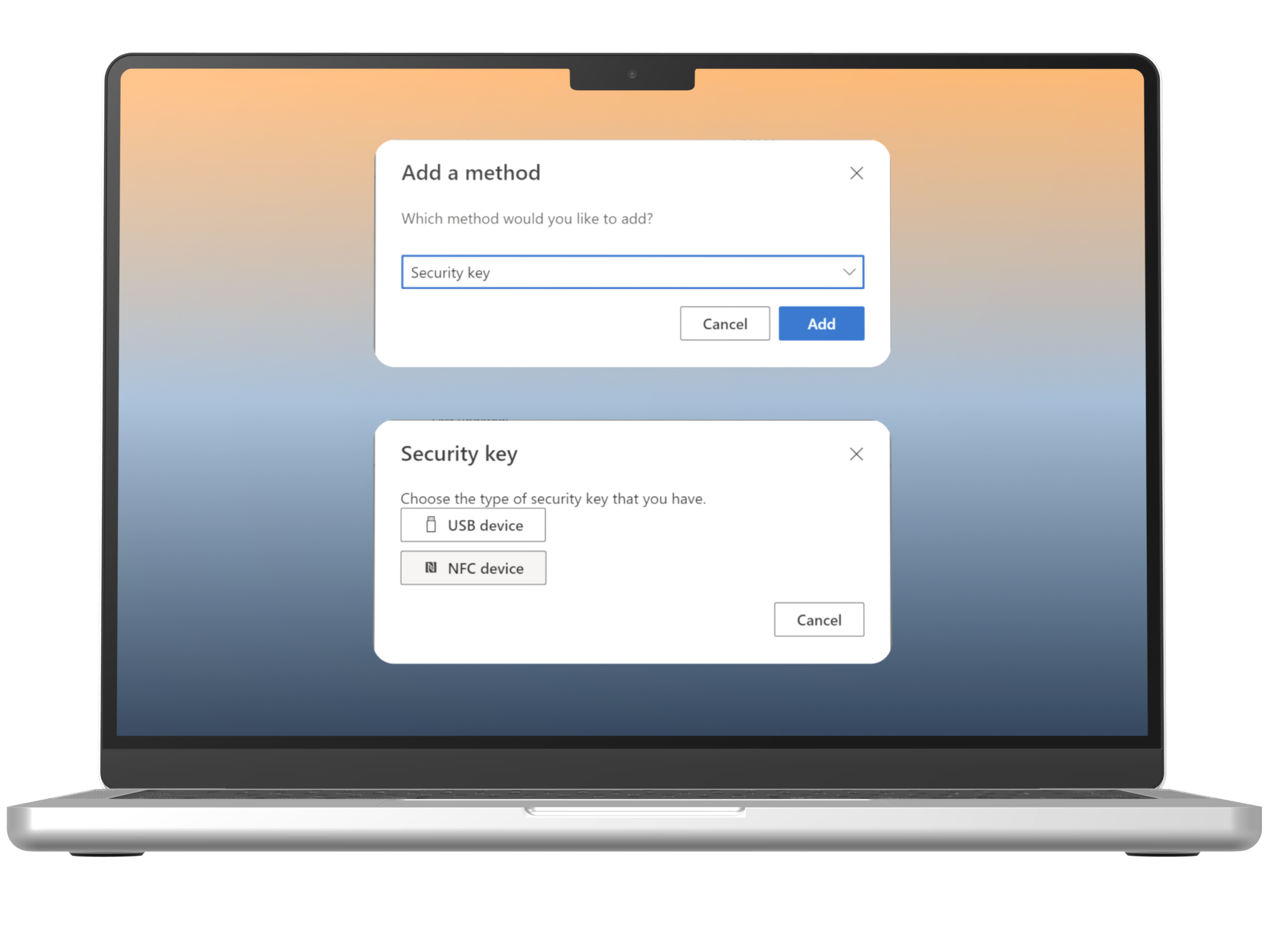
Step 3
The system will prompt to select a method. Choose “Security Key” and select “Add”. In the next pop up, select “NFC device”.
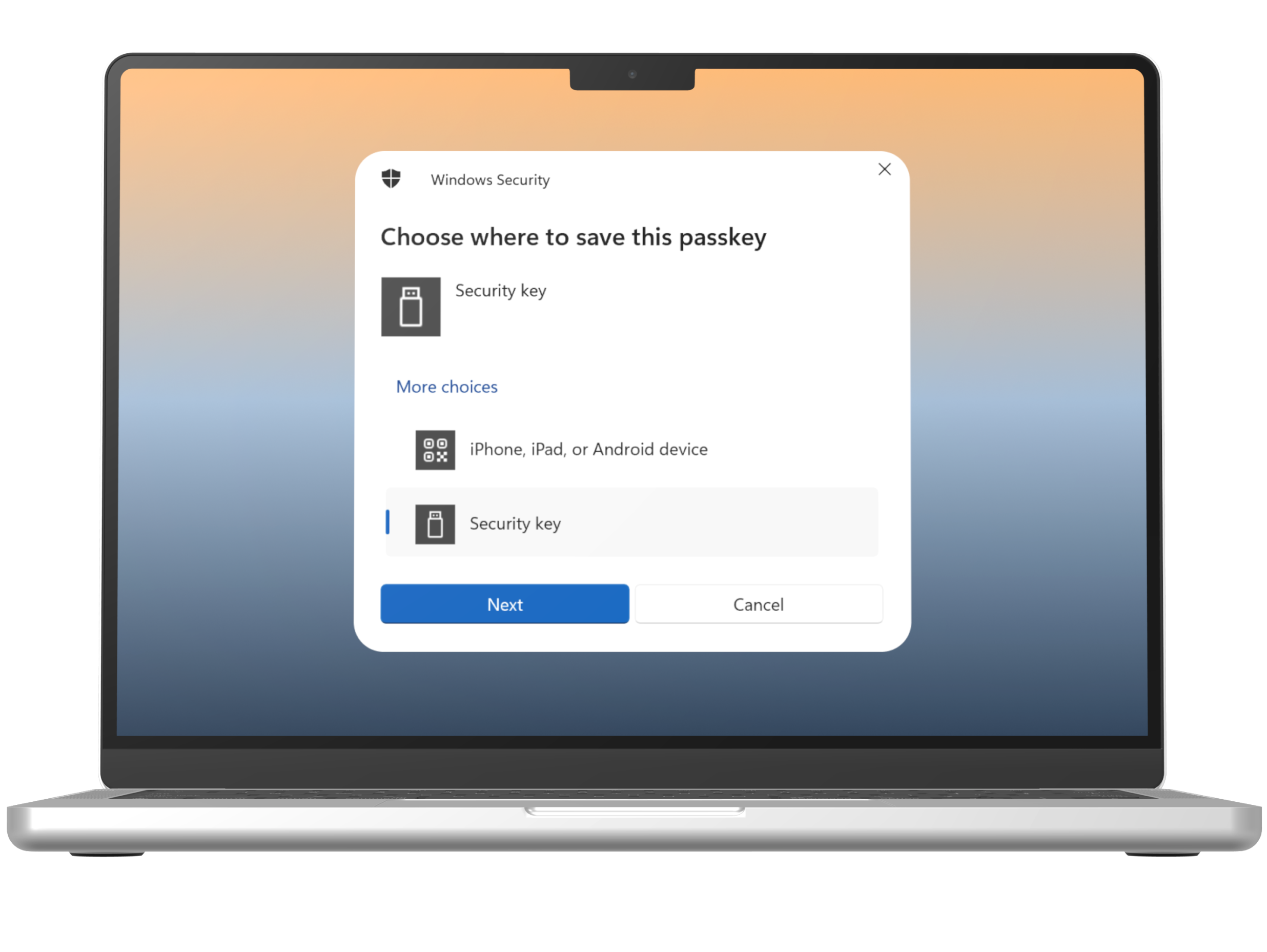
Step 4
The system will prompt the available options to setup a passkey. Ensure to select the “Security key” and select “Next”.
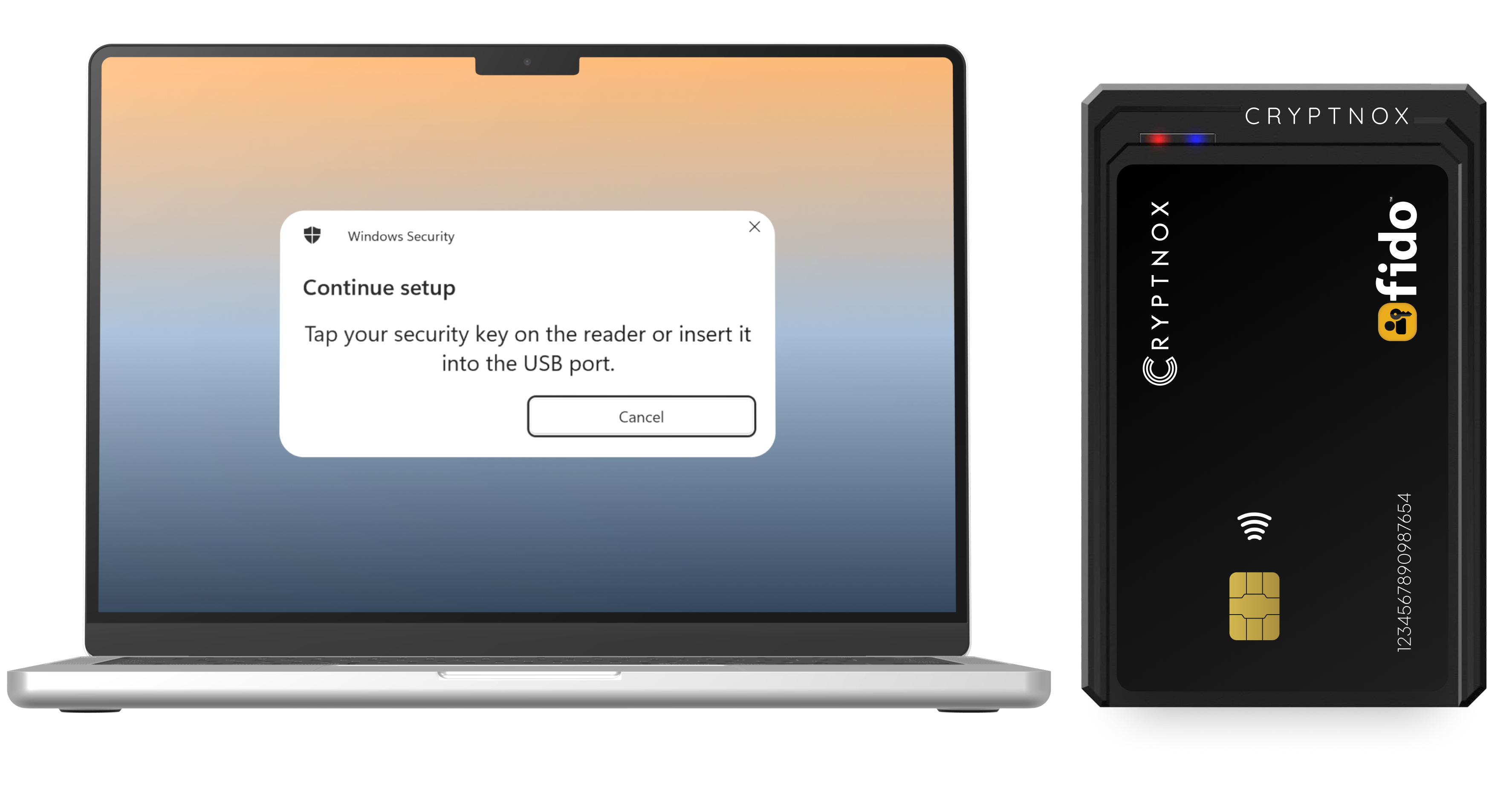
Step 5
The system will prompt the message to set up the Security Key. While the prompt is opening, place the card on the contactless reader..
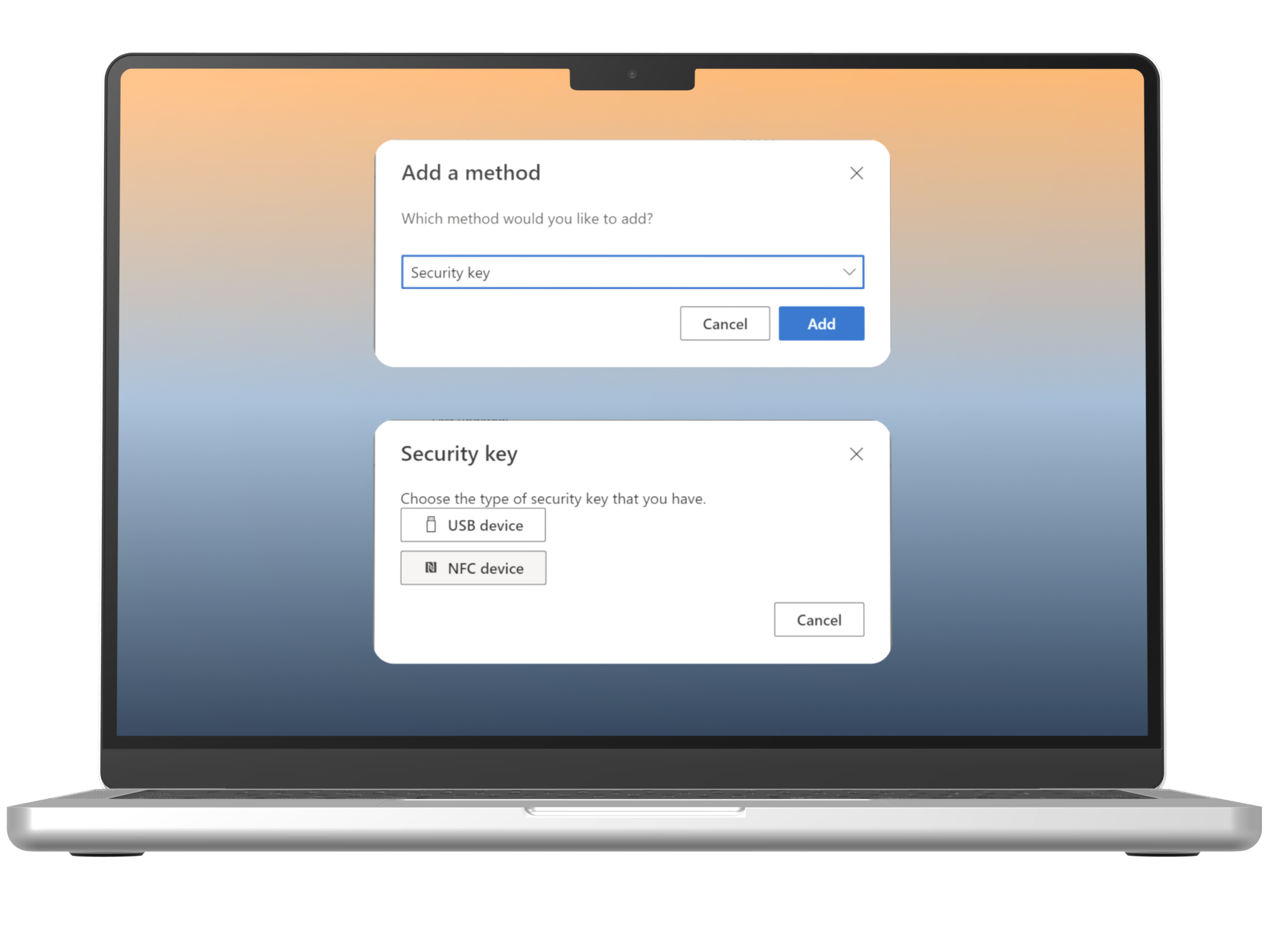
Step 6
Before the card is properly registered, the system will ask for the PIN. After, select “OK” and in the next pop up, select “OK” again.
Important: Ensure you remember your PIN. It is advisable to save it securely or write it down in a safe place. You will need this PIN the next time you log in to a site where you have set up passkey authentication.
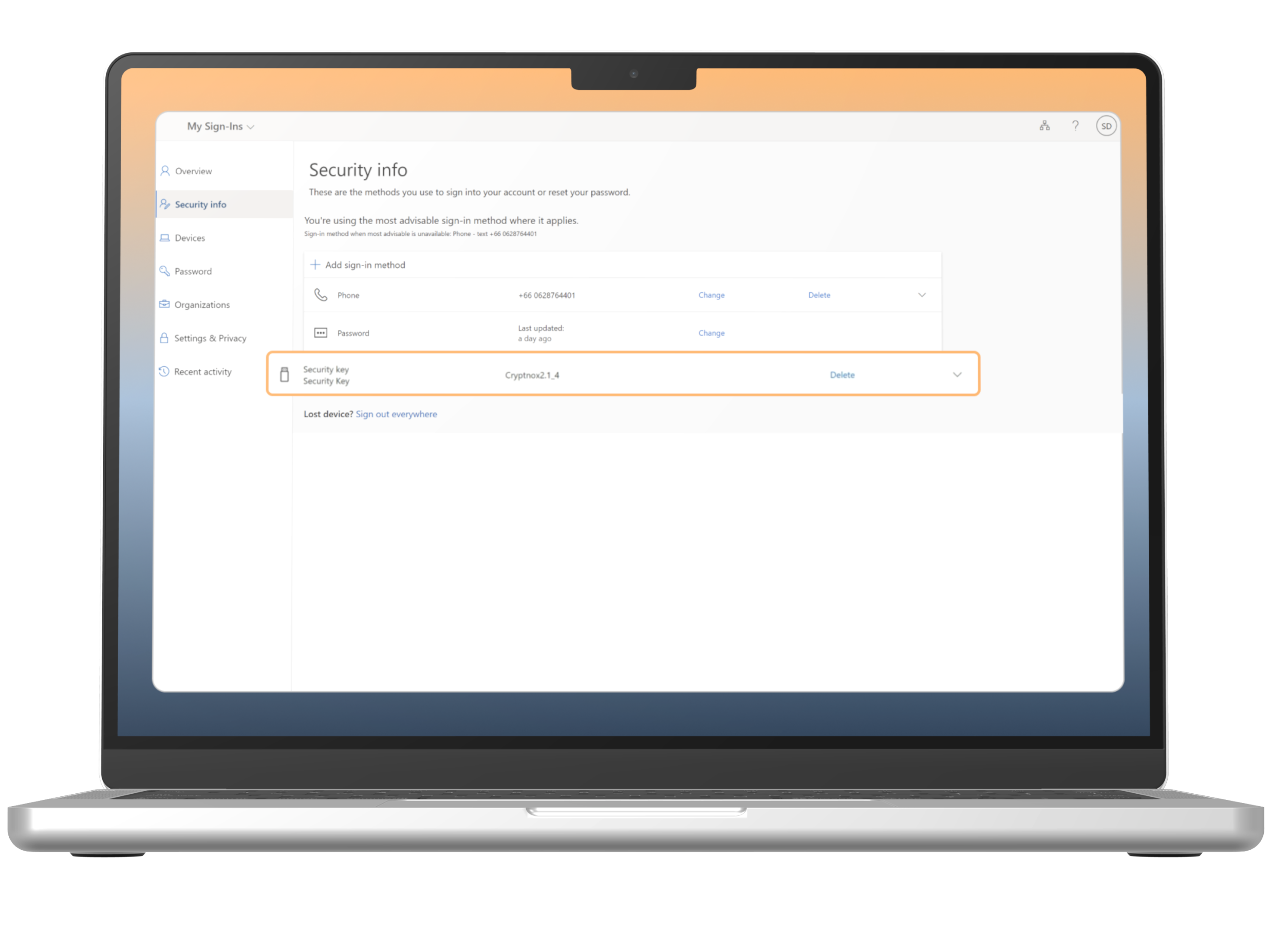
Step 7
Security key setup successfully.
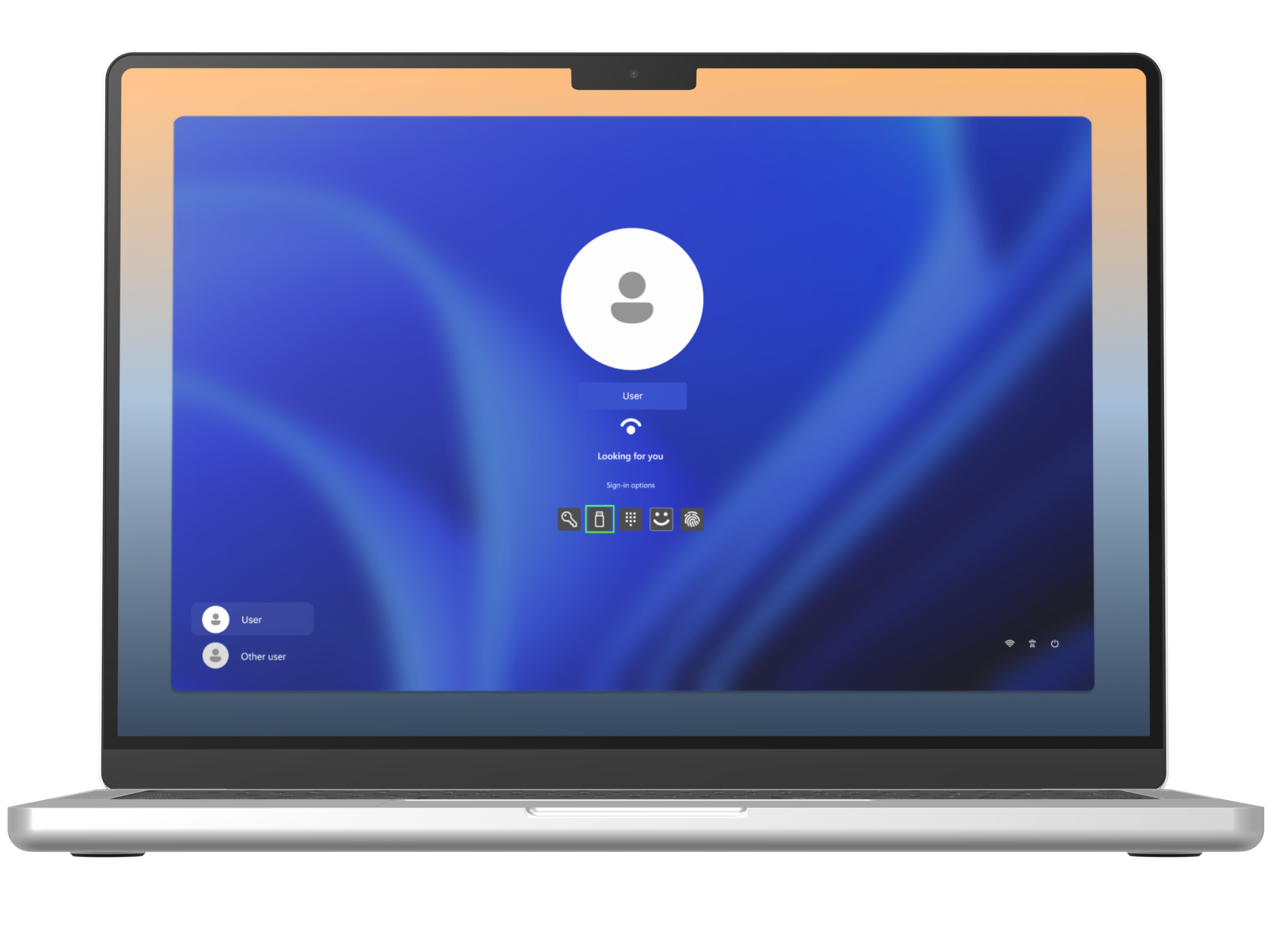
Step 8
Now a Cryptnox Card can be used for Passwordless login into your online account. The process is similar to other websites. If you are using a work or school account, you can also use it to log into your desktop. For this, restart your computer and in the login screen, select the “Security key” icon.
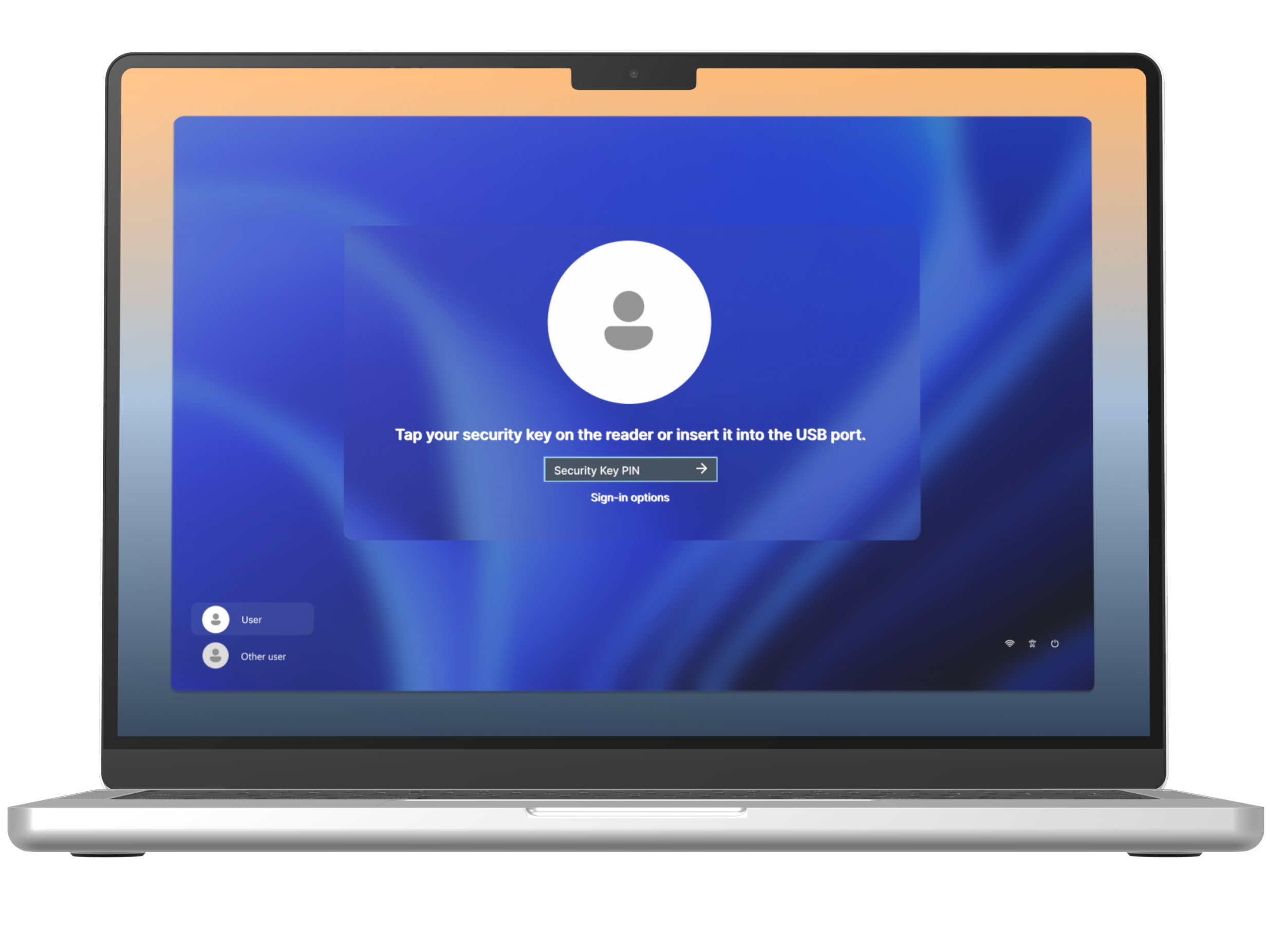
Step 9
Place the card on the reader and enter the passkey you set for the card to log in.
You Can Get more insights about FIDO2 Security Key Card Here