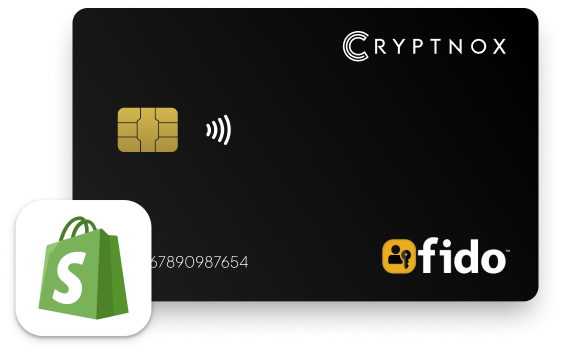
Passkey Support Across Operating Systems and Web Browsers:
The availability of passkey support can vary based on the operating system and web browser being used. MacOS: Passkey support is provided by browsers such as Safari and Firefox. Windows: Most web browsers offer passkey support. On mobile: It’s recommended to use the mobile web version of the service, as almost every application directs users to the web version within a mobile browser for the setup process.
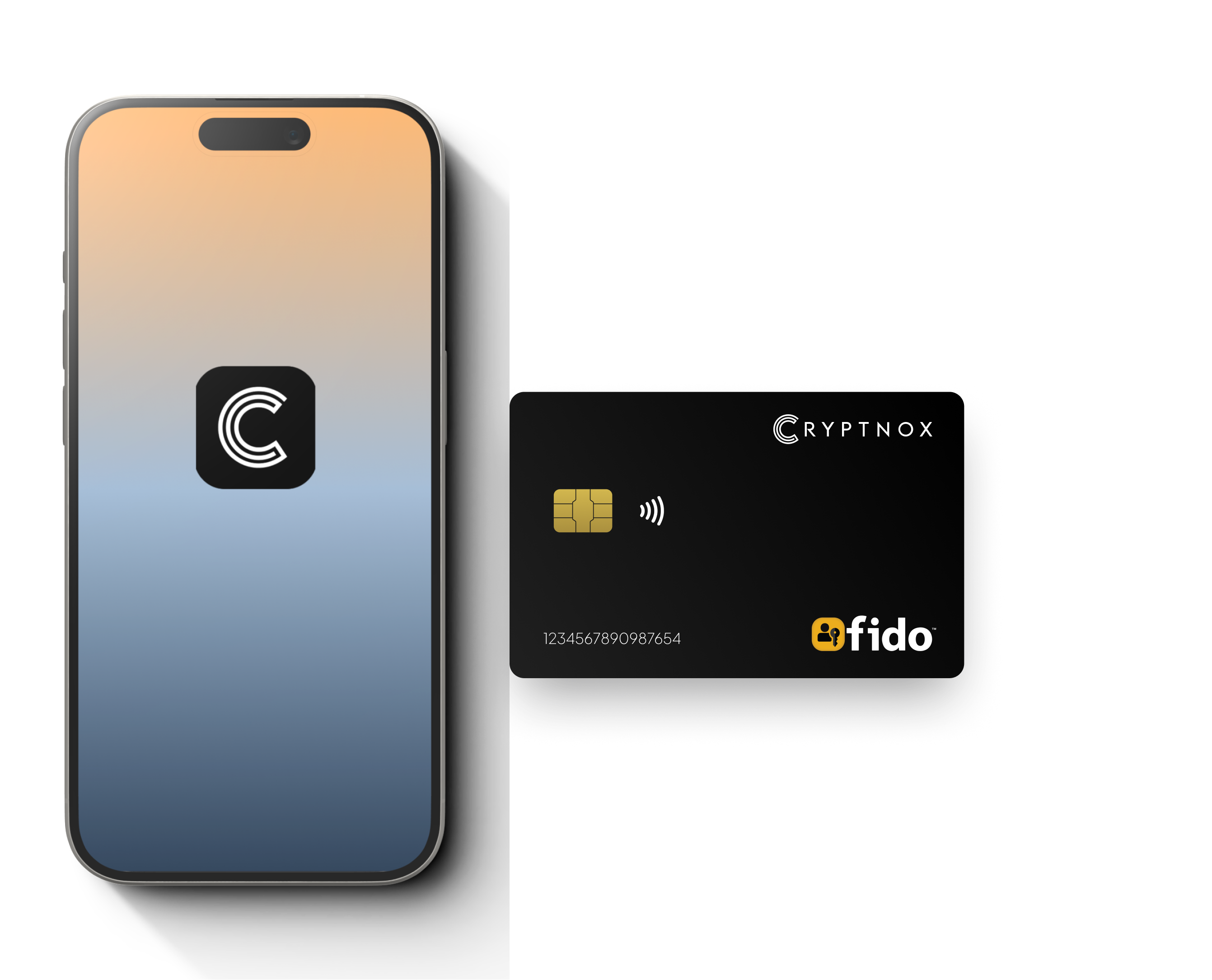
Before you start
Ensure that you have an iPhone and a minimum of two FIDO2 Cards available for the setup. For official Apple tutorial, click here.
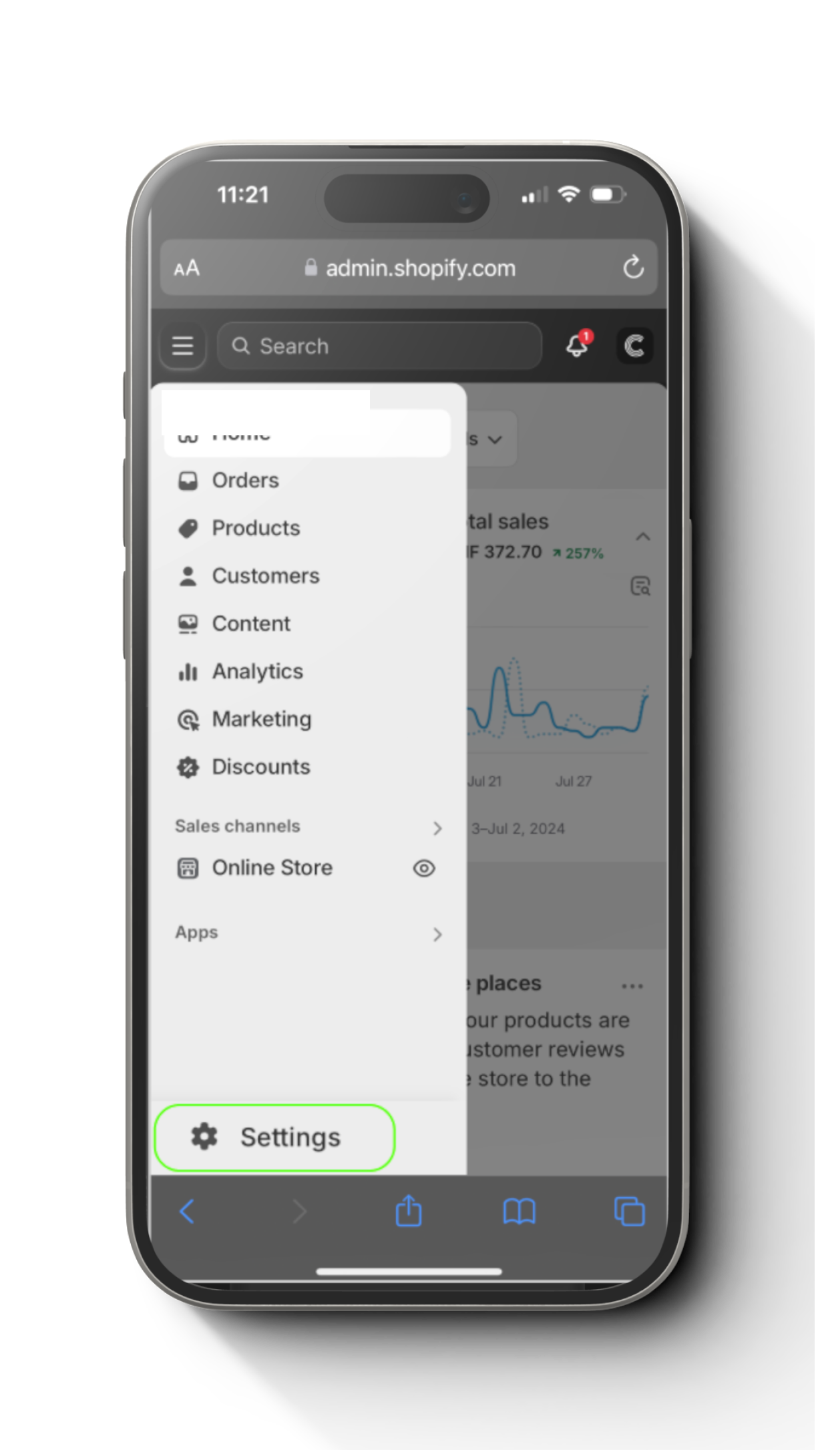
Step 1
Log in to your Shopify account and go to “Settings”.
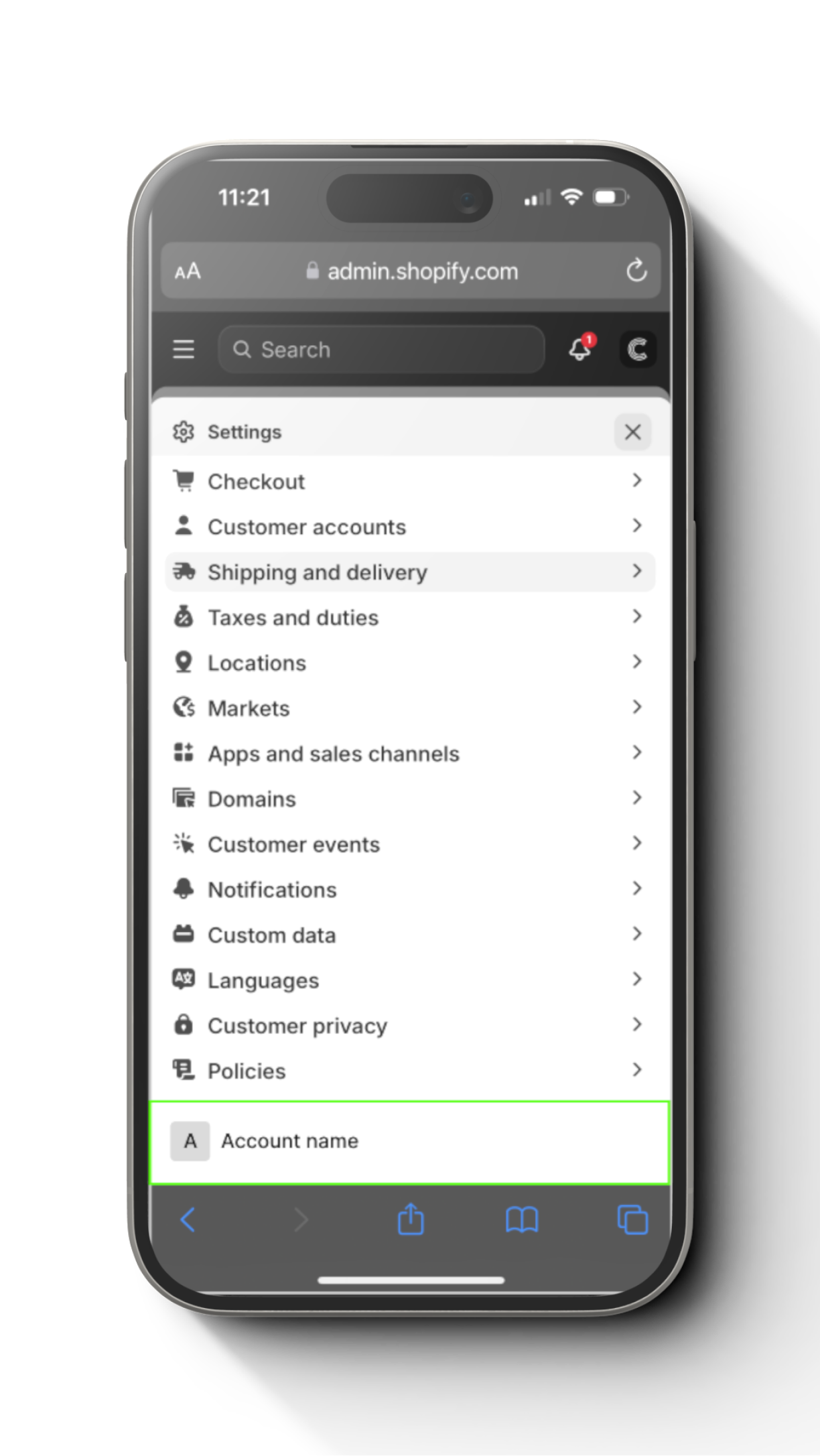
Step 2
Select your account.
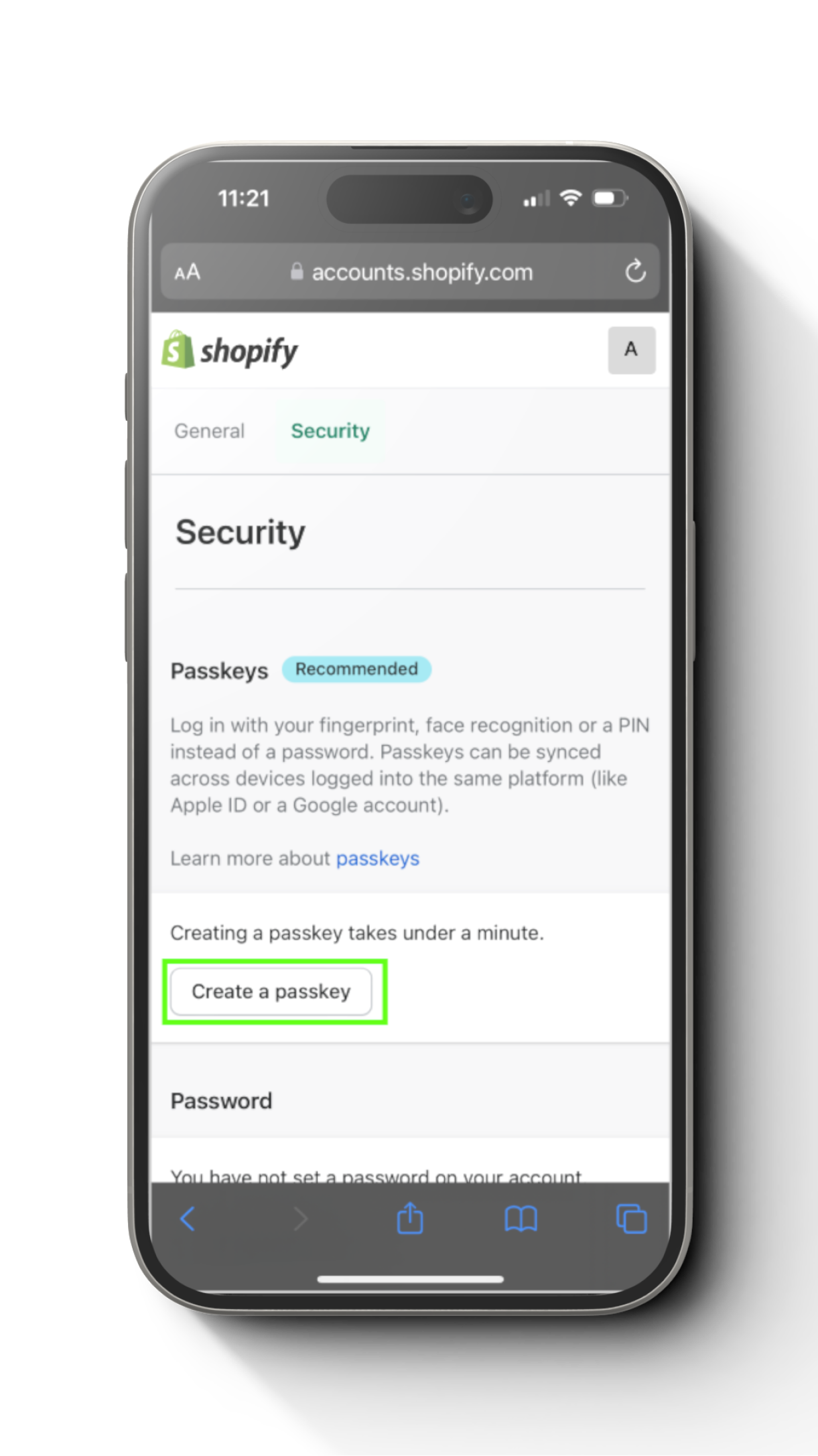
Step 3
Go to “Security” and select “Create a passkey”.
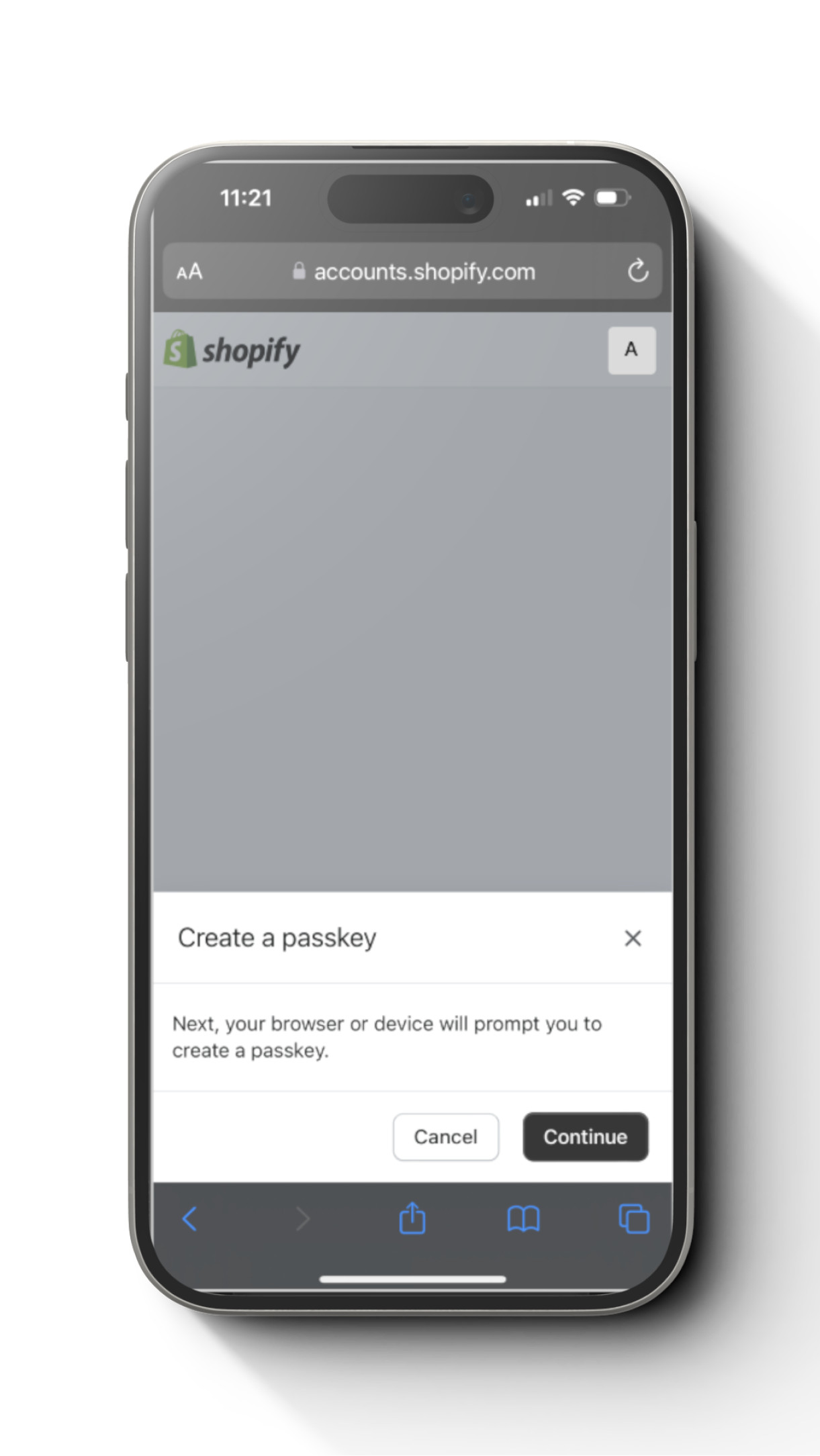
Step 4
Then select “Continue” to create a passkey.
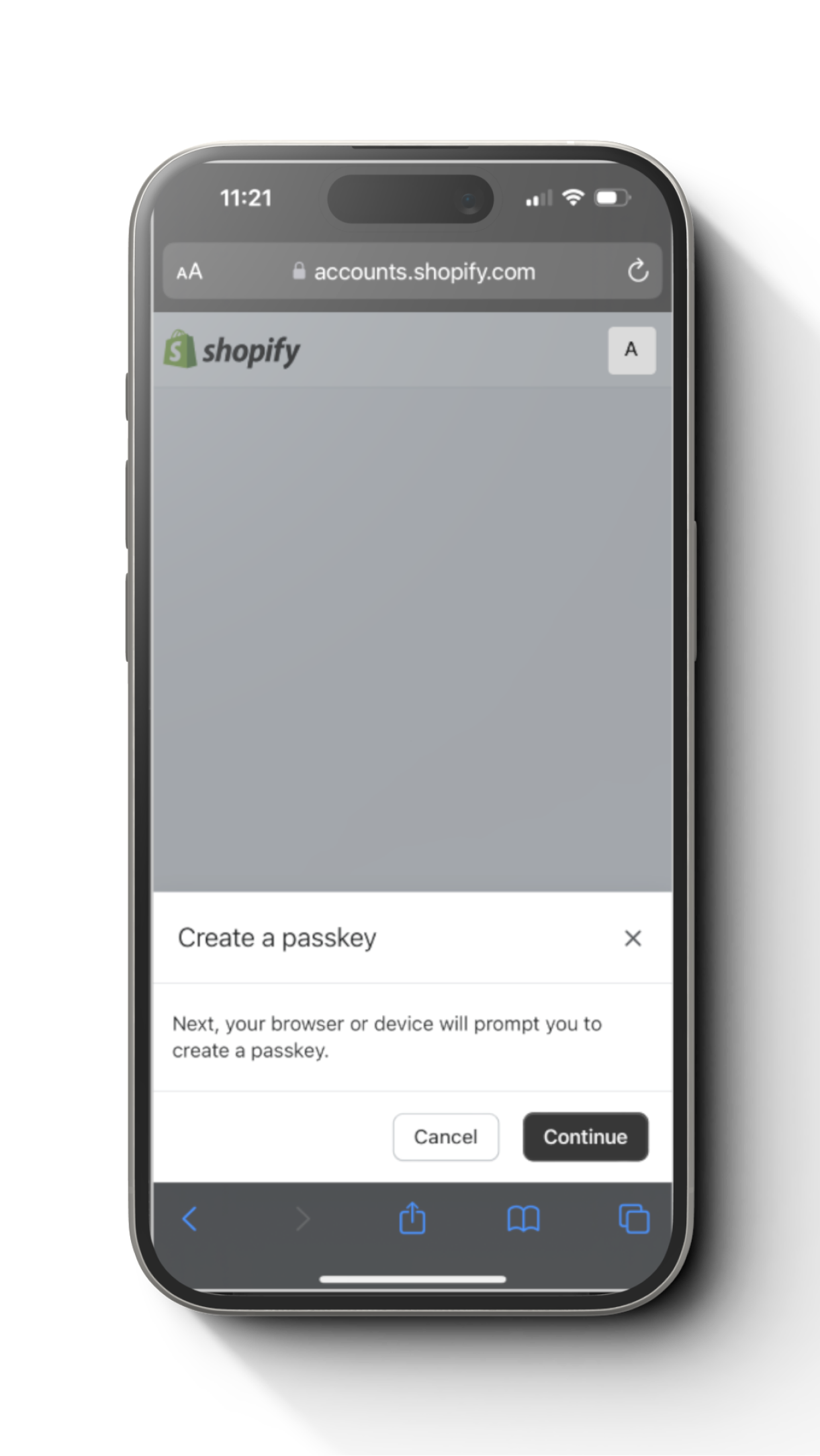
Step 5
A pop up will appear and within that ensure to select the “Security key”. Then select “Continue”.
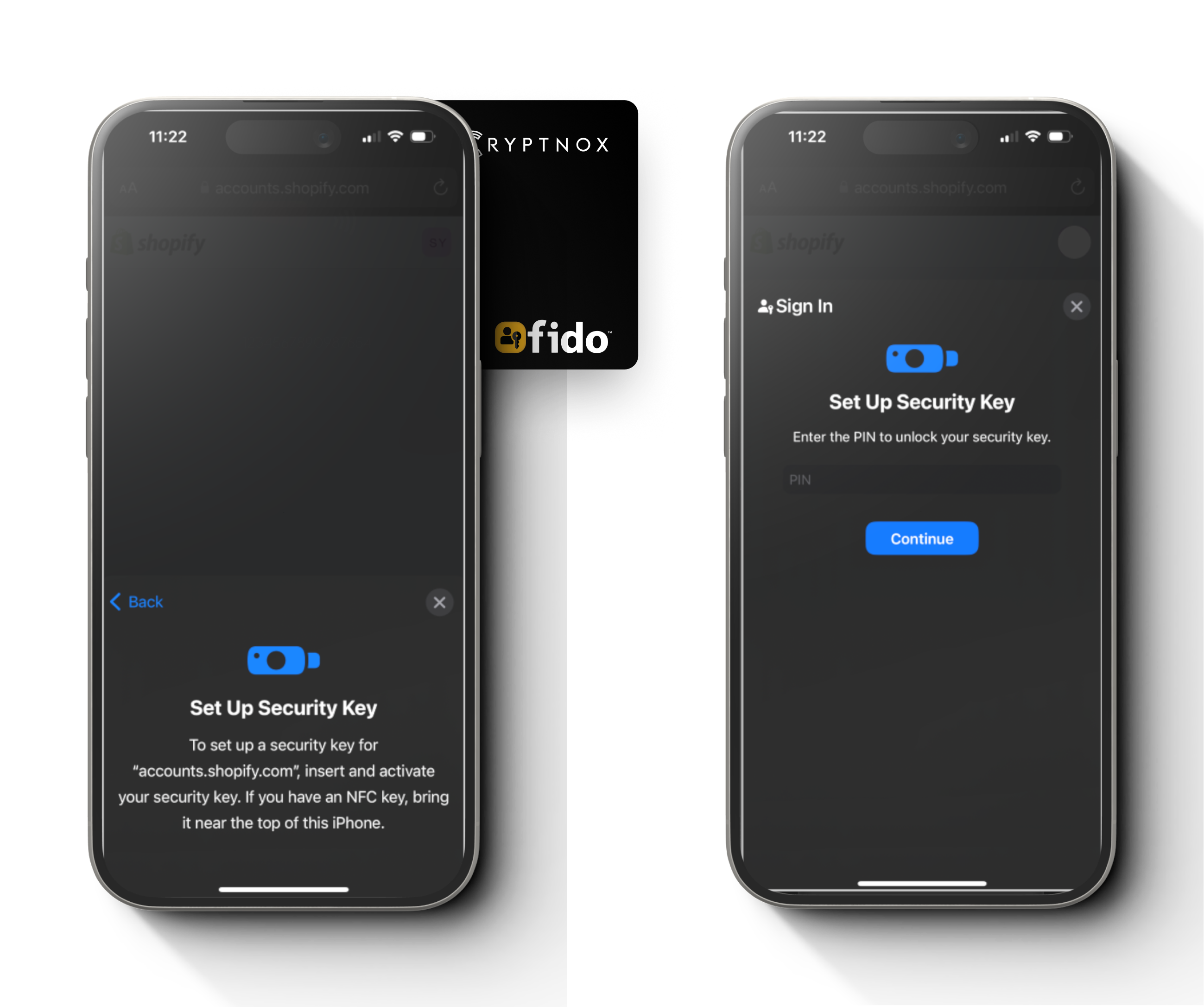
Step 6
The system will prompt the message to setup the security key. While the prompt is opening, tap the card at the back of the phone.
Once the card is registered properly, the system will ask you to put the PIN. Once you put in the PIN, select “Continue”.
Important: Ensure you remember your PIN. It is advisable to save it securely or write it down in a safe place. You will need this PIN the next time you log in to a site where you have set up passkey authentication.
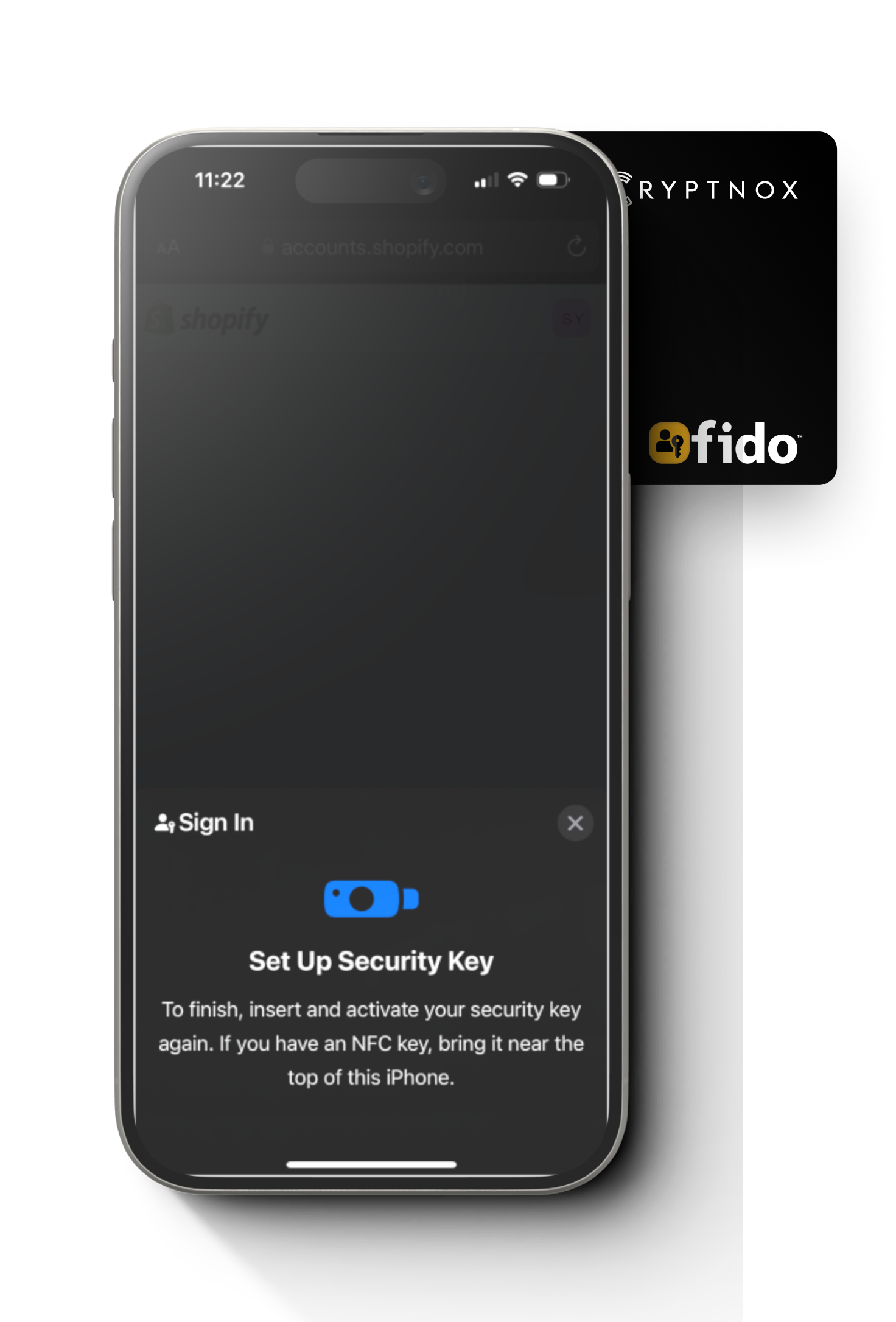
Step 7
The system will prompt the message tap the card again to activate it. Once it is done, it will automatically proceed to next step.
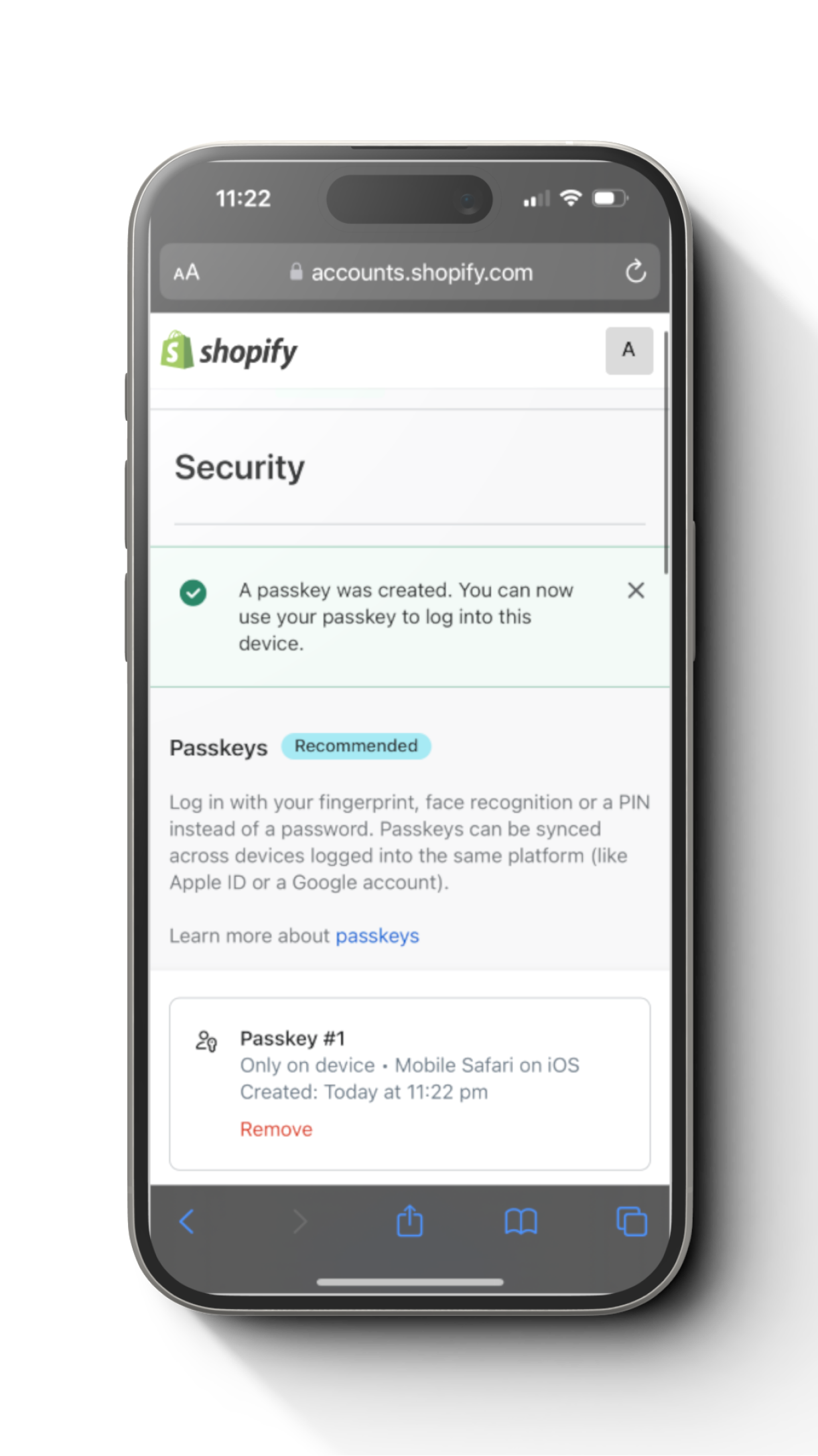
Step 8
You have successfully setup the Cryptnox FIDO2 passkey on Shopify account.