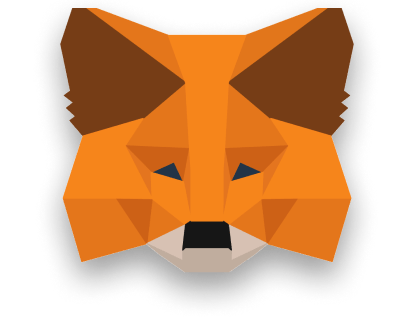
Missed the first steps? Check out Part – 1 of our guide
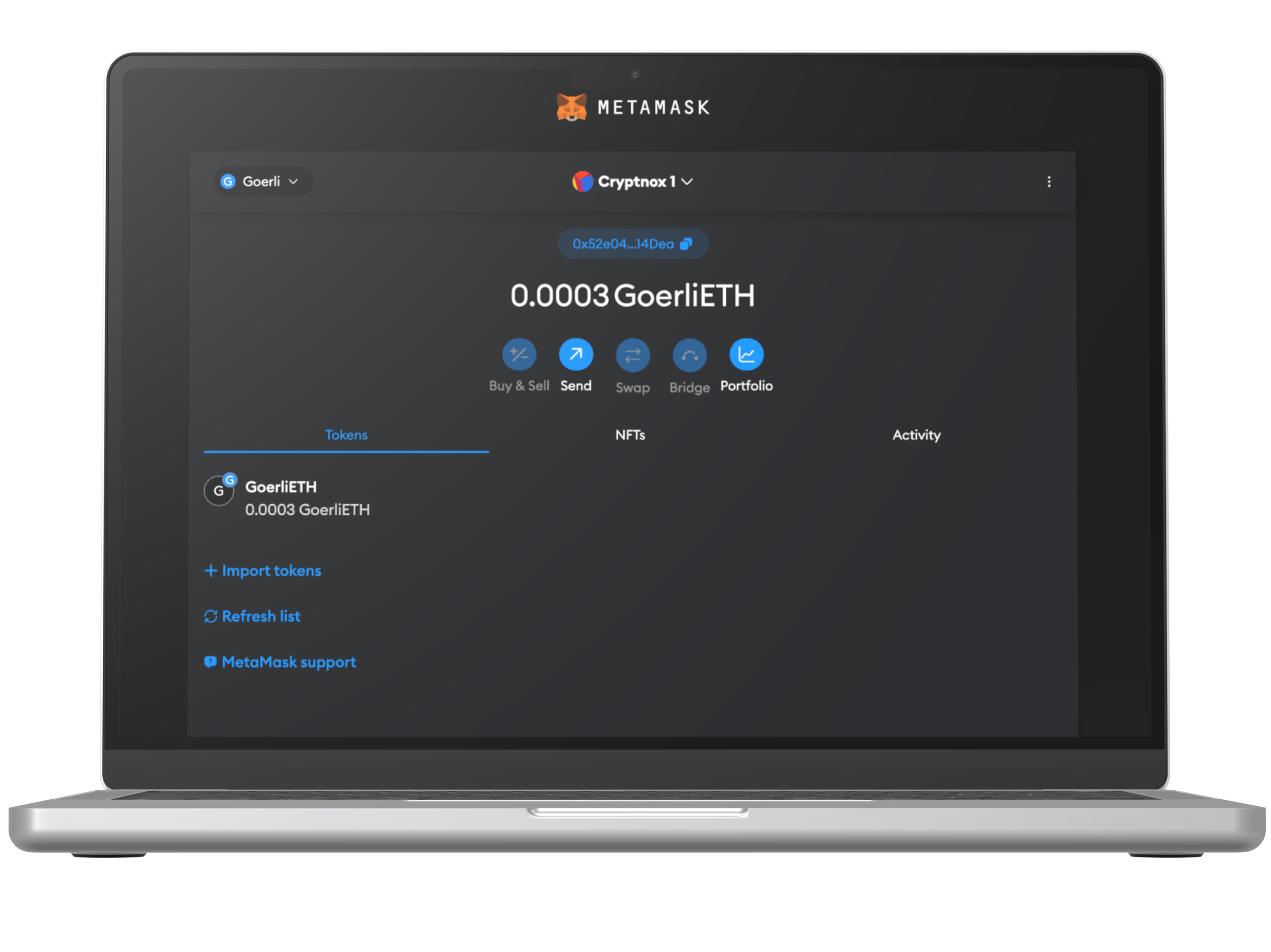
Step 1
Make sure that the Network is “Goerli”. If not select the network inside the top left dropdown menu.
After setting the network. Select “Send”.
PS: Goerli is a test network, the ETH/Tokens/NFT all hold no monetary value.
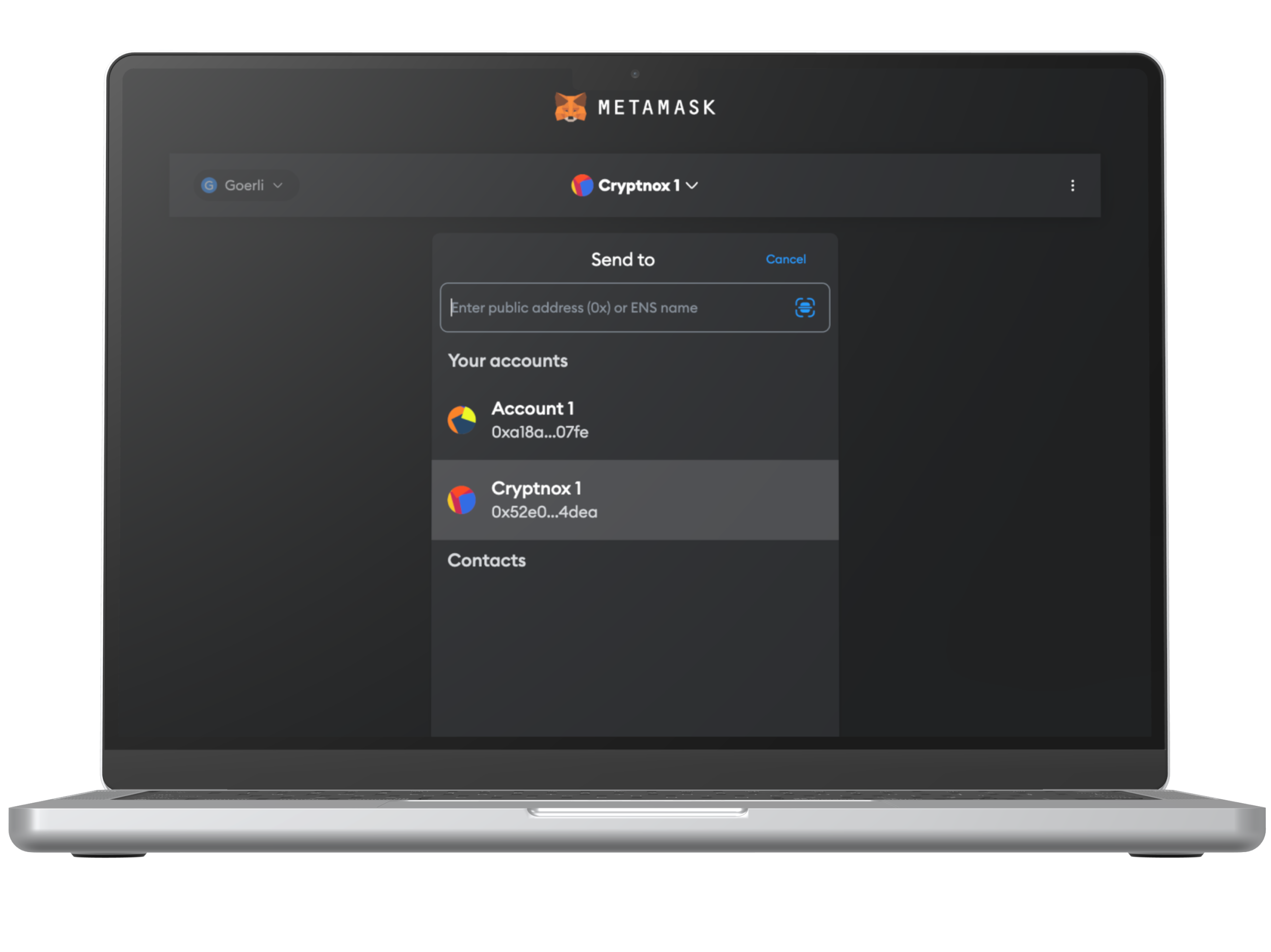
Step 2
The address of the receiver is the must and you can confirm it by typing, scanning or choosing address inside the upper text field or you can select from the “Contacts” if you already have some.
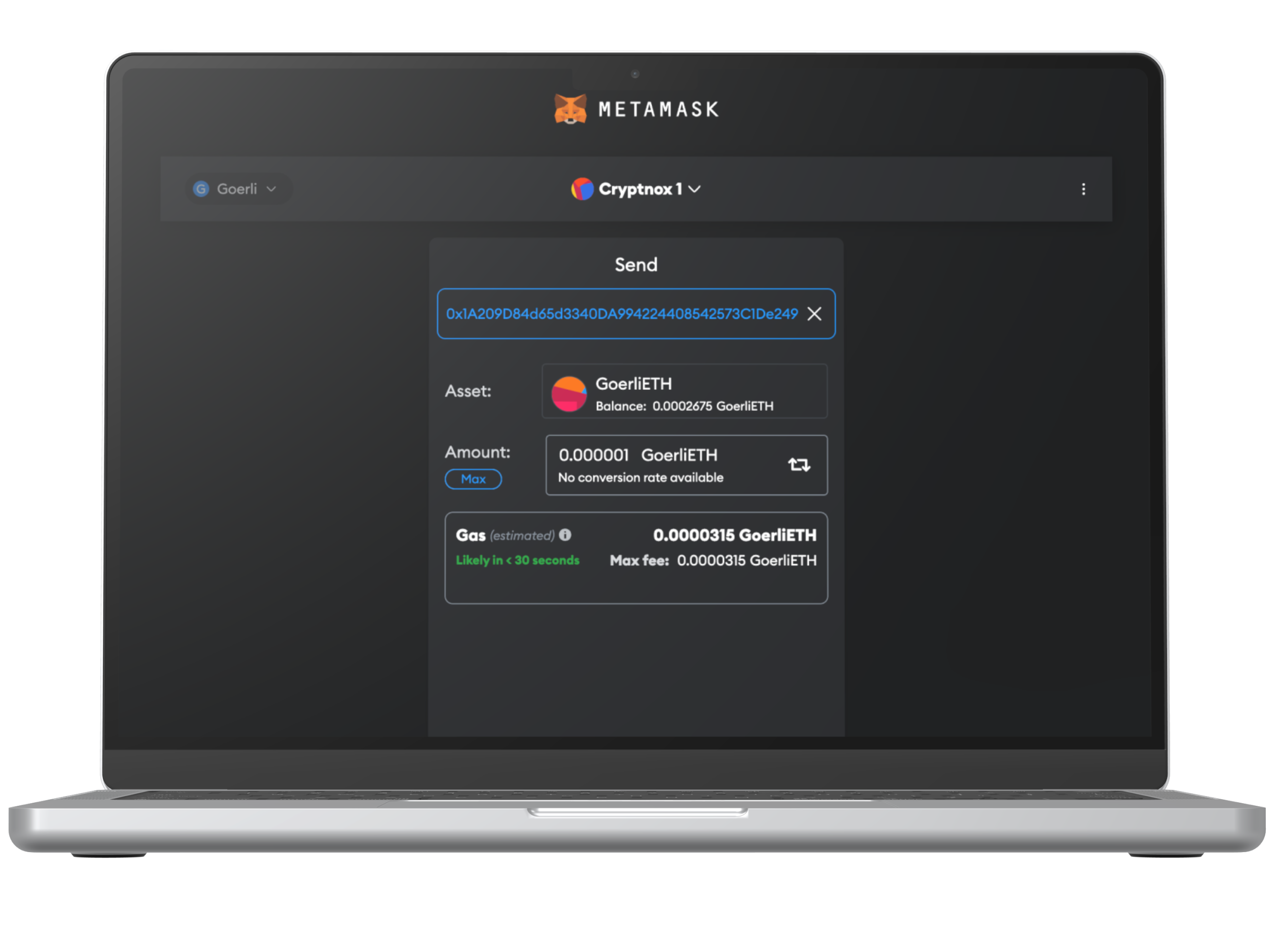
Step 3
Once the address is added, it will take you to this screen and enter the amount that you want to send.
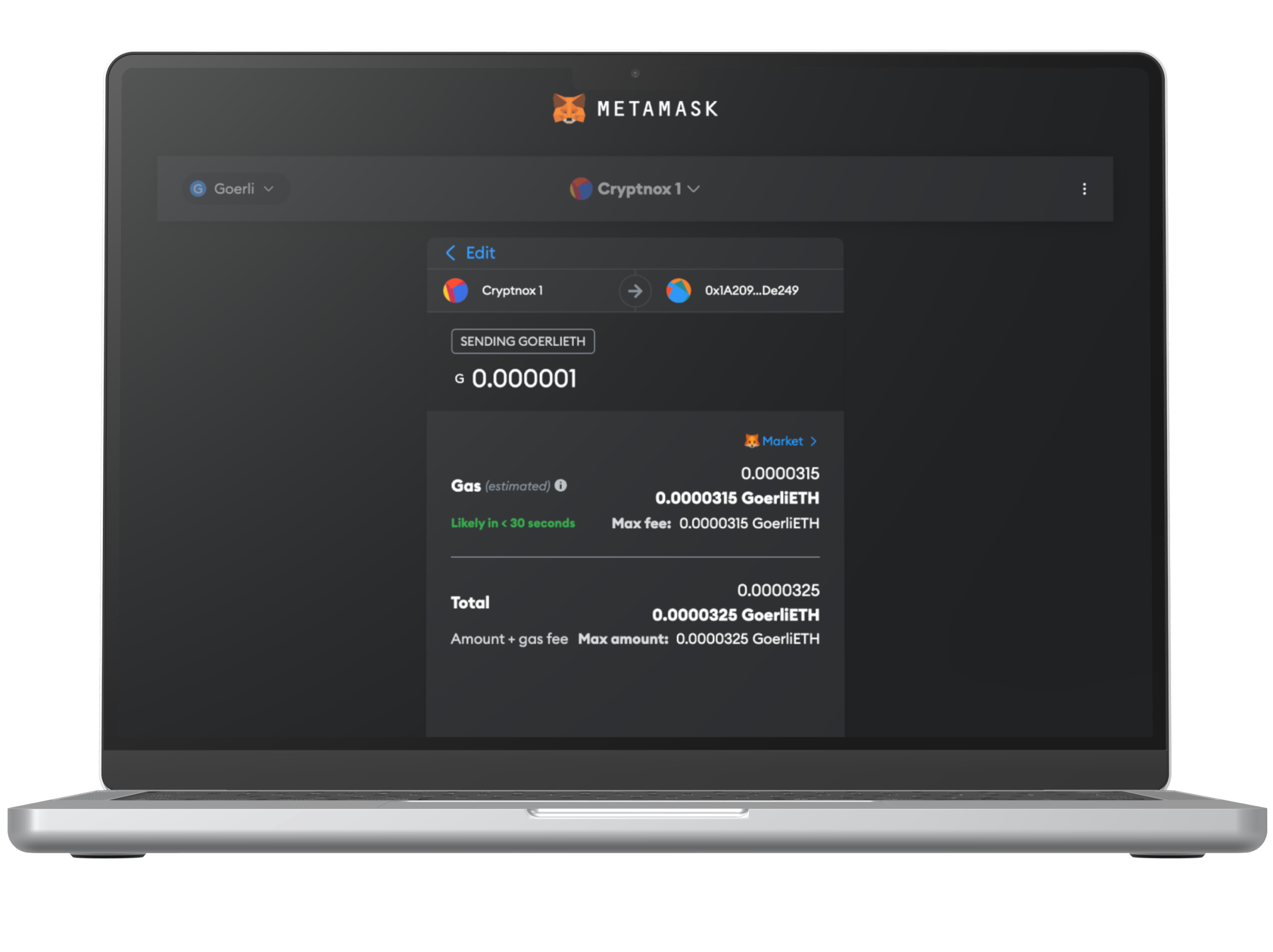
Step 4
Check details and select “Confirm”.
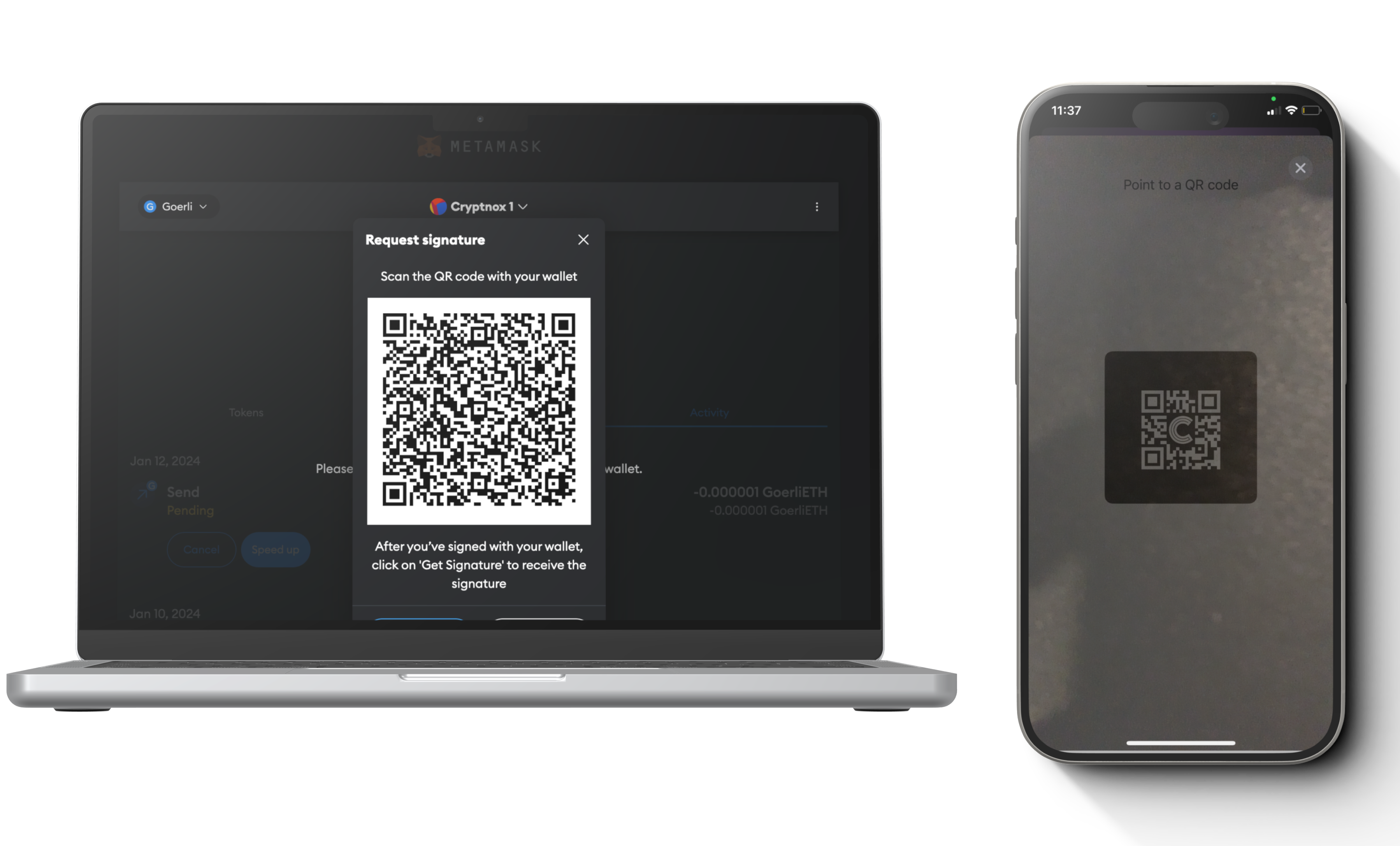
Step 5
The QR code will appear in Metamask. Now you go to the wallet app, select MetaMask QR Wallet, Select “Sign”and then scan the QR code from Metamask by using the phone.
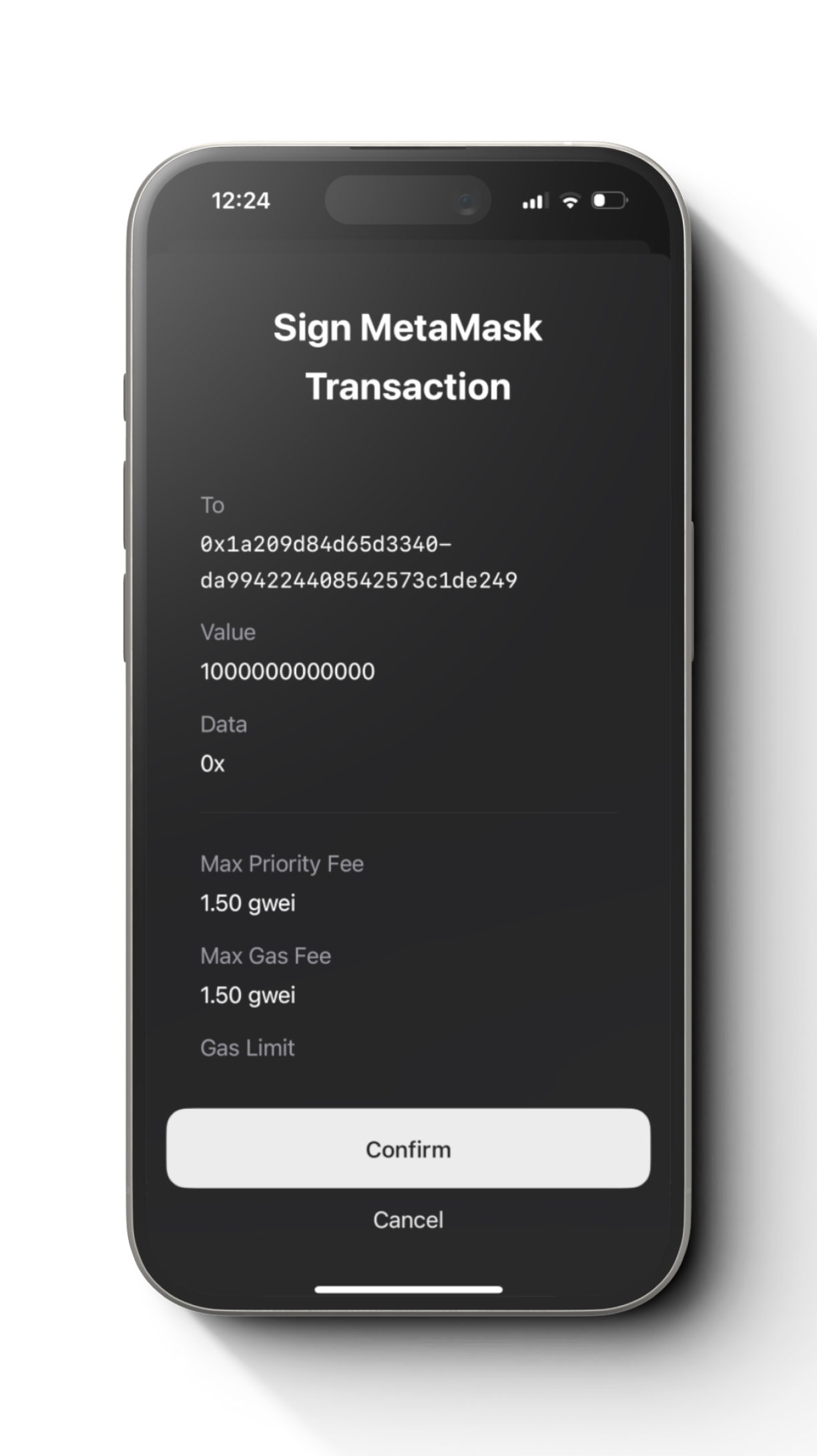
Step 6
Check details and select “Confirm”.
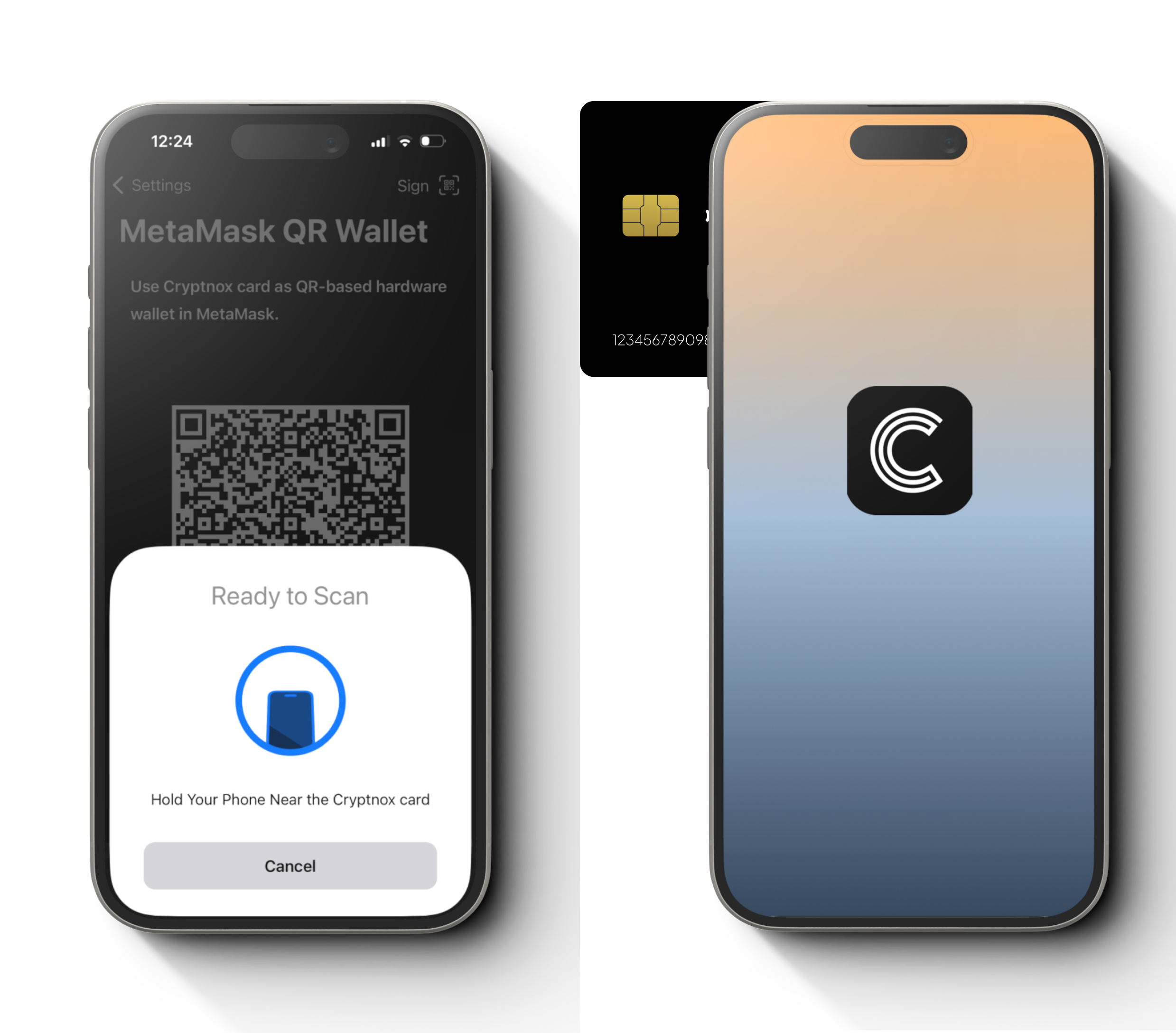
Step 7
Scan your one of the wallet cards.
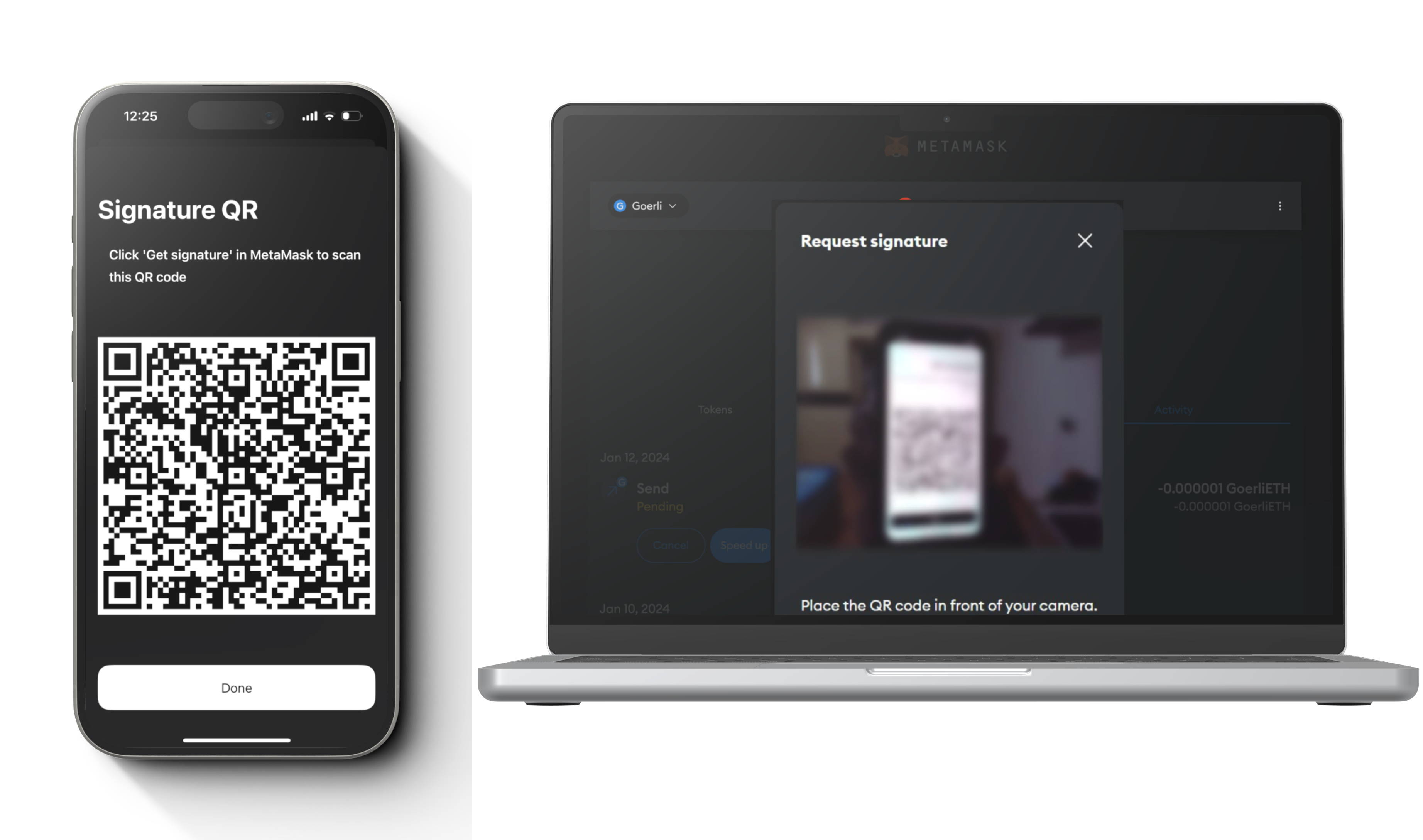
Step 8
Then this QR code is generated in the app and show this QR code on the Metamask.
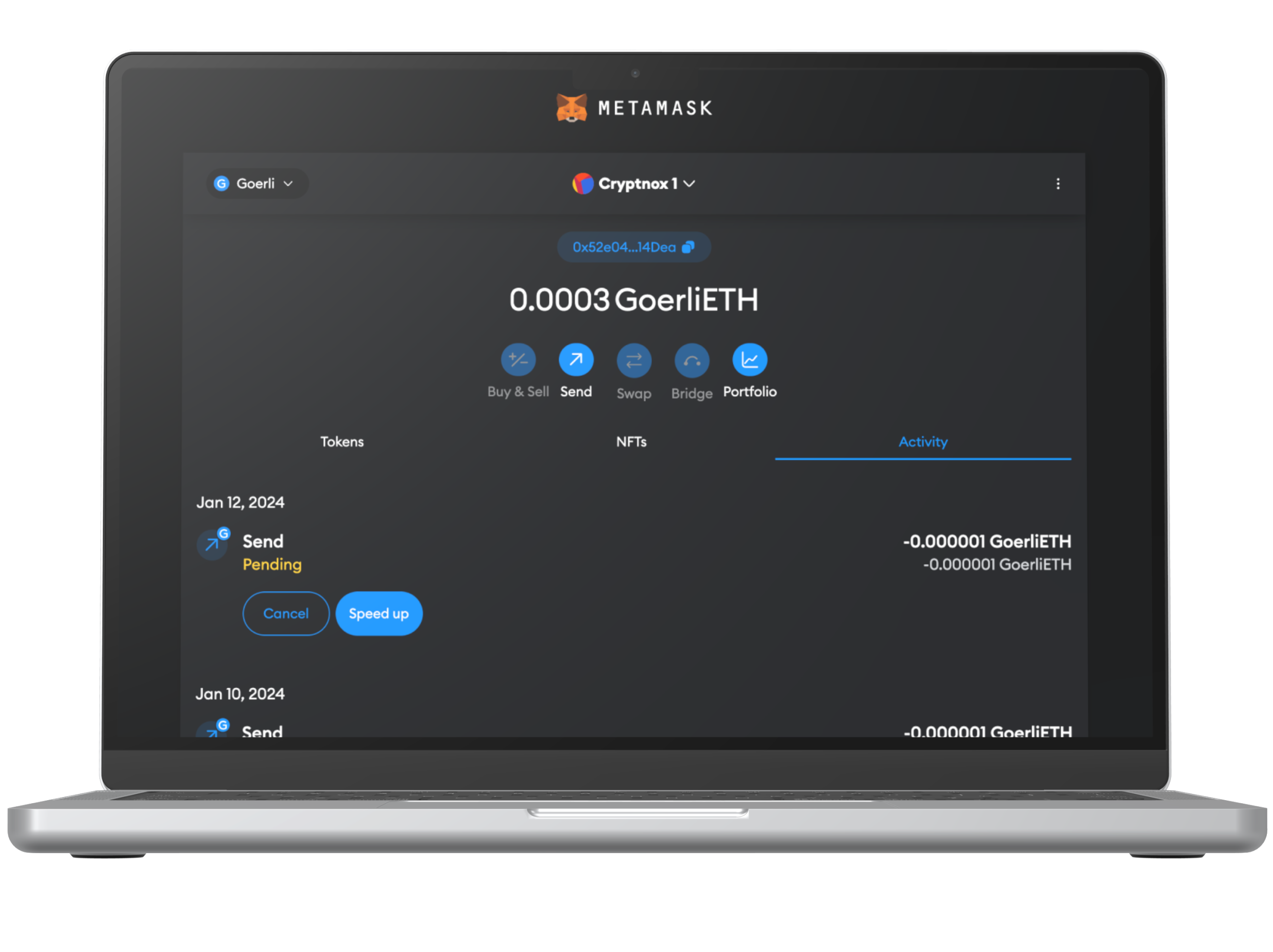
Step 9
Congratulations. You have successfully sent through Goerli.
Now that you’ve successfully connected your Cryptnox wallet with MetaMask, you might want to explore more about how MetaMask works to maximize its features and security settings.